Changing the dvd display mode – Insignia NS-LDVD26Q-10A User Manual
Page 43
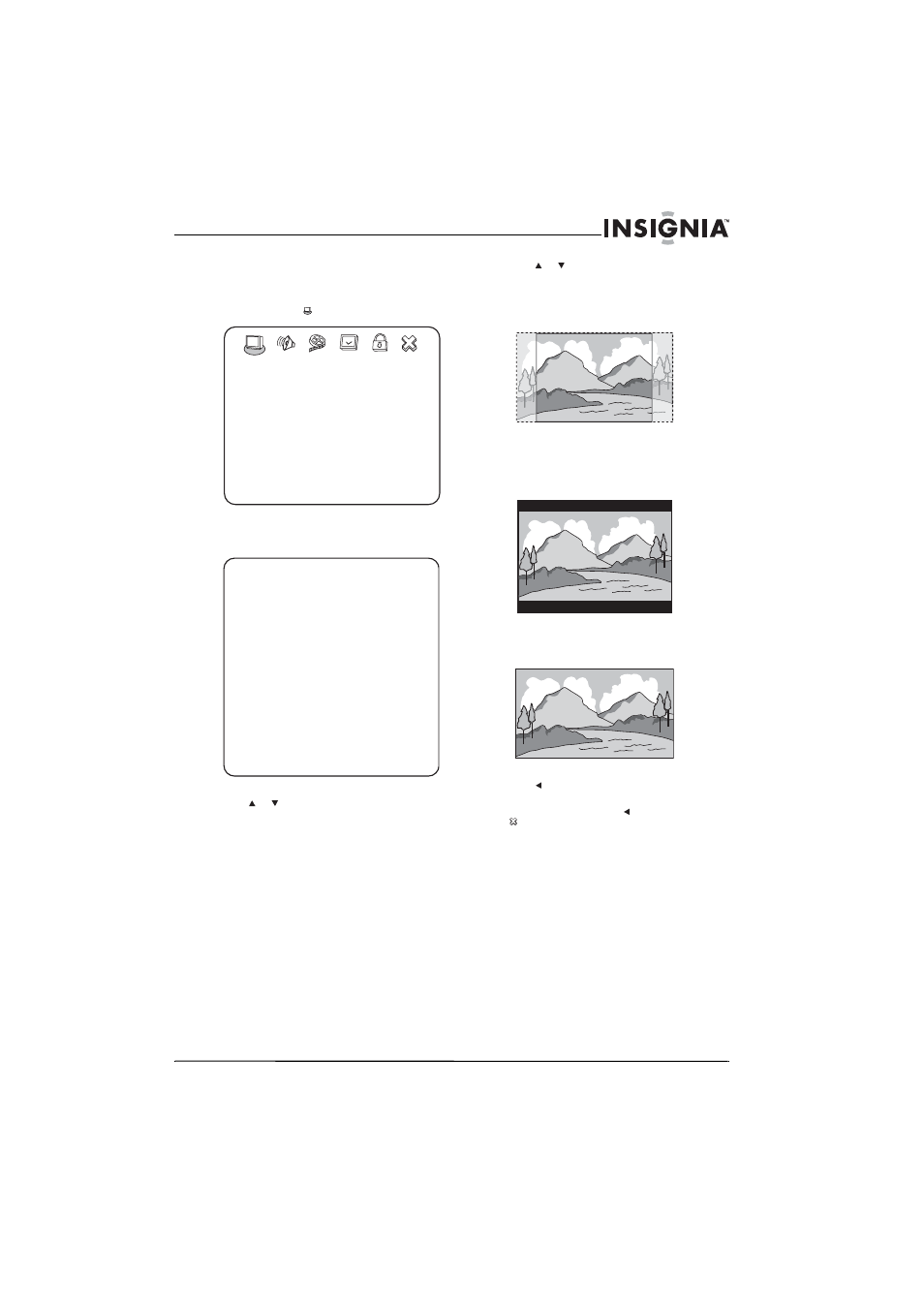
37
www.insigniaproducts.com
Changing the DVD display mode
To change the DVD display mode:
1 While your TV/DVD combo is in DVD mode,
press SETUP. The
icon is highlighted.
2 Press OK/ENTER. The GENERAL SETUP PAGE
opens.
3 Press
or
to
highlight
TV DISPLAY, then
press OK/ENTER.
4 Press or to highlight the display mode you
want, then press OK/ENTER. You can select:
NORMAL/PS
Widescreen images are shown on the screen
with the sides of the image cropped.
NORMAL/LB
Widescreen images are shown on the screen
with black bars on the top and bottom of the
screen.
WIDE
Widescreen images fill the entire screen.
5 Press one or more times to go back to the
previous menu.
6 To close the menu, press to highlight the
icon, then press OK/ENTER.
-- GENERAL SETUP PAGE --
LAST MEMORY
TV DISPLAY
CAPTIONS
SCREEN SAVER
TV OUTPUT
GOTO GENERAL SETUP PAGE
OFF
ON
YPbPr
OFF
WIDE
-- GENERAL SETUP PAGE --
TV DISPLAY
NORMAL/LB
WIDE
CAPTIONS
ON
ON
TV OUTPUT
YCbCr
SCREEN SAVER
OFF
OFF
ON
OFF
OFF
ON
OFF
LAST MEMORY
YPbPr YPbPr
WIDE NORMAL/PS
