Adjusting time settings – Insignia NS-LDVD26Q-10A User Manual
Page 37
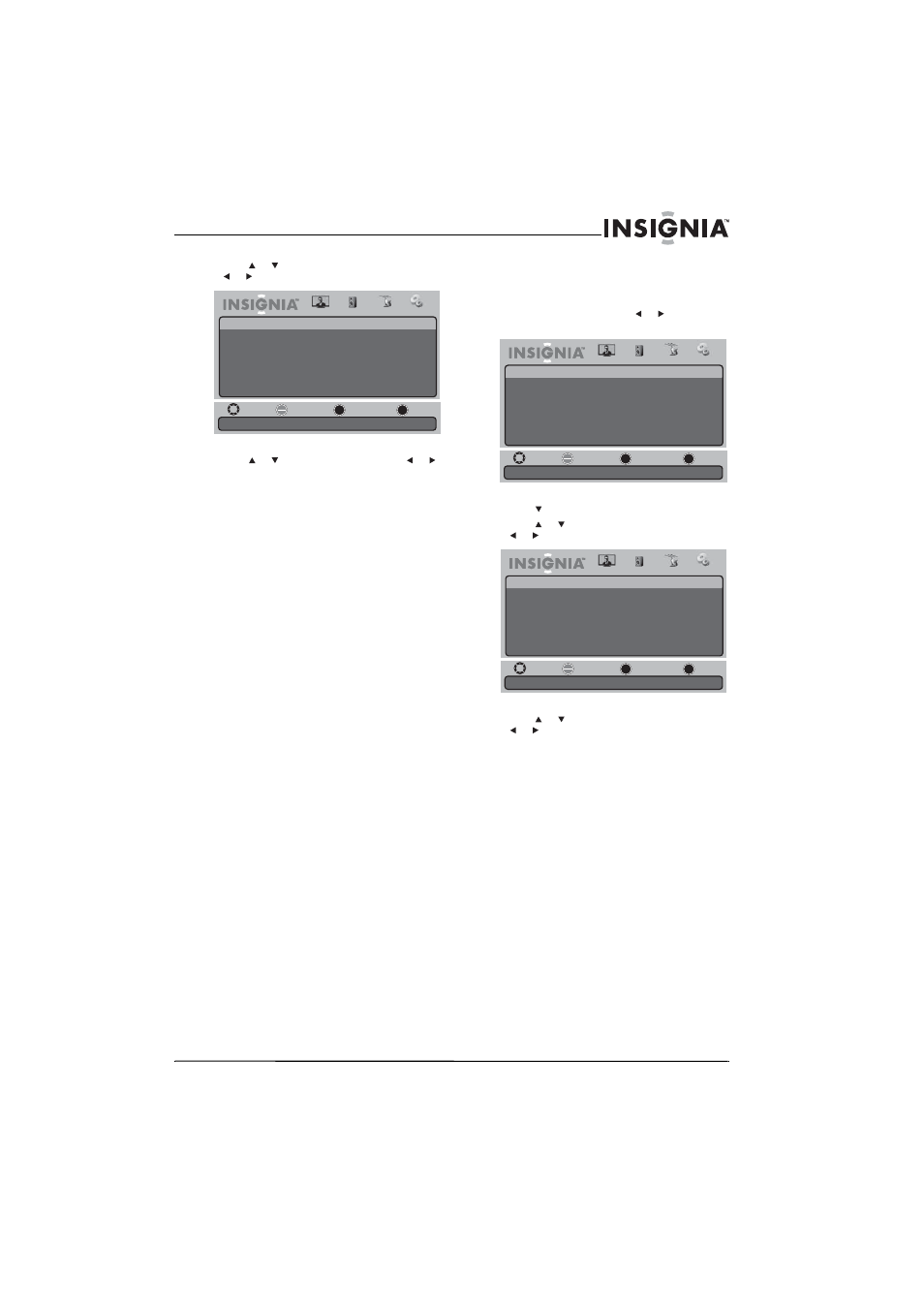
31
www.insigniaproducts.com
4 Press
or
to
highlight
Option, then press
or to open the Option menu.
5 Press or to select a style, then press
or
to adjust the setting. You can select:
• Style—You can select Automatic or Custom.
If you select Automatic, the other settings are
not available.
• Size—Selects the font size. You can select
Small, Normal (Default) or Large.
• Font—Selects the font style.
• Text Color—You can select Black, White
(Default), Red, Blue, Green, Yellow, Magenta,
or Cyan.
• Text Opacity—You can select Solid (Default),
Flashing, Translucent, or Transparent.
• Background Color—You can select Black
(Default), White, Red, Blue, Green, Yellow,
Magenta, or Cyan.
• Background Opacity—You can select Solid
(Default), Flashing, Translucent, or
Transparent.
• Edge Effect—You can select None (Default),
Raised, Depressed, Uniform, Left Shadow,
or Right Shadow.
• Edge Color—You can select Black (Default),
White, Red, Blue, Green, Yellow, Magenta, or
Cyan.
6 Press TV MENU one or more times to return to
the previous menu.
7 Press EXIT to close the menu.
Adjusting time settings
To adjust time settings:
1 Press TV MENU, then press or to highlight
the Settings icon. The Settings menu appears.
2 Press to access the Settings menu.
3 Press
or
to
highlight
Time, then press
or
to open the Time Settings menu.
4 Press or to highlight a setting, then press
or to adjust the setting. You can select:
• Mode—You can select Auto or Custom. If you
select Auto, the date and time are set
automatically using information from a digital
channel that broadcasts time information. If
you select Custom, you can manually set the
date and time. For more information, see
“Manually setting the current date and time”
on page 32.
• Time Zone—You can select Atlantic, Eastern,
Central, Mountain, Pacific, Alaska, or
Hawaii.
• Daylight Savings—You can select On or Off.
• Time Format—You can select 12 hour or 24
hour.
• Date/Time—Displays the date and time.
• Sleep Timer—For more information, see
“Setting the sleep timer” on page 32.
• Wake Timer—For more information, see
“Setting the wake timer” on page 33.
5 Press TV MENU one or more times to return to
the previous menu.
Move
Select
Previous
Exit
OK
ENTER
MENU
EXIT
Picture
Settings • Closed Caption • Option
Audio
Channel
Settings
Style
Size
Font
Text Color
Text Opacity
Background Color
Background Opacity
Edge Effect
Edge Color
Automatic
Normal
Font 0
White
Solid
Black
Solid
None
Black
Set the look of digital CC. Automatic uses broadcaster’s style.
Move
Set various TV options.
Select
Previous
Exit
OK
ENTER
MENU
EXIT
Picture
Settings
Parental Controls
Time
Menu Settings
Input Labels
Computer Settings
Closed Caption
Reset to Factory
Audio
Channel
Settings
Move
If Automatic, options are automatically set by TV source.
Select
Previous
Exit
OK
ENTER
MENU
EXIT
Picture
Settings • Time Settings
Mode
Time Zone
Daylight Savings
Time Format
Date / Time
Sleep Timer
Wake Timer
Pacific
Auto
Audio
Channel
Settings
Off
12 hour
----/--/-- --:--
Off
