Using a dvd menu, Changing the dvd audio language, Turning dvd captions on or off – Insignia NS-LDVD26Q-10A User Manual
Page 42: Ee “using a dvd menu
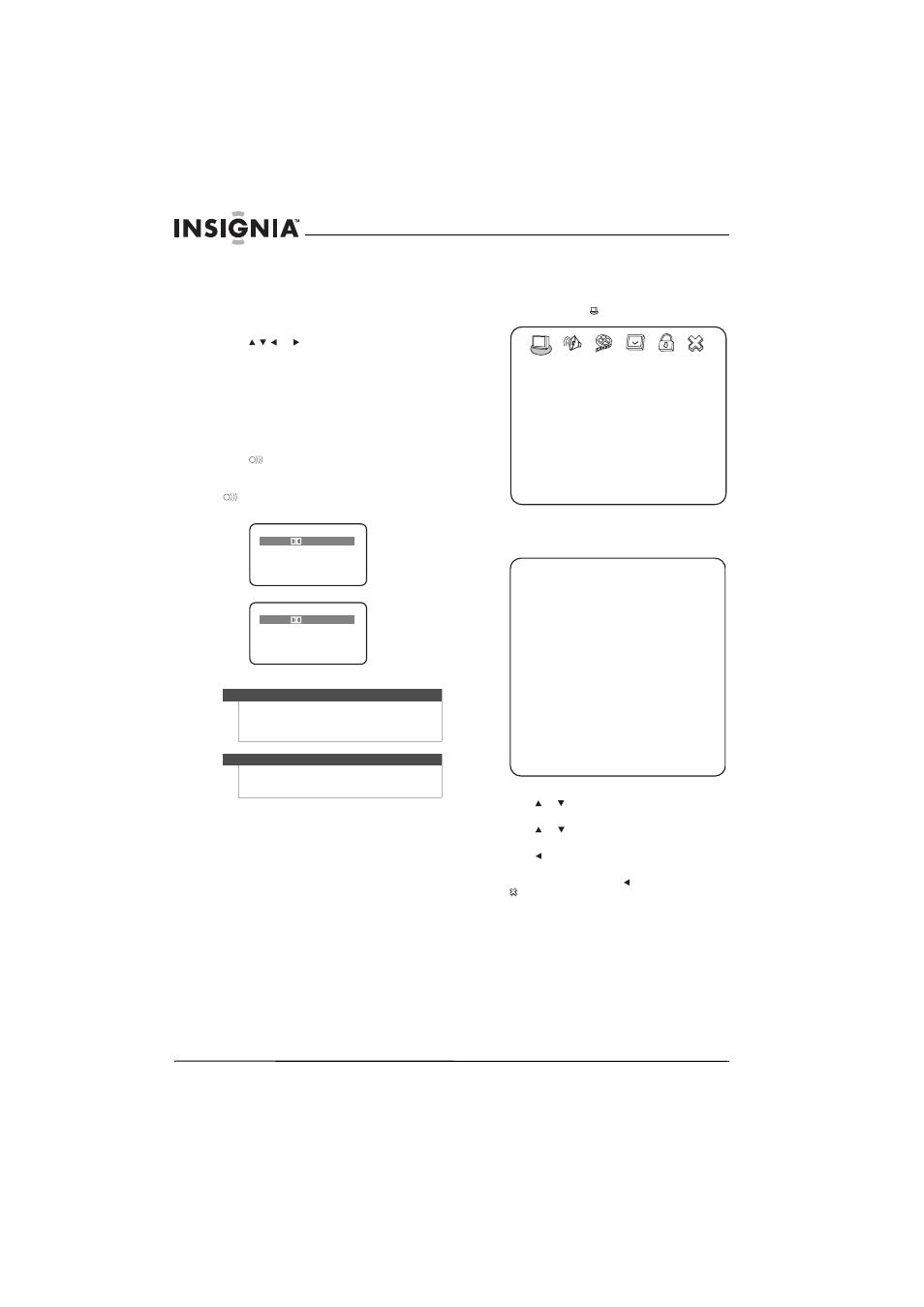
36
www.insigniaproducts.com
Using a DVD menu
If a DVD has a menu, you can use the menu to select
features such as the subtitle or audio language.
To use a DVD menu:
1 While the DVD is playing, press DVD/MENU.
2 Press
or
to
highlight
a
feature,
then
press OK/ENTER.
If another menu screen opens, repeat Step 2 to
select a feature.
Changing the DVD audio language
If a DVD has multiple audio languages, you can
change the language.
To change the DVD audio language:
1 Press
AUDIO. The on-screen display (OSD)
shows the current audio language.
2 If multiple audio languages are available, press
AUDIO one or more times to cycle through
the available languages.
Turning DVD captions on or off
To turn DVD captions on or off:
1 While your TV/DVD combo is in DVD mode,
press SETUP. The
icon is highlighted.
2 Press OK/ENTER. The GENERAL SETUP PAGE
opens.
3 Press
or
to
highlight
CAPTIONS, then press
OK/ENTER.
4 Press
or
to
highlight
ON or OFF, then press
OK/ENTER.
5 Press one or more times to go back to the
previous menu.
6 To close the menu, press to highlight the
icon, then press OK/ENTER.
Note
This feature only works if the DVD was created with
multiple audio languages. When you choose an
audio language, you temporarily override the audio
language setting.
Note
The audio language can also be changed through
the DVD player’s main menu or the DVD’s own audio
settings.
AUDIO 1/2:
ENGLISH
D 3/2.1CH
AUDIO 2/2:
FRENCH
D 3/2.1CH
-- GENERAL SETUP PAGE --
LAST MEMORY
TV DISPLAY
CAPTIONS
SCREEN SAVER
TV OUTPUT
GOTO GENERAL SETUP PAGE
OFF
ON
YPbPr
OFF
WIDE
-- GENERAL SETUP PAGE --
TV DISPLAY
NORMAL/LB
WIDE
CAPTIONS
ON
ON
TV OUTPUT
YCbCr
SCREEN SAVER
OFF
OFF
ON
OFF
OFF
ON
OFF
LAST MEMORY
YPbPr YPbPr
WIDE NORMAL/PS
