Changing video input labels, Using the dvd player, Playing a dvd – Insignia NS-LDVD26Q-10A User Manual
Page 40: Playing an audio cd, Playing a dvd playing an audio cd, Ee “playing a dvd” on, 34 o, Playing an audio cd” o, Playing an audio cd” on, Ee “playing a dvd
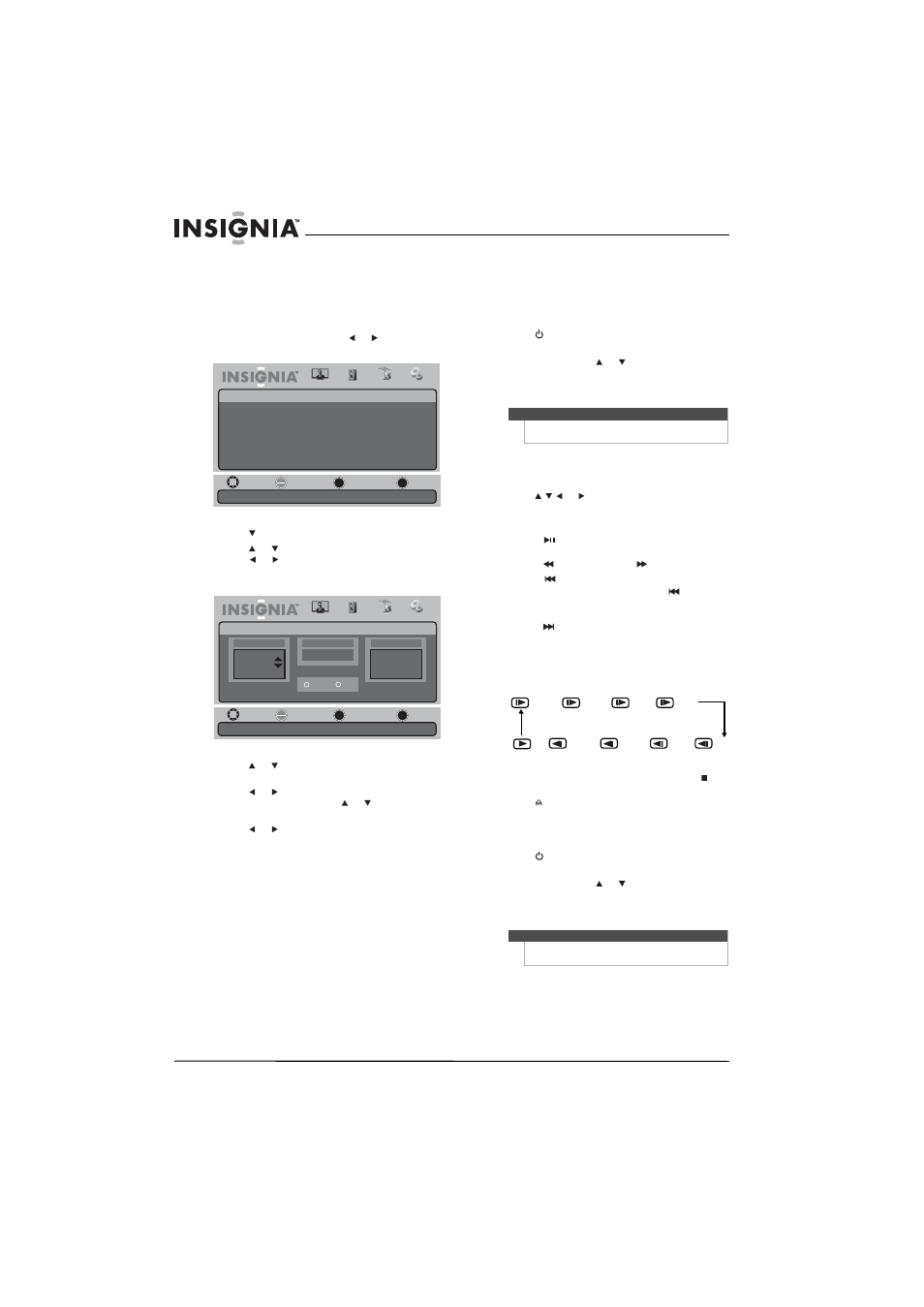
34
www.insigniaproducts.com
Changing video input labels
You can change the video input labels to make
them easier to identify. The labels appear when you
press INPUT to select the video input source.
To change the video input labels:
1 Press TV MENU, then press or to highlight
the Settings icon. The Settings menu appears.
2 Press to access the Settings menu.
3 Press
or
to
highlight
Input Labels, then
press
or to open the Input Labels screen.
When the screen opens, the Input Source
column is highlighted.
4 Press or to highlight the video input source
you want to label.
5 Press or to move the cursor to the New
Label column, then press or to highlight a
label for the input source.
6 Press
or
to
highlight
Yes, then press
OK/ENTER. The label is changed.
7 Press TV MENU one or more times to return to
the previous menu.
8 Press EXIT to close the menu.
Using the DVD player
Playing a DVD
To play a DVD:
1 Press
POWER to turn on your
TV/DVD combo.
2 Press INPUT, press or to highlight DVD,
then press OK/ENTER. You can also press DVD
on the remote control to select DVD mode. The
DVD startup screen appears.
3 Insert a DVD into the disc slot, with the label
facing forward. The DVD player reads the DVD
and displays the opening menu.
4 Press or to highlight a menu item, then
press OK/ENTER.
5 During playback:
• Press
(play/pause) to pause playback. Press
it again to resume playback.
• Press
to fast-reverse or
to fast-forward.
• Press
once to skip to the beginning of the
current chapter. When you press
twice,
playback skips to the beginning of the
previous chapter.
• Press
to skip to the beginning of the next
chapter.
• Press SLOW to play in slow motion (forward or
reverse). Each time you press this button the
slow-motion speed changes. To resume
normal playback, press OK/ENTER.
• To completely stop DVD playback, press
STOP twice.
6 Press to eject the DVD.
Playing an audio CD
To play an audio CD:
1 Press
POWER to turn on your
TV/DVD combo.
2 Press INPUT, press or to highlight DVD,
then press OK/ENTER. You can also press DVD
on the remote control to select DVD mode. The
DVD startup screen appears.
3 Insert a CD into the disc slot, with the label
facing forward.
Move
Set various TV options.
Select
Previous
Exit
OK
ENTER
MENU
EXIT
Picture
Settings
Parental Controls
Time
Menu Settings
Input Labels
Computer Settings
Closed Caption
Reset to Factory
Audio
Channel
Settings
Move
Create labels for the devices connected to your TV.
Select
Previous
Exit
OK
ENTER
MENU
EXIT
Picture
Settings • Input Labels
Audio
Channel
Settings
Input Source
VGA
TV
AV 1
Current Label
TV
New Label
DV
Default
Antenna
Yes
No
Note
Playback starts automatically if a DVD is already
loaded.
Note
Playback starts automatically if a CD is already
loaded.
1/2
1/2
1/4
1/8
1/16
1/4
1/8
1/16
