Basic device configuration, Saved and current values, Commands list – IMC Networks iMcV-Giga-FiberLinX-II User Manual
Page 18
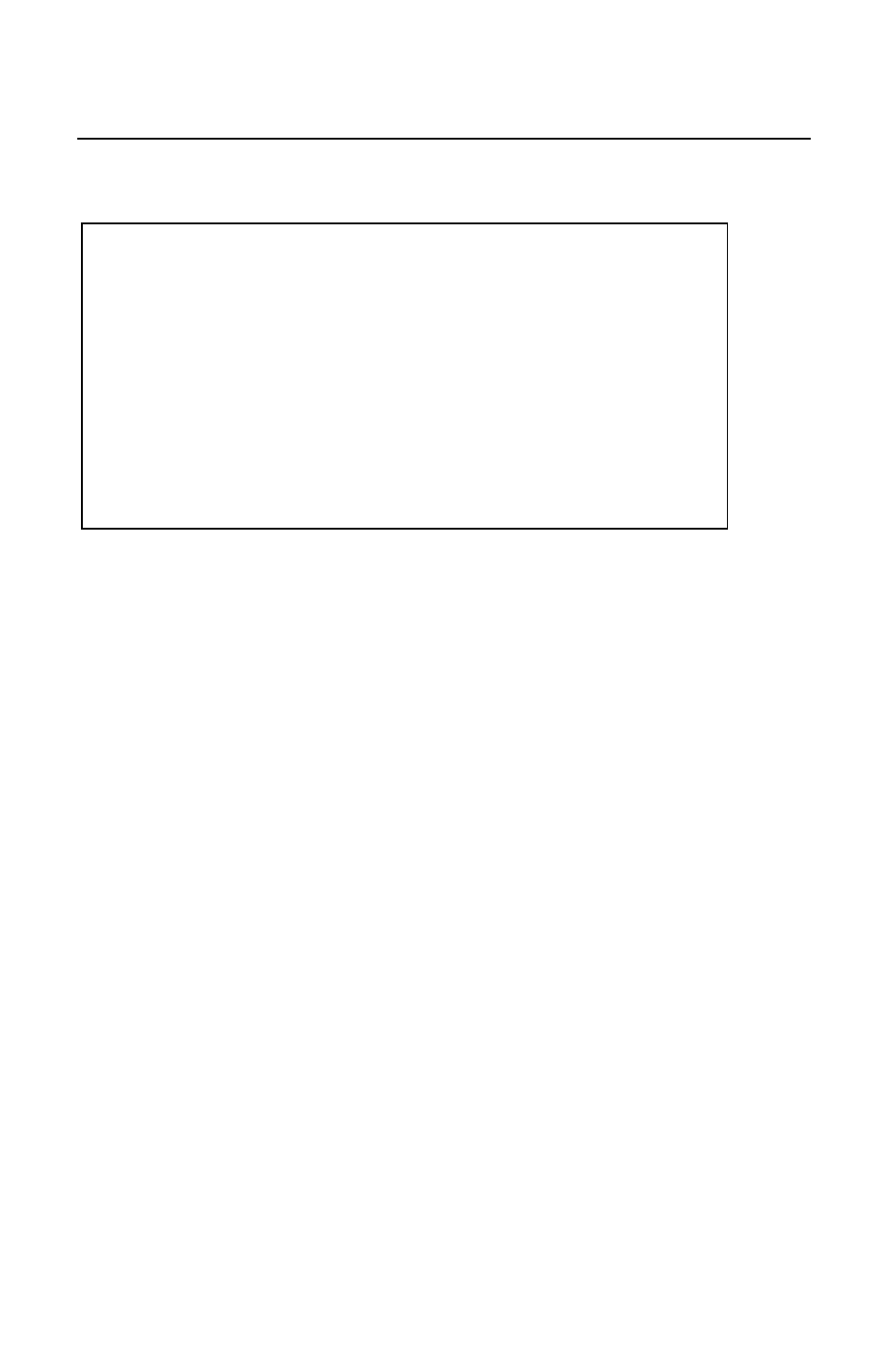
14
Basic Device Configuration
After running through an initial self test, the prompt: “Press
Configuration” displays. Press Enter to open the Main Configuration screen:
Saved Values.
IP Address -
10.10.10.10
DHCP is not active
Subnet Mask -
255.0.0.0
Default Gateway -
000.000.000.000
000.000.000.000
Server IP Addr -
New PROM File -
filename
n use now>
Current Values.
10
IP Address -
10.10.10.
Subnet Mask -
255.0.0.0
Default Gateway -
000.000.000.000
000.000.000.000
Server IP Addr -
New PROM File -
filename
mmunity String:
public
Access:
r/w
Co
Press
I
to enter new saved parameter values. Press
P
to change Password.
Press
T
to enter new Trap Destination. Press
K
to remove
ALL
Trap Destinations.
s.
Press
C
to enter new Community String. Press
U
to remove
ALL
Community String
boot unit. Press
D
for
DHCP
On/Off.
Press
E
to End session. Type
REBOOT
to re
Press
SpaceBar
for additional commands.
This screen contains the following information and options:
Saved and Current Values
Saved values display the changes made during the current session and current values
display the values currently in use:
• IP Address (IP address of SNMP agent)
• Subnet Mask (mask to define IP subnet to which agent is connected)
• Default Gateway (default router for IP traffic outside of the subnet)
• Server IP Address (TFTP server)
• New PROM File (TFTP new file name)
Commands List
I = enter new Saved Parameter Values
P = change the Password*
T = enter new Trap Destinations
K = remove All Trap Destinations
C = create SNMP Community Strings
U = delete All SNMP Community Strings
E = End the session*
REBOOT = Allows you to Reboot the unit (may result in short data loss)
D = Allows you to enable or disable DHCP
Space Bar = Opens the device specific configuration options screen.
* Individuals with User-level rights can view only port status and port settings, change
their password, end a session, and reboot the unit.
