Security, Quick start: security, Security lock – Motorola DEFY XT300 User Manual
Page 48
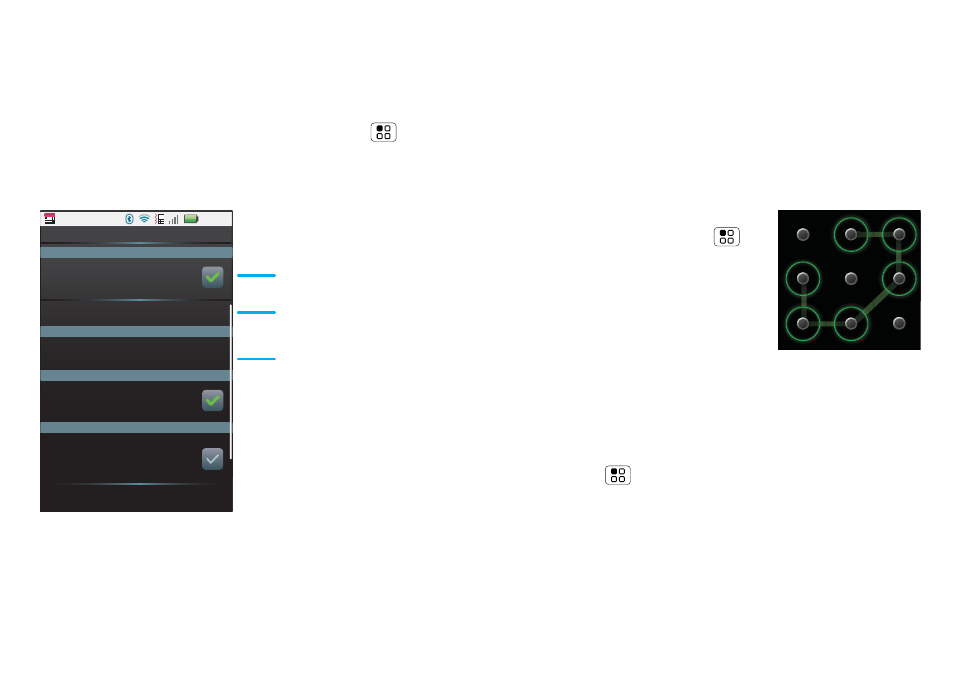
46
Security
Security
help keep your phone safe
Quick start: Security
Find it:
From the home screen, touch Menu
>
Settings > Location & security
You have lots of ways to keep your phone safe.
Security lock
Some work accounts might require you to add a
password lock to your phone for security.
11:35
Display a screen that prevents
accidental key presses
Location & security settings
Security
SIM card lock
Passwords
Credential storage
Screen lock
Security lock
Set up SIM card lock
Visible passwords
Show password as you type
Use secure credentials
Allow applications to access secure
certificates and other credentials
Install from SD card
Set SIM card lock and
change SIM PIN.
Set lock type,
code and timer.
Turn on.
•
Lock pattern: draw a pattern to unlock.
•
Passcode lock: enter a code to unlock.
Note:
You can make emergency calls on a locked
phone (“Emergency calls” on page 12). A locked
phone will still ring, but you need to unlock it to
answer.
Lock pattern
To set the lock pattern, from the
home screen, touch Menu
>
Settings > Location & security
>
Security lock > Security lock
type > Lock pattern
Follow the instructions to draw
your lock pattern.
When prompted, draw the pattern to unlock the
phone.
Passcode lock
To set the passcode, from the home screen,
touch Menu
>
Settings > Location & security >
Set password.
Enter a password, then confirm it.
When prompted, enter the password to unlock the
phone.
