Turn wi-fi on or off, Wi-fi search & connect, Wi-fi hotspot – Motorola DEFY XT300 User Manual
Page 31
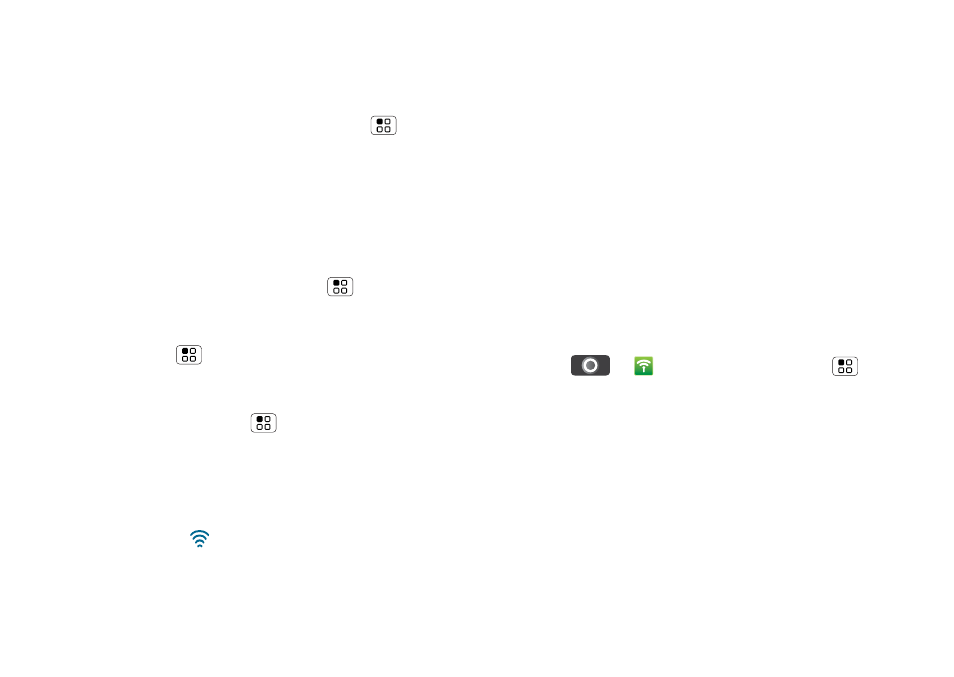
29
Wi-Fi™
use the Wi-Fi features in France unless you are
indoors.
Turn Wi-Fi on or off
Find it:
From the home screen, touch Menu
>
Settings > Wireless & networks > Wi-Fi
Note:
To extend battery life, turn off Wi-Fi power when
not in use.
Wi-Fi search & connect
To find networks in your range:
1
From the home screen, touch Menu
>
Settings
>
Wireless & networks > Wi-Fi settings.
2
Touch
Wi-Fi to turn on and scan. If Wi-Fi is already
on, touch Menu
>
Scan. Your phone will list the
networks it finds within range.
Tip:
To see your phone’s MAC address or other
Wi-Fi details, touch Menu
>
Advanced.
3
Touch a network to connect.
4
If necessary, enter
Network SSID, Security and
Wireless password and touch Connect. When
your phone is connected to the network, the
wireless indicator
will appear in the status bar.
Tip:
When you are in range and Wi-Fi is on, you will
automatically reconnect to available networks you’ve
connected to before.
Wi-Fi hotspot
Note:
You need to subscribe to a Wi-Fi hotspot service
to use this feature. Contact your service provider.
You can set up your phone as a Wi-Fi hotspot to
provide portable, convenient internet access to other
Wi-Fi enabled devices.
Setup
Note:
There may be risks associated with connecting
to the public internet. Your phone allows you to create
a 3G mobile hotspot, which may be accessible by
unauthorised users. It is highly recommended that you
use a password and other possible steps to protect
your computer from unauthorised access. To add
security to your Wi-Fi hotspot:
Find it:
>
3G Mobile Hotspot >
>
Advanced > Wi-Fi AP mode
Touch a setting to modify it:
•
SSID—Enter a unique name for your hotspot.
•
Security—Select the type of security you want:
WEP, WPA or WPA2. Enter a unique password.
Other users can access your Wi-Fi hotspot only if
they enter the correct password.
Note:
WEP is the weakest option because it is
highly vulnerable to hacking.
WPA2 is
recommended by IEEE.
