Latitude – Motorola DEFY XT300 User Manual
Page 25
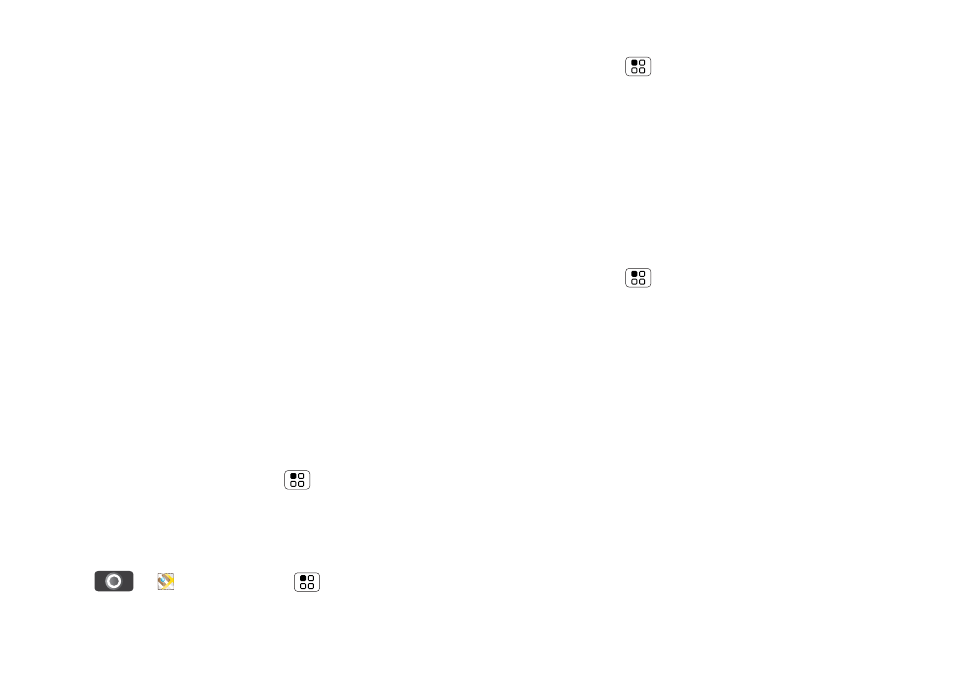
23
Location
Map view
Shows a map, complete with names of streets, rivers,
lakes, mountains and borders. This is the default view.
Satellite view
Shows a map on top of an aerial photo.
Traffic view
If available in your area, real-time traffic conditions are
shown on the roads as colour-coded lines.
Latitude
Join Latitude
See where your friends and family are on Google
Maps™. Plan to meet up, check that your parents got
home safely or just stay in touch.
Don’t worry, your location is not shared unless you
agree to it. You need to join Latitude and then invite
your friends to view your location or accept their
invitations. When using Google Maps (in any mode
except Street View), touch Menu
>
Join Latitude.
Read the privacy policy and, if you agree with it,
choose to continue.
Add & remove friends
Find it:
>
Maps > Menu
>
Latitude
To add friends:
1
Touch Menu
>
Add friends.
2
Touch
Select from contacts or Add via email
address, then touch a contact and Add friends.
If your friends already use Latitude, they’ll receive an
email request and a notification. If they have not yet
joined Latitude, they’ll receive an email request that
invites them to sign in to Latitude with their Google
account.
To remove friends:
1
Touch Menu
>
Latitude to show your friends
list, then touch a friend in your list.
2
Touch
Remove this friend.
Share location
When you receive a request to share location details
you can choose to:
•
Accept and share back—see your friend's location
and your friend can see yours.
•
Accept, but hide my location—see your friend's
location, but they can't see yours.
•
Don't accept—location information is not shared
between you and your friend.
