Erasing dvd+rws, Edit menu, Changing the index picture – Philips Magnavox MDV630R User Manual
Page 67
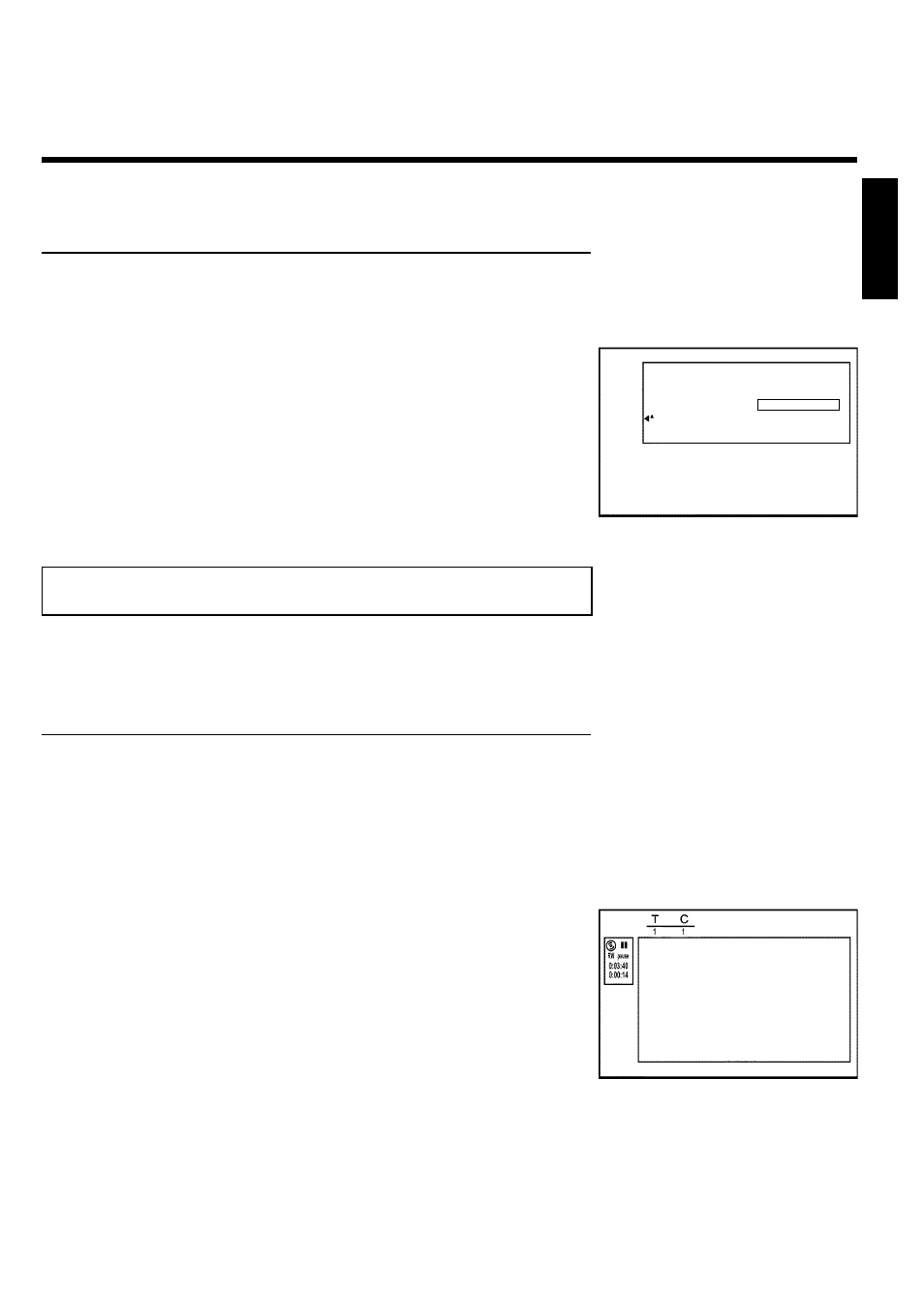
65
Erasing DVD+RWs
1
Press
C in the 'Disc info display'. The 'Settings for' menu will
appear on the screen.
Settings for Magnavox1
Disc name
Magnavox1
Protection
Unprotected
Erase disc
Press OK
2
Select Erase discusing
A or B and press OK . 'This will
erase all titles' Press OK to confirm' appears on the screen.
3
If you want to delete all titles, confirm with OK . Otherwise,
press
D .
4
'Erasing disc' will appear on the TV screen.
5
After the disc has been successfully erased, the index picture
screen will be empty. Tip: If the disc is empty already, you cannot
select Erase disc.
Edit menu
In this menu, you can adjust a title to your personal preferences. You can insert/delete chapter
markers or split the title. Display this menu during playback using EDIT on the remote control.
Changing the index picture
Normally, the first frame of a recording is shown as the title's index picture. You can, however,
use any picture as an index picture.
1
During playback, find the location that you want to use as the
new index picture. Press the
PLAY/PAUSE
G9 button to
pause play.
Edit menu
New index picture
Press OK
Divide title
Press EDIT to exit
2
Press the EDIT button. The 'Edit menu' menu will appear on
the screen.
3
Select 'New index picture' and confirm with OK .
4
Press OK again to confirm. 'Updating menu' appears on the
TV screen.
When successfully completed, the DVD recorder automatically brings you back to the index
picture screen.
ENGLISH
Managing disc content
