Adding and deleting tv channels manually – Philips Magnavox MDV630R User Manual
Page 35
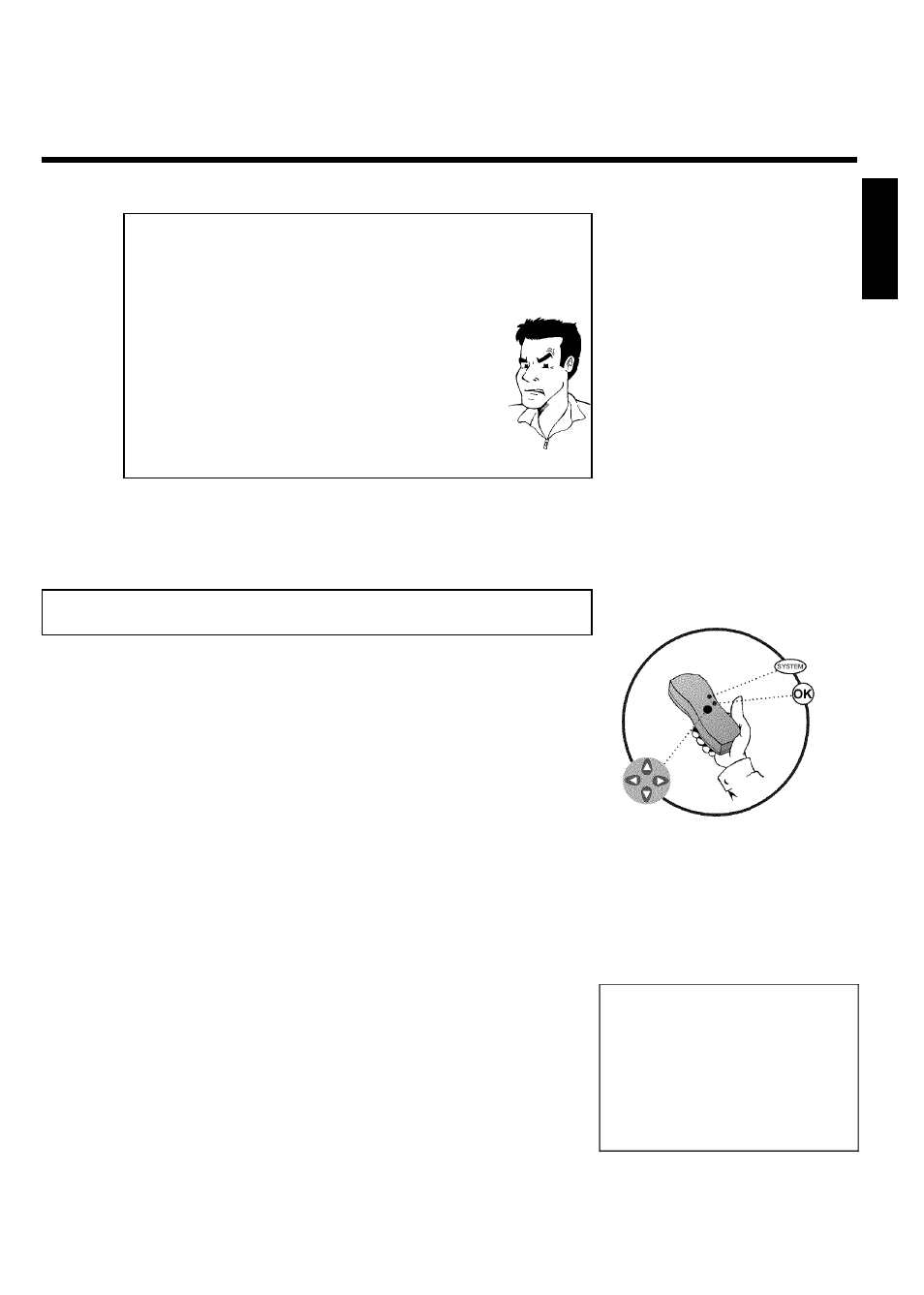
33
aVery few TV channels were found
b During 'Automatic channel search' the DVD recorder detects whether
an antenna or a cable TV signal is connected. If you have connected a
cable TV signal but found very few TV channels, you must search the
channels manually.
To do so, select 'Cable/Antenna' insted of line 'Auto Ch.
Programming' in step 6 and confirm with
C .
If you select 'Cable', channels 1-125 will be available. If you select
'Anten.', channels 2-69 will be available. Select your type of
connection by pressing
C repeatedly
'Anten.', 'Cable' or Auto.' automatically detects which one you have.
Confirm the setting with OK .
Press SYSTEM-MENU to go to the next menu. Press OK to start
channel search as prompted by the on-screen message. When the
channel search is complete, press
SYSTEM-MENU repeatedly to
remove all the menus.
Problem
You can read about how to search for a TV channel manually in the following section 'Adding
and clearing TV channels manually'.
Adding and deleting TV channels manually
1
Turn on your TV. If required, select the TV's Audio/Video In (or
channel 3 or 4).
2
Press STANDBY
m to turn on the DVD recorder. Press the
SYSTEM-MENU button on the remote control. The menu bar
will appear on the TV screen.
3
Select '
A
' using
D or C .
4
Press
B repeatedly B to select 'Installation' and then press
C .
5
Select line 'Add/Delete Channels' using
B or A then press
C .
Installation
Add/Delete Channels
...
•
Channel 001
Add
Channel 002
Add
Channel 003
Delete
Channel 004Delete
Channel 005
Delete
Channel 006
Delete
...
To exit press
SYSTEM MENU
6
Using
B or A select the TV channel that you want to delete
or add.
7
Press
C or D to choose 'Add' or 'Delete'.
8
Repeat steps
6
to
7
until you have added/deleted all the TV
channels you want.
9
To save your channel selections, press OK .
ENGLISH
Installing your DVD recorder
