Editing recording titles (name), Playing the entire title – Philips Magnavox MDV630R User Manual
Page 63
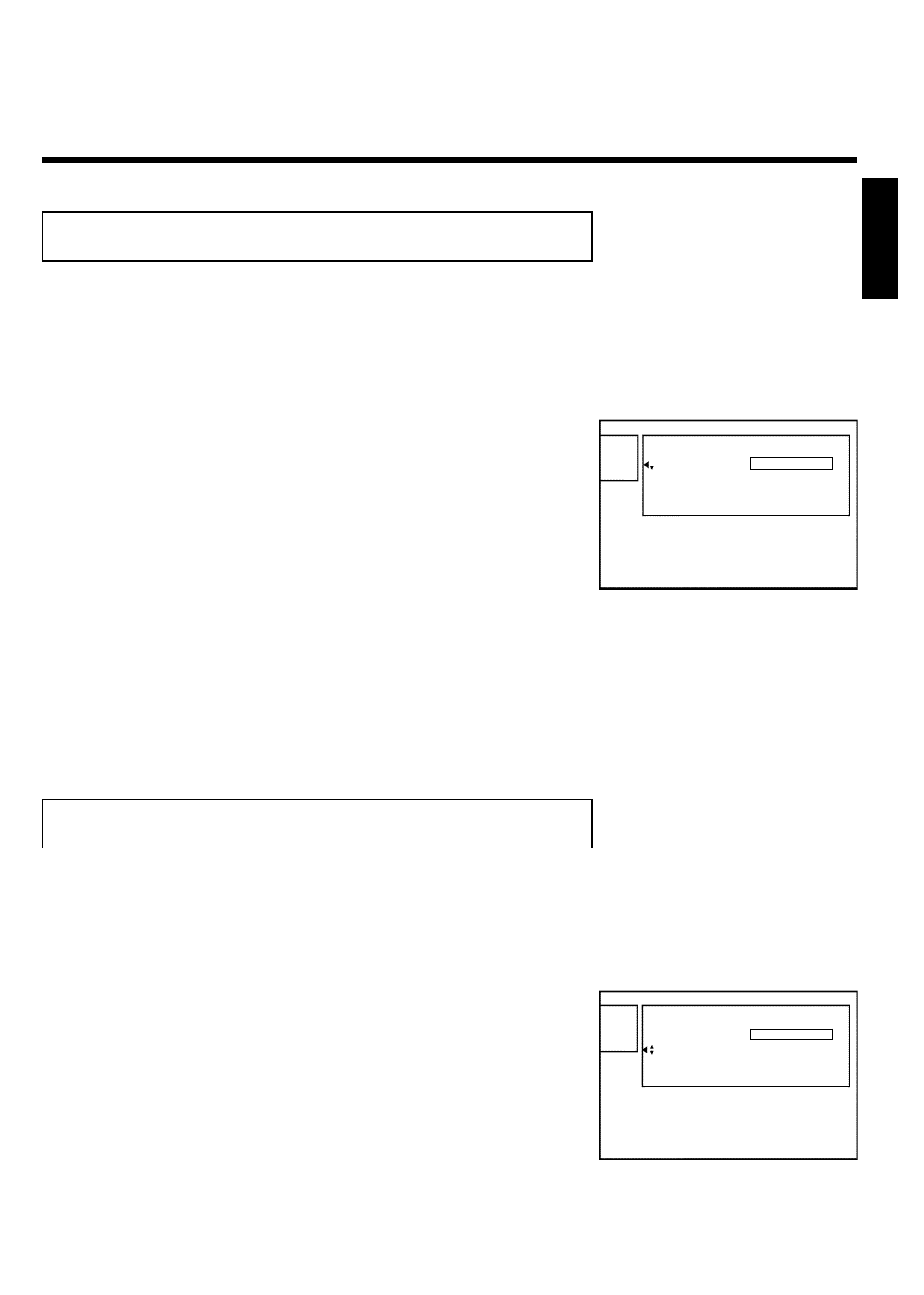
61
Editing recording titles (name)
Some TV stations transmit the name of a program. In this case, the name may be included
automatically (e.g. 'ROCKY'). Otherwise, the date and time of the recording are stored as the
name. The name of the recording can only be changed after the recording has been completed.
1
Press STOP
h to stop playback if necessary.
Settings for title Charly 1
Name
Charly 1
Play full title
Erase this title
2
Using
A or B , select the title you want to edit and confirm
with
C . The settings menu for that title will appear.
3
Select 'Name' using
A or B and confirm with C .
4
Using
C or
D ,
select
the
position
where
the
letter/number/symbol is to be changed.
5
Change the desired symbol using
A or B . You can switch
between
uppercase
and
lowercase
letters
with
the
SELECT button.
You
can
delete
a
character
with
the
CLEAR button.
6
Repeat steps
4
and
5
until you have made the desired changes.
7
Save the new name with OK . 'Storing name' appears on the
TV screen for confirmation.
8
To end, press
D .
Playing the entire title
If you have hidden certain chapters of a title, with this setting you can view the entire title
including the hidden chapters. Proceed as follows:
1
Press the STOP
h button to stop playback if necessary.
Settings for title Charly 1
Name
Charly 1
Play full title
Press OK
Erase this title
2
Using
A or B select the title that you want to play back then
press
C . The settings menu appears.
3
Select 'Play full title' using
A or B and confirm with OK .
4
Playback begins automatically. The full title - including the hidden
chapters - is played.
ENGLISH
Managing disc content
