Taking and viewing pictures, Taking pictures – Siemens U15 User Manual
Page 46
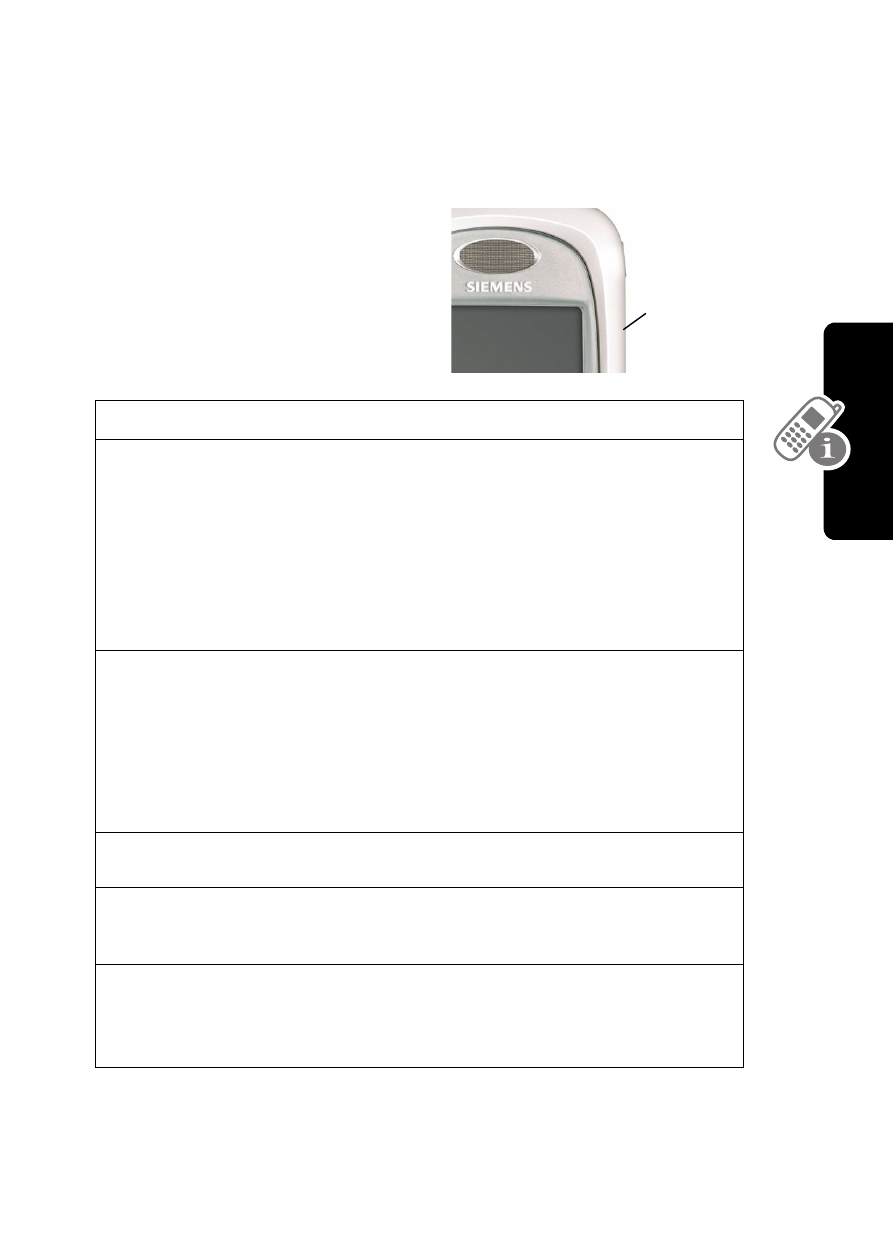
45
Learning to Use
Yo
ur
Ph
one
Taking and Viewing Pictures
You can send pictures, sounds, shortcuts, bookmarks, events,
and contacts to a connected computer. See page 134.
Taking Pictures
You can use your phone’s
camera key to take pictures
quickly and easily.
To store a picture with a phone number, see page 85.
Do This
To
1
Press the camera
key
display the camera’s image.
To change cameras, press
M
>
Internal View
(camera on
the front of the phone) or
External View
(camera on the
back of the phone).
2
Point your phone
at the subject of
the picture
find the picture you want to take
Note:
Press
M
for a menu
that lets you change the camera
view or set up the picture
resolution.
3
Press
S
zoom the picture in and out
4
Press
CAPTURE
(
+
)
freeze the picture in your
phone’s display
5
Press
STORE
(
+
)
save the captured picture as a
file, wallpaper, screen saver, or
message attachment
Camera
Key
- A75 (16 pages)
- SXG75 (166 pages)
- CX65 (75 pages)
- A50 (77 pages)
- C30 (31 pages)
- A65 (58 pages)
- SL75 (139 pages)
- A35 (43 pages)
- M75 (153 pages)
- SX1 (103 pages)
- C55 (110 pages)
- M55 (140 pages)
- SL45 (86 pages)
- S65 (145 pages)
- S75 (72 pages)
- CF75 (150 pages)
- CFX65 (77 pages)
- AX75 (28 pages)
- C75 (144 pages)
- M65 (142 pages)
- CX75 (152 pages)
- ST60 (89 pages)
- CF62 (122 pages)
- C45 (82 pages)
- Xelibri 8 (36 pages)
- Xelibri 7 (31 pages)
- SL45i (90 pages)
- SL42 (96 pages)
- Xelibri 3 (34 pages)
- ST55 (88 pages)
- SL55 (137 pages)
- C62 (67 pages)
- C62 (69 pages)
- Xelibri 6 (30 pages)
- M50 (96 pages)
- Xelibri 2 (31 pages)
- Xelibri 4 (31 pages)
- A57 (37 pages)
- A36 (43 pages)
- Xelibri 1 (31 pages)
- Xelibri 5 (30 pages)
- C70 (144 pages)
- Gigaset SL 740 (76 pages)
- Mobile Phone C35i (2 pages)
