Microsoft C4500 User Manual
Page 32
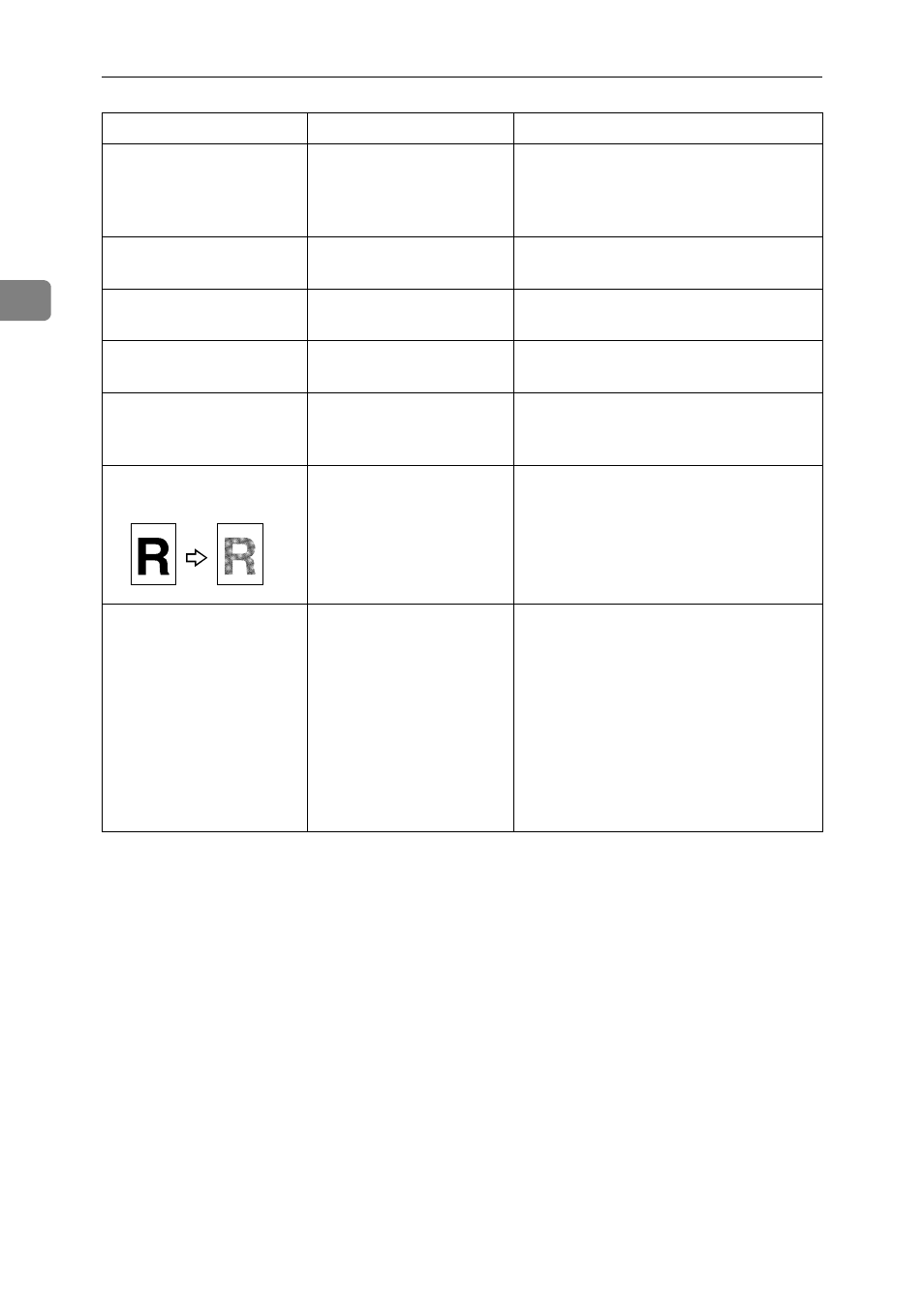
Troubleshooting When Using the Copy Function
24
2
Images appear only par-
tially colored.
The paper is damp.
Use paper that has been stored in the
recommended temperature and hu-
midity condition. See “Copy Paper”,
About This Machine.
Colored lines appear.
The exposure glass or
scanning glass is dirty.
Clean them. See p.122 “Maintaining
Your Machine”.
White lines appear.
The exposure glass or
scanning glass is dirty.
Clean them. See p.122 “Maintaining
Your Machine”.
White lines appear.
When D is blinking, ton-
er is beginning to run out.
Add toner. See p.89 “Adding Toner”.
Copies are blank.
The original is not set cor-
rectly.
When using the exposure glass, face the
originals down. When using the ADF,
face them up.
A moiré pattern is pro-
duced on copies.
Your original has a dot
pattern image or many
lines.
Place the original on the exposure glass
at a slight angle.
Black spots appear on the
copy of a photographic
print.
Because of high humidi-
ty, the photographic print
has stuck to the exposure
glass.
Place the print on the exposure glass in
either of the following ways:
• Place an OHP transparency on the ex-
posure glass, and then place the print
on top of the OHP transparency.
• Place the print on the exposure
glass, and then place two or three
sheets of white paper on top of it.
Leave the auto-document feeder
(ADF) open when copying.
Problem
Cause
Solution
