Microsoft C4500 User Manual
Page 18
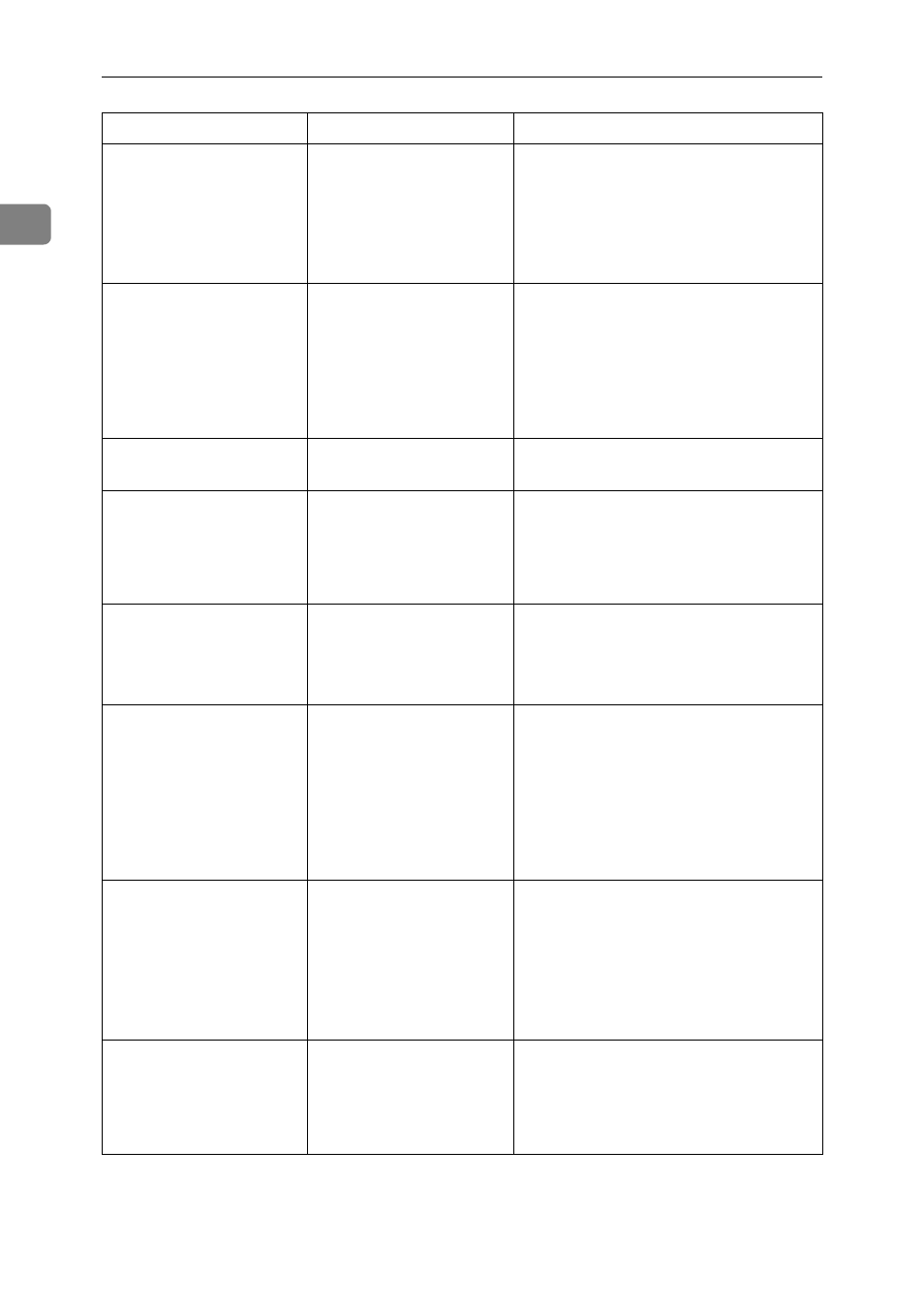
When the Machine Does Not Operate As wanted
10
1
“
Memory is full.
Do you want to
store scanned
file?
” appears.
The scanned originals ex-
ceed the number of
sheets/pages that can be
stored in the hard disk.
• Press [Store File] to store pages that
have been scanned. Delete unneces-
sary files with [Delete File].
• Press [No] if you are not storing pag-
es that have been scanned. Delete
unnecessary files with [Delete File].
“
Self check-
ing...
” appears.
The machine is perform-
ing image adjustment op-
erations.
The machine may perform periodic
maintenance during operations. The
frequency and duration of maintenance
depends on the humidity, temperature,
and printing factors such as number of
prints, paper size, and paper type. Wait
for the machine to get ready.
The user code entry
screen is displayed.
Users are restricted by
user management.
Enter the user code (up to eight digits),
and then press [OK].
The Authentication
screen appears.
Basic Authentication,
Windows Authentica-
tion, LDAP Authentica-
tion or Integration Server
Authentication is set.
Enter your login user name and user
password. See “When the Authentica-
tion Screen is Displayed”, About This
Machine.
“
You do not have
the privileges to
use this func-
tion.
” is displayed.
The use of the function is
restricted to authenticat-
ed users only.
Contact the administrator.
“
You do not have
the privileges to
use this func-
tion.
” continues to be
displayed even though
you have entered a valid
user code.
This user code is not al-
lowed to use the function
selected.
Press the {Energy Saver} key. Confirm
that the display goes off, and then
press the {Energy Saver} key again. The
display will return to the user code en-
try display. When printing under the
copier or printer function, press the
{Energy Saver} key only after printing
has finished.
An error message re-
mains, even if misfed pa-
per is removed.
• When a misfeed mes-
sage appears, it re-
mains until you open
and close the cover as
required.
• Paper is still jammed
in the tray.
Clear misfed paper, and then open and
close the front cover. see p.103 “Clear-
ing Misfeeds”.
Original images are
printed on the reverse
side of the paper.
You may have loaded the
paper incorrectly.
Load paper correctly. Place paper in the
paper tray with the print side up. Load
paper into the bypass tray with the
print side down. See p.82 “Orientation-
Fixed Paper or Two-Sided Paper”.
Problem
Cause
Solution
