Phonebook starter configuration (with remote voip), Outbound phonebook – Multi-Tech Systems MULTIVOIP MVP-410ST/810ST User Manual
Page 63
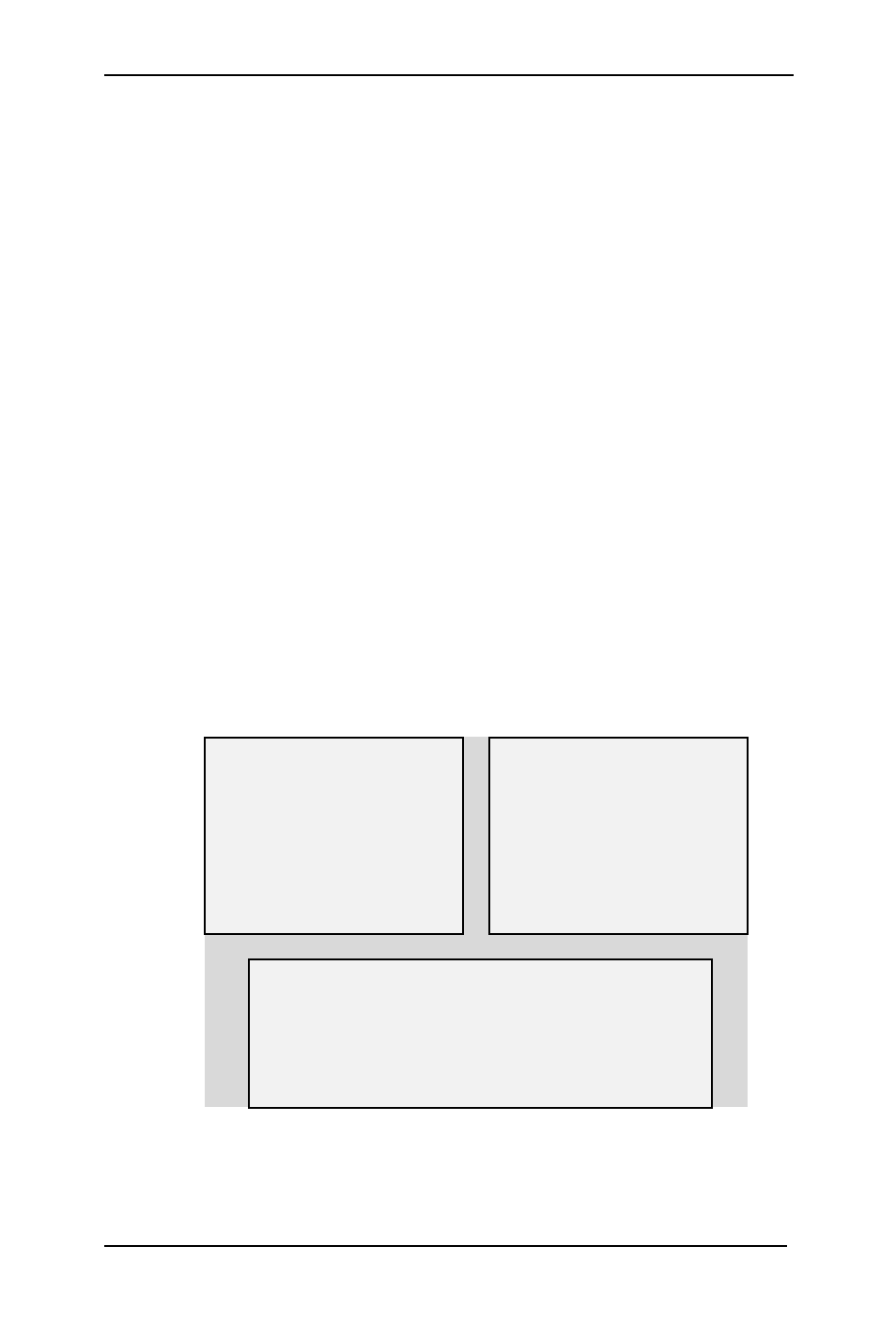
MultiVOIP User Guide
Quick Start Instructions
63
Phonebook Starter Configuration (with remote voip)
If the topic of voip phone books is new to you, it may be helpful to read
the PhoneBook Tips section (page 71) before starting this procedure.
To do this part of the quick setup, you need to know of another voip
that you can call to conduct a test. It should be at a remote location,
typically somewhere outside of your building. You must know the
phone number and IP address for that site. We are assuming here that
the MultiVOIP will operate in conjunction with a PBX.
You must configure both the Outbound Phonebook and the Inbound
Phonebook. A starter configuration only means that two voip locations
will be set up to begin the system and establish voip communication.
Outbound Phonebook
1. Open the MultiVOIP program
(Start | MultiVOIP xxx | Configuration
2. Go to Phone Book | PhoneBook Modify | Outbound Phonebook
| Add Entry.
3. On a sheet of paper, write down the calling code of the remote voip
(area code, country code, city code, etc.) that you’ll be calling.
Follow the example that best fits your situation.
North America,
Long-Distance Example
Euro, National Call
Example
Technician in Seattle (area
206) must set up one voip
there, another in Chicago
(area 312, downtown).
Answer
: Write down 312.
Technician in central
London (area 0207) to set
up voip there, another in
Birmingham (area 0121).
Answe
r: write down 0121
.
Euro, International Call Example
Technician in Rotterdam (country 31; city 010) to
set up one voip there, another in Bordeaux
(country 33; area 05).
Answer
: write down 3305.
