Instant messaging, Chat personalise – Motorola Cell Phone User Manual
Page 28
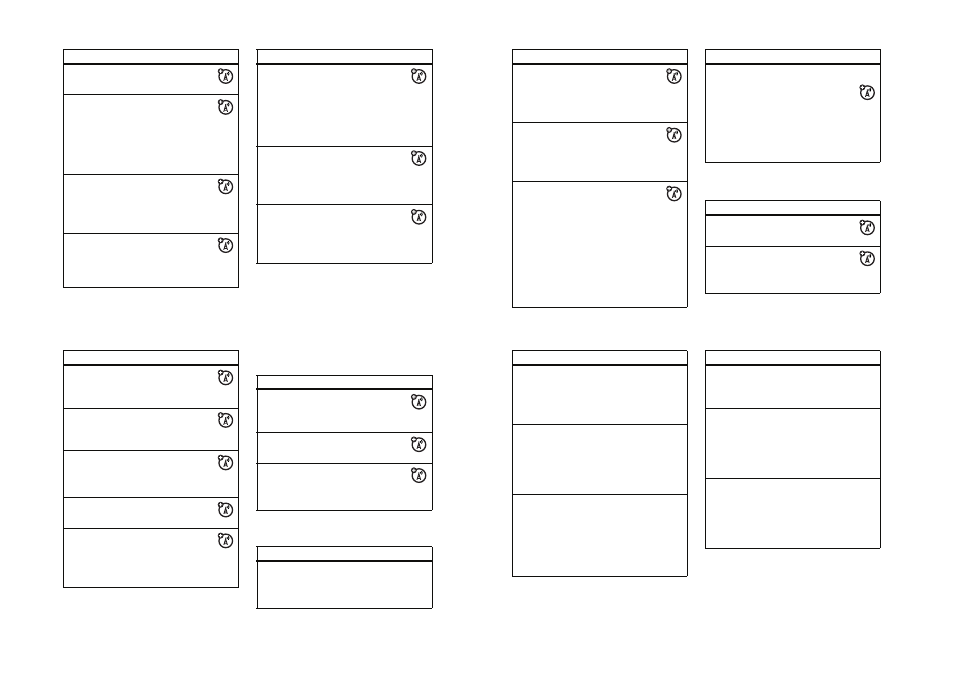
78
other features
send email
R
> Create Message > New Email
send quick note
Send a short, prewritten quick note:
R
> Quick Notes
Create a new quick note:
R
> Quick Notes > [New Quick Note]
use a multimedia template
Open a multimedia template with
preloaded media:
R
> MMS Templates
read new message or email
When your display shows New
Message, press the Read key to read the
message you received.
features
read old messages
R
> Message Inbox
Icons next to each message show if it is
unread J, read H, urgent K, locked V,
or has an attachment R. Press a to
perform various operations on a message.
read old email
R
> Email Msgs
Press a to perform various operations on
a message.
store message objects
Go to a multimedia message page, or
scroll to an object in a letter, then:
a
> Store
features
79
other features
instant messaging
browser messages
Read messages received by your
micro-browser:
R
> Browser Msgs
info services
Read subscription-based information
services messages:
R
> Info Services
print message
Send a message to a printer that
supports Bluetooth connections:
Press R.
Open your Message Inbox, Email Msgs, Browser
Msgs, or Info Services, scroll to the message,
and press a > Print.
You cannot print Quick Notes or MMS Templates.
For more information, see page 42.
features
set up email accounts
You can set up and use multiple email
accounts on your phone:
Press R, press a > Email Msg Setup
> Account Settings > [New Entry]
Note: Your display shows a folder for each
email account under R > Email Msgs.
features
log in
a
> É Tools > IM > Log In
find others online
After you log in:
Select Contact List to see a list of other users.
features
80
other features
chat
personalise
start conversation
From your Contact List, scroll to a
name in Online Contacts, press the Send IM key.
open active conversation
From your Contact List, scroll to a
name in Conversations, press the View key.
end conversation
From the conversation display:
a
> End Conversation
log out
Select Log Out from the IM Online menu.
create or change IM accounts
a
> É Tools > IM > IM Account
Select an IM account, or select New to
create a new IM account.
features
features
start chat
a
> É Tools > Chat
a
> New Chat
receive chat request
Press the Accept key or the Ignore key.
end chat
During a chat session:
a
> End Chat
features
language
Set menu language:
a
> w Settings > Initial Setup > Language
81
other features
scroll
Set the highlight bar to stop or wrap around
in menu lists:
a
> w Settings > Initial Setup > Scroll
ringer IDs
Activate ringer IDs assigned to phonebook
entries and categories:
a
> w Settings > Ring Styles > style Detail
> Ringer IDs
ring volume
a
> w Settings > Ring Styles > style Detail
> Ring Volume
Shortcut: When an option has a list of
possible numeric values (like ring volume),
press a number key to set the value.
features
keypad volume
a
> w Settings > Ring Styles > style Detail
> Key Volume
reminders
Set reminder alerts for messages that you
receive:
a
> w Settings > Ring Styles > style Detail
> Reminders
clock view
Show an analogue or digital clock in the
home screen:
a
> w Settings > Personalise > Home Screen
> Clock
features
