Multimedia messages, Bluetooth, Wireless – Motorola Cell Phone User Manual
Page 16
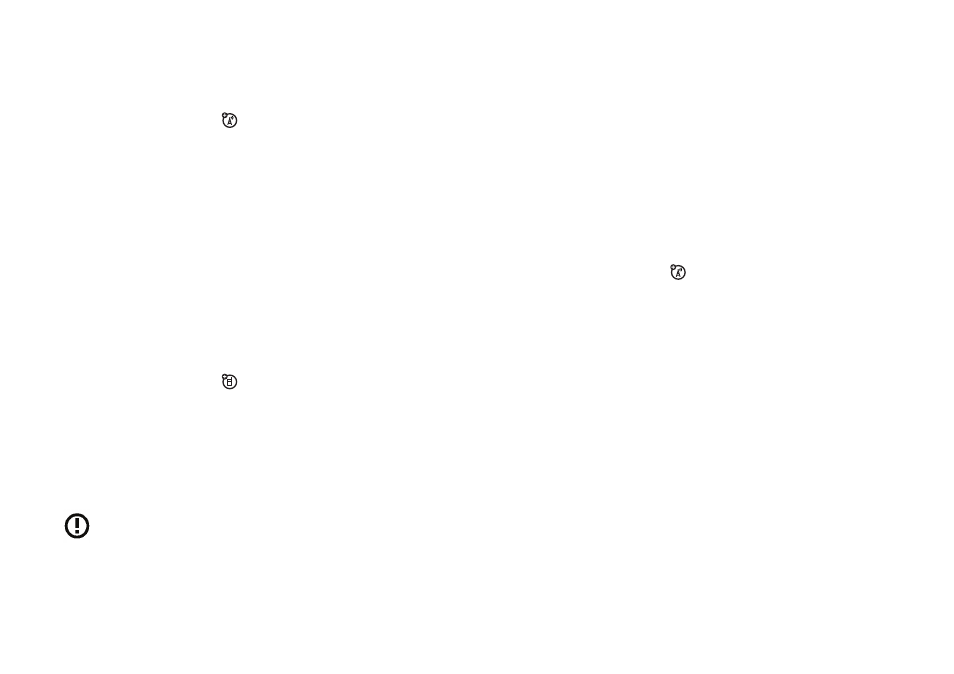
40
main attractions
multimedia messages
For more messaging features, see page 77.
send a multimedia message
A Multimedia Messaging Service (MMS)
message contains pages with text and
media objects (including photos,
sounds, or video clips). You can send the
multimedia message to other MMS-capable
phones, and to email addresses.
Find it: Press R > Create Message
> New Multimedia Msg
1 Press keypad keys to enter text on the
page (for more information about text
entry, see page 51).
To insert a picture, sound, video clip,
voice record, quick note, or contact info
on the page, press a > Insert. Select the
file type and the file.
To insert another page in the message,
enter text or objects on the current page
and press a > Insert > New Page. You can
enter more text and objects on the new
page.
2 When you finish the message, press
a
> Message Options to set message
options:
To enter a subject for the message, scroll
to Subject and press the centre select
key s.
To attach a file to the message, scroll to
Attachments and press the centre select
key s. Select the file type and the file.
To set message priority, or request a
message delivery report or read report,
scroll to the option and press the centre
select key s.
3 When you finish setting message options,
press the Done key.
41
main attractions
4 Press the Send To key to select one or more
message recipients:
To select a phonebook entry, scroll to the
entry and press the centre select key s.
Repeat to add other phonebook entries.
To enter a new phone number, scroll to
[New Number] and press the centre select
key s.
To enter a new email address, scroll to
[New Email Address] and press the centre
select key s.
5 To send the message, press the Send key.
To cancel or save the message as a Drafts
Menu, press a.
receive a multimedia message
When you receive a multimedia
message or letter, your phone plays an
alert and the display shows New Message
with a message indicator (such as r).
Press the Read key to open the message.
• Photos, pictures, and animations show
as you read the message.
• A sound file plays when its page
shows. Use the volume keys to adjust
the sound volume.
Note: In a multimedia letter, you may
have to scroll to an indicator in the text
to play a sound file.
• Attached files are added to the end of
the message. To open an attachment,
scroll to the file indicator/filename and
press the View key (image), Play key
(sound), or Open key (phonebook
vCard, datebook vCalendar entry, or
unknown file type).
42
main attractions
Bluetooth
®
wireless
Your phone supports Bluetooth
wireless pairing (also called linking or
bonding). You can pair your phone with
a Bluetooth headset or car kit to make
handsfree calls, or pair your phone with a
phone or computer that supports Bluetooth
connections to exchange files.
Note: The use of wireless devices and their
accessories may be prohibited or restricted in
certain areas. Always obey the laws and
regulations on the use of these products.
Note: Your phone's Bluetooth
features and Bluetooth Class 1
power levels are not allowed for
outdoor operation in France. To
avoid unlawful interference with
radio signals, do not use the
Bluetooth features in France unless
you are indoors.
For maximum Bluetooth security, you should
always pair Bluetooth devices in a safe,
private environment.
turn Bluetooth power on or off
Find it: Press a > w Settings > Connection
> Bluetooth Link > Setup > Power > On
Note: To extend battery life, use this
procedure to set Bluetooth power to Off when
not in use. Your phone will not pair with
another device until you set Bluetooth power
back to On and pair your phone with the
device again.
use a headset or handsfree car
kit
Before you try to pair your phone with a
handsfree device, make sure the device is on
and ready in pairing mode (see the device
user’s guide). You can pair your phone with
only one device at a time.
43
main attractions
Find it: Press a > w Settings > Connection
> Bluetooth Link > Handsfree > [Look For Devices]
Your phone lists the devices it finds within
range.
1 Scroll to a device in the list and press the
centre select key s.
2 Press the Yes key to pair with the device.
3 If necessary, enter the device passkey
(such as 0000) and press the OK key.
When your phone is paired, the Bluetooth
indicator à shows in the home screen and the
external Bluetooth indicator light flashes.
Note: When Bluetooth power is on, your
phone can automatically pair with a handsfree
device you have used before. Just turn on the
device and move it near the phone.
copy files to another device
You can copy a photo, picture, video clip,
sound file, phonebook entry, datebook event,
or bookmark to another phone or computer
that supports Bluetooth connections.
Before you try to copy a file to another
device, make sure the receiving device is on
and ready in discoverable mode.
Note: You can’t copy a copyrighted file.
1 On your phone, scroll to the object that
you want to copy to the other device.
2 Press a, then select:
• Copy for a photo, picture, video clip, or
sound file.
• Share Phonebook Entry for a phonebook
entry.
• Send for a datebook event or bookmark.
