Text entry – Motorola Cell Phone User Manual
Page 19
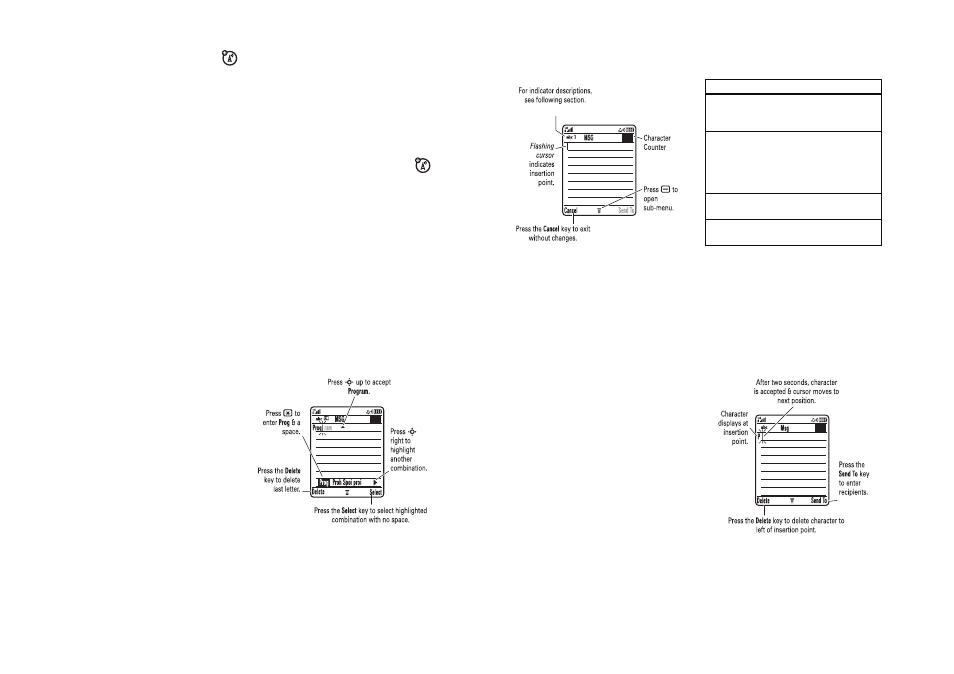
50
basics
7 Message Indicator – Shows when
you receive a new message.
Indicators can include:
8 Battery Level Indicator – Vertical bars
show the battery charge level. Recharge
the battery when your phone shows Low
Battery.
9 Ring Style Indicator – Shows the ring
style setting.
10 Location Indicator – Shows when
your phone can send location
information Ö or not Ñ.
r
= text message t = voicemail
message
s
= voicemail &
text message
d
= IM message
a
= active chat
session
y
= loud ring
z
= soft ring
|
= vibrate
†
= vibrate and
ring
}
= vibrate then
ring
{
= silent
51
basics
text entry
Some features let you enter text.
Press # in a text entry screen to select an
entry mode:
To set your primary and secondary text entry
modes, press a > Entry Setup in a text entry
screen and select Primary Setup or Secondary
Setup.
450
entry modes
j
or g
Your Primary text entry mode can
be set to any iTAP
®
j or tap g
mode.
p
or m
Your Secondary text entry mode
can be set to any iTAP p or tap
m
mode, or set to None if you
don’t want a secondary entry
mode.
W
Numeric mode enters numbers
only.
[
Symbol mode enters symbols
only.
52
basics
Tip: WANT TO SHOUT YOUR MESSAGE?
Press 0 in a text entry screen to change text
case to no capital letters (U), next letter
capital (V with k, n, h, or q), or all
capitals (T with i, o, f, or l).
iTAP
®
mode
Press # in a text entry screen to switch to
iTAP mode. If you don’t see j or p, press
a
> Entry Setup to set iTAP mode as your
primary or secondary text entry mode.
iTAP mode lets you enter words using one
keypress per letter. The iTAP software
combines your keypresses into common
words, and predicts each word as you enter
it.
For example, if you press 7 7 6 4,
your display shows:
• If you want a different word (such as
Progress), continue pressing keypad
keys to enter the remaining characters.
440
53
basics
• To enter numbers quickly, press and
hold a number key to temporarily
switch to numeric mode. Press the
number keys to enter the numbers you
want. Enter a space to change back to
iTAP mode.
• Press 1 to enter punctuation or other
characters.
tap mode
Press # in a text entry screen to switch to
tap mode. If you don’t see g or m, press
a
> Entry Setup to set tap mode as your
primary or secondary text entry mode.
To enter text in tap mode, press a keypad key
repeatedly to cycle through the letters and
number on the key. Repeat this step to enter
each letter.
For example, if you press 7 one time, your
display shows:
449
