Volume, Navigation key, Smart key – Motorola Cell Phone User Manual
Page 20: External display, Handsfree speaker, Codes & passwords
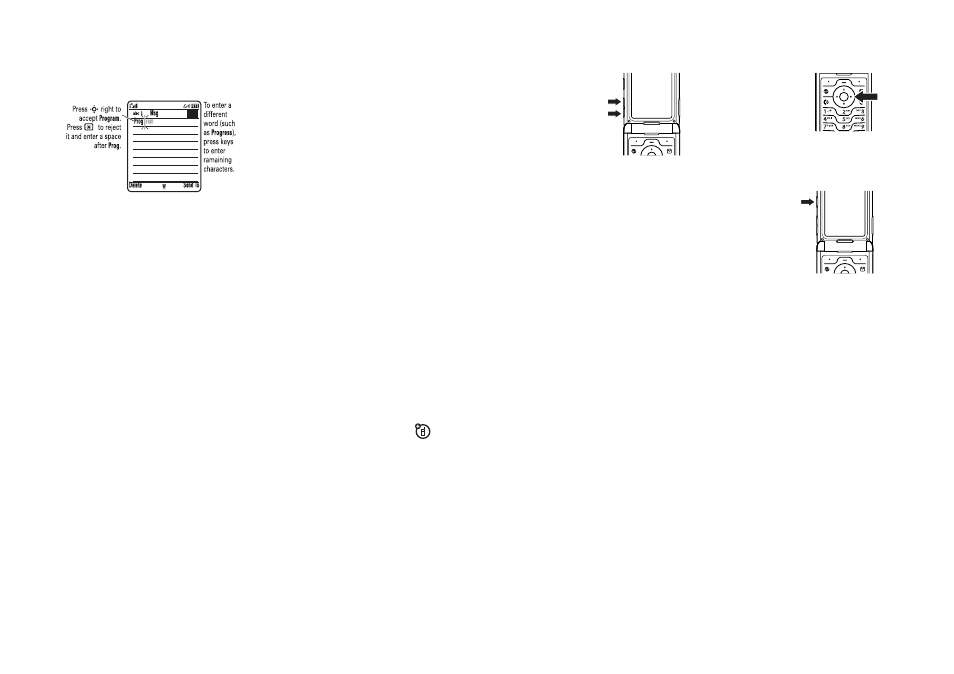
54
basics
When you enter three or more characters in a
row, your phone may guess the rest of the
word. For example, if you enter Prog your
display might show:
• The first character of every sentence is
capitalised. If necessary, press S
down to change the character to
lowercase before the cursor moves to
the next position.
• Press S to move the flashing cursor
to enter or edit message text.
• If you don’t want to save your text or
text edits, press O to exit without
saving.
• Tap extended mode cycles through
additional special characters and
symbols as you repeatedly press a
keypad key.
numeric mode
Press # in a text entry screen until you see
W
. Press the number keys to enter the
numbers you want.
symbol mode
Press # in a text entry screen until you see
[
. Press a keypad key to show its symbols at
the bottom of the display. Scroll to the symbol
you want, then press the centre
select key s.
449
55
basics
volume
Press the volume keys
to:
• turn off an
incoming call
alert
• change the
earpiece
volume during
a call
• change the ringer volume from the
home screen
Tip: Sometimes silence really is
golden. That’s why you can quickly set
your ringer to Vibrate or Silent by
repeatedly pressing the down volume
key in the home screen. To set the
ringer from the menu, see page 59.
navigation key
Press the
navigation key S up,
down, left, or right to
scroll and highlight
menu items. When you
highlight something,
press the centre select key s to select it.
smart key
The smart key gives
you another way to do
things. For example,
when you scroll to a
menu item, you can
press the smart key to
select it (instead of
pressing the centre
select key s). To change what the smart key
does in the home screen, see page 82.
56
basics
external display
When your phone is closed, the external
display shows the time and indicates phone
status, incoming calls, and other events. For a
list of phone status indicators, see page 48.
set phone ring style in external
display
1 Press a volume key (see illustration on
page 2) to see Ring Styles.
2 Press the smart key repeatedly, until the
style you want appears.
3 Press a volume key to return to the home
screen.
return unanswered call in
external display
Your phone keeps a record of your
unanswered calls, and the external display
shows X Missed Calls.
Tip: Since the microphone and
earpiece are hidden when the phone is
closed, you’ll have to use a headset or
other handsfree device to make and receive
calls.
Note: The use of wireless devices and their
accessories may be prohibited or restricted in
certain areas. Always obey the laws and
regulations on the use of these products.
1 Press the smart key (see illustration on
page 2) to see the received calls list.
2 Press the volume keys to scroll to an
unanswered call.
57
basics
• To call the number with a headset
connected to your phone, press and
hold the smart key.
• To exit without calling, press the smart
key briefly.
handsfree speaker
You can use your phone’s handsfree speaker
to make calls without holding the phone to
your ear.
During a call, press the Speaker key to turn the
handsfree speaker on or off. Your display
shows Spkrphone On until you turn it off or end
the call.
Notes:
• Closing the flip doesn’t end a call when
the handsfree speaker is turned on.
• The handsfree speaker won’t work
when your phone is connected to a
handsfree car kit or headset.
codes & passwords
Your phone’s four-digit unlock code is
originally set to 1234. The six-digit security
code is originally set to 000000. If your service
provider didn’t change these codes, you
should change them:
Find it: Press a > w Settings > Security
> New Passwords
You can also change your SIM PIN codes or
call barring password.
If you forget your unlock code: At the Enter
Unlock Code prompt, try entering 1234 or the
last four digits of your phone number. If that
doesn’t work, press a and enter your
six-digit security code instead.
