Other features, Advanced calling, Phonebook – Motorola Cell Phone User Manual
Page 26
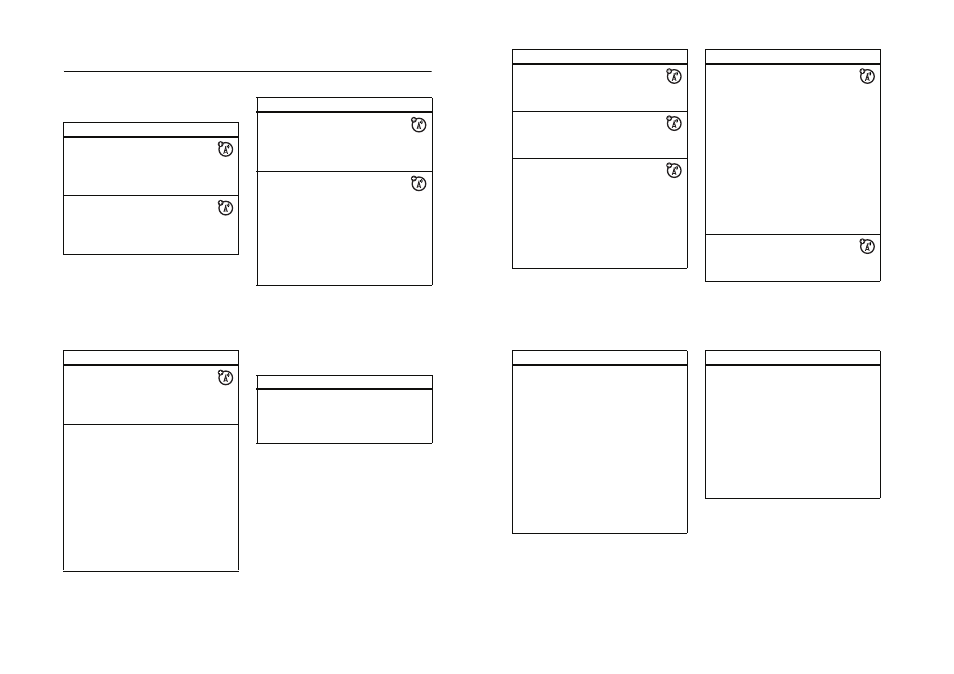
70
other features
other features
advanced calling
features
conference call
During a call:
Dial next number, press N, press the
Link key.
transfer a call
During a call:
a
> Transfer, dial transfer number,
press N.
attach a phone number
Dial an area code or prefix for a
phonebook number, then:
a
> Attach Number
speed dial
Speed dial a phonebook entry:
Enter speed dial number, press #,
press N.
To add a phonebook entry, see page 27.
Tip: If you forget Aunt Mildred’s speed dial
number, press a > n Phonebook, scroll to
her entry, and press the View key.
features
71
other features
call diverting
Set up or cancel call diverting:
a
> w Settings > Call Divert
restrict calls
Restrict outgoing or incoming calls:
a
> w Settings > Security > Restrict Calls
change phone line
If you have a dual-line-enabled SIM
card, you can change your line to make and
receive calls from your other phone
number.
a
> w Settings > Phone Status > Active Line
The active line indicator shows the active
phone line (see illustration on page 49).
features
fixed dial
When you turn on fixed dialling, you
can call only numbers stored in the fixed
dial list.
Note: You must enter your SIM PIN2 code
to turn fixed dialling on or off. If you forget
your PIN2 code, contact your service
provider.
Turn fixed dialling on or off:
a
> w Settings > Security > Fixed Dial
Use the fixed dial list:
a
> É Tools > Dialling Services > Fixed Dial
service dial
Dial service phone numbers:
a
> É Tools > Dialling Services > Service Dial
features
72
other features
phonebook
quick dial
Dial preprogrammed phone numbers
stored by your service provider:
a
> É Tools > Dialling Services > Quick Dial
DTMF tones
Activate DTMF tones:
a
> w Settings > Initial Setup > DTMF
Send DTMF tones during a call:
Press number keys.
Send stored numbers as DTMF tones
during a call:
Scroll to a number in the phonebook or
recent calls lists, then press
a
> Send Tones.
features
features
edit or delete an entry
Press a > n Phonebook, scroll to the
phonebook entry, press a. You can select
Edit, Delete, or other options.
73
other features
record a voice name
When creating a phonebook entry, scroll to
Voice Name and press the Record key. Press
and release the voice key and say the
entry’s name (within two seconds). When
prompted, press and release the voice key
and repeat the name.
Note: This option is available only when the
phone language doesn’t support voice
commands (for more information about
voice commands, see page 33).
Note: The Voice Name option isn’t available
for entries stored on the SIM card.
features
voice dial number
Voice dial a number stored in the
phonebook:
Press and release the voice key, and say the
entry’s voice name (within two seconds).
Note: This option is available only when the
phone language doesn’t support voice
commands. To use this feature, you must
record a voice name for the phonebook
entry (see preceding feature).
features
