Video clips – Motorola Cell Phone User Manual
Page 15
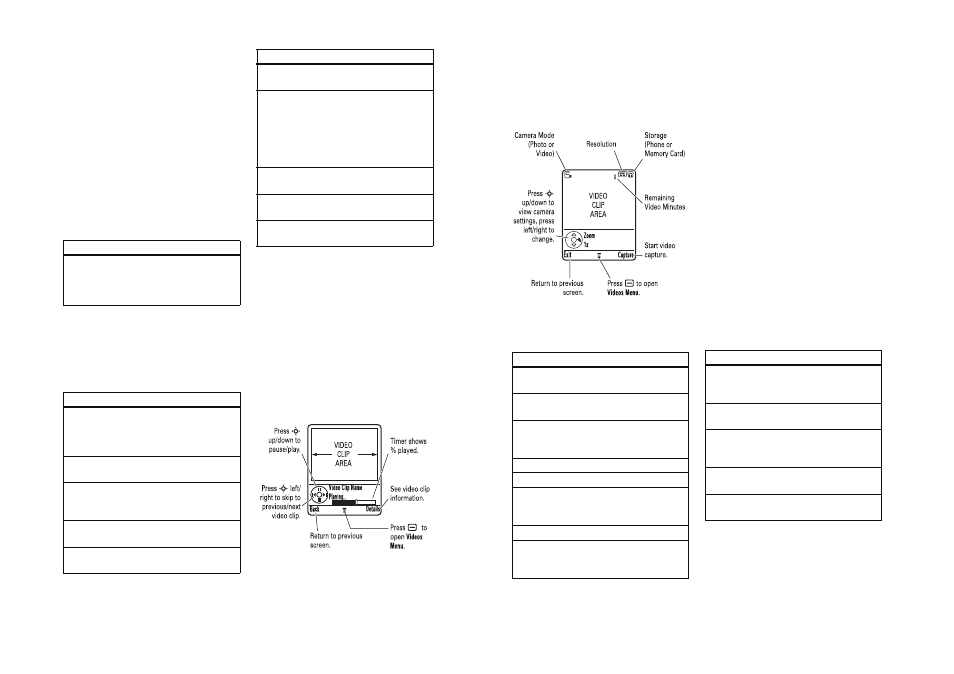
36
main attractions
Note: You can’t assign a photo to a
phonebook entry stored on the SIM card.
self portrait
When the camera viewfinder is active, you
can close the flip to show the viewfinder
image in the external display. Press the smart
key (see illustration on page 2) to take a
photo. Open the flip to store or discard the
photo.
camera settings
When the camera viewfinder is active,
press a to open the Pictures Menu to select the
following options:
options
Go To
Pictures
See stored pictures and photos.
Press a to perform various
operations (such as Delete,
Rename, or Move) on a picture.
Go To
Video Mode
Switch to the video camera.
Switch
Storage
Device
Choose to store and see
pictures on your phone or
memory card.
Note: High-resolution photos
can be stored only on your
memory card.
Auto-Timed
Capture
Set a timer for the camera to
take a photo.
Pictures
Setup
Adjust photo settings.
View Free
Space
See how much memory
remains for storing pictures.
options
37
main attractions
video clips
record a video clip
Press a > h Multimedia > Video Camera to see
the video camera viewfinder.
Note: You can zoom only before you start
recording.
Tip: If you want to send your video in an
MMS message, the video length must be set
to MMS. To set length, press a > Videos Setup
> Video Length.
1 Point the camera lens at the video subject.
2 Press the Capture key to begin video
recording.
3 Press the Stop key to stop video recording.
4 Press the Options key to select a storage
option: Send in Message or Store Only.
or
Press the Discard key to delete the video
clip.
If you choose to send the video clip in a
message, see “send a multimedia message”
on page 40.
38
main attractions
When the video camera viewfinder is active,
press a to open the Videos Menu to select the
following options:
play a video clip
Find it: Press a > h Multimedia > Videos
> video clip
The display shows the video clip in the
playback screen.
From the stored video clips list, press a to
open the Videos Menu to select the following
options:
options
Go To
Videos
See stored video clips. Press
a
to perform various
operations (such as Delete,
Rename, or Move) on a video clip.
Go To
Photo Mode
Switch to the picture camera.
Switch
Storage
Device
Choose to store and see video
clips on your phone or memory
card.
Videos
Setup
Adjust video recording settings.
View Free
Space
See how much memory
remains for storing video clips.
39
main attractions
options
Send in
Message
Insert a video clip in a new
message.
New
Activate the video camera to
record a new video clip.
Switch
Storage
Device
Choose to store and see video
clips on your phone or memory
card.
Details
See video clip information.
Rename
Rename a video clip.
Mark/
Unmark
Mark one or more video clips
that you want to delete, move,
copy, or assign to a category.
Delete
Delete marked video clip(s).
Move
Move video clip(s) to another
device, delete original(s) from
phone memory.
Copy
Copy video clip(s) to another
device, leave original(s) on
phone.
Assign
Assign video clip(s) to a
category.
Categories Create new category, or see
video clips in a selected
category.
Videos
Setup
Adjust video recording settings.
View Free
Space
See how much memory
remains for storing video clips.
options
