Motorola I1 User Manual
Page 7
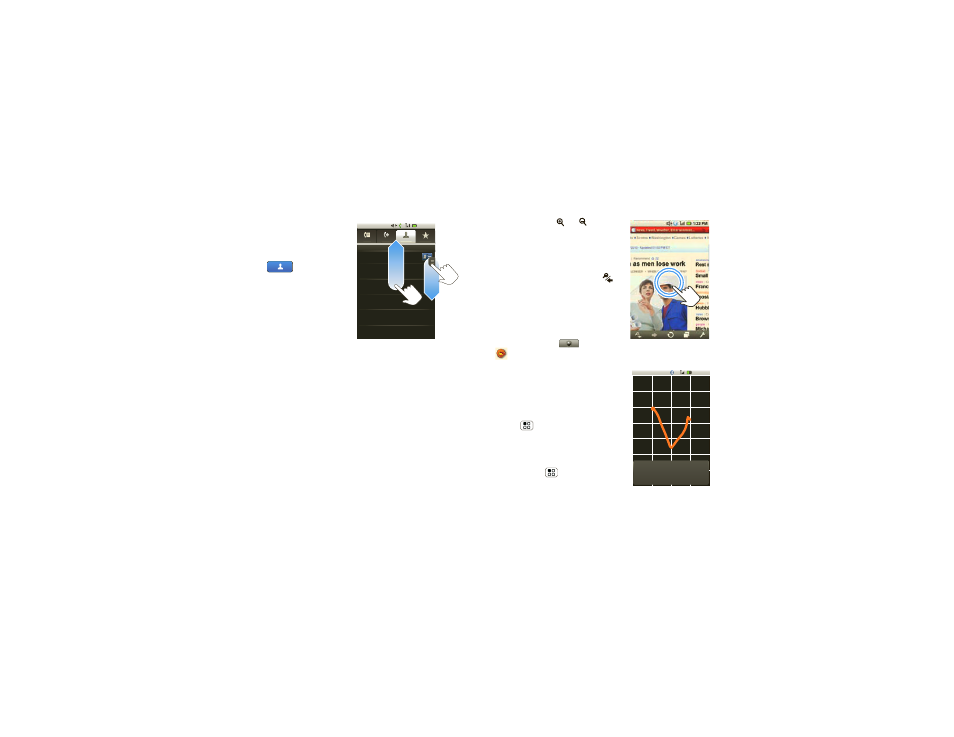
5
Touchscreen & keys
Drag
To scroll through a list or
move slowly, drag up or
down the touchscreen. Try
it: In the home screen,
touch
Contacts,
then drag your
Contacts
list up or down.
Tip:
When you drag or flick
a list, a scroll bar appears
on the right. Drag the
scroll bar to move the list
to a letter A - Z.
Flick
To scroll through a list or move quickly, flick across the
touchscreen (drag quickly and release).
Tip:
When you flick a long list, touch the screen to stop
it from scrolling.
All contacts
Me
Ashley Grover
Bomi Kim
Book Club
Chris Boomer
Mobile
PTT
Chris Hunter
Work
PTT
Home
PTT
PTT
3 Members
Dialer
Call log
Contacts
Favorites
Dialer
Call l
og
g
g
g
Co
Co
nt
nt
ac
ac
ts
ts
Favorites
1:22 PM
Zoom
In maps, touch
or
at the
bottom of the screen to zoom
in or out. When viewing Web
pages, touch the screen once
to zoom in. To zoom out touch
the screen twice, or touch
at the bottom of the screen.
MySign
Draw on your screen to get to
your favorite apps. To open
MySign, touch
>
MySign.
Draw the sign for the action you
want. For example, draw a “V”
to go to voicemail.
To see which actions are already
assigned to gestures, press
Menu
>
List Gestures.
You’ll also see several gestures
that are unassigned.
To assign an action to a gesture,
press Menu
>
List
Gestures, touch an unassigned
gesture, then touch an app from
the list.
1:22 PM
Call Voicemail
1-555-555-5555
