Widgets, Shortcuts, Apps – Motorola I1 User Manual
Page 10
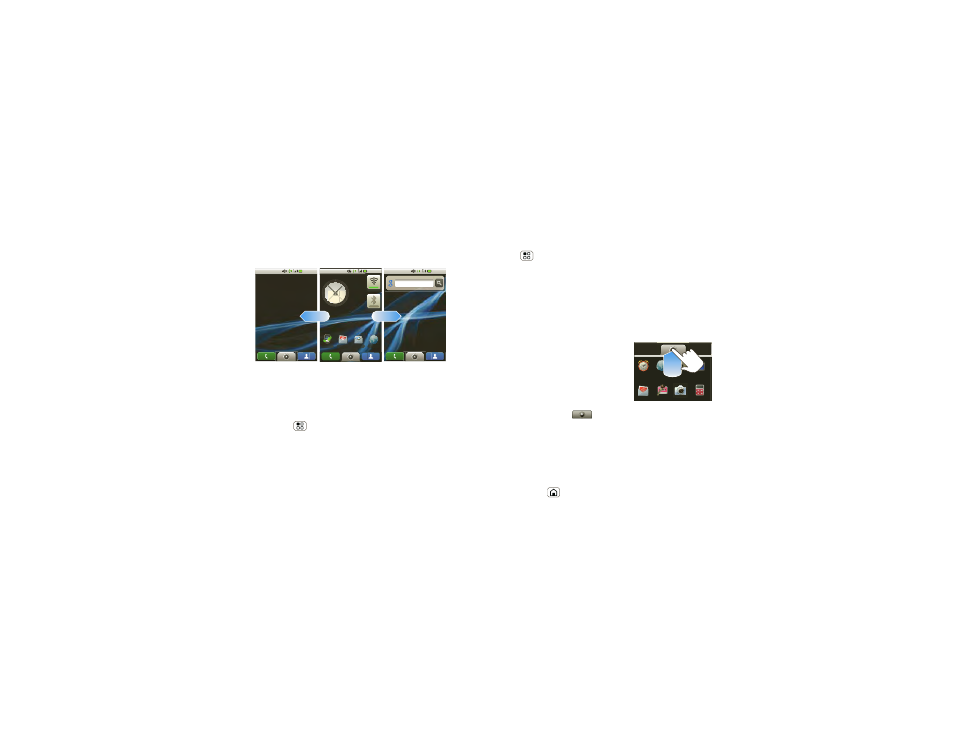
8
Home screen
The home screen extends beyond what you see on
the screen to give you more room for adding
shortcuts, widgets, and more. Flick the home screen
left and right to see more panels or to add widgets or
shortcuts.
Widgets
Add a widget, such as a clock, music player, or a
calendar that shows upcoming appointments.
To open a widget, touch it. To add widgets,
press Menu
>
Add > Widgets.
Note:
If you install apps from Android Market that
have widgets, touch and hold the home screen, then
select a widget to add to the home screen.
1:22 PM
Messaging
Browser
Call log
1:22 PM
Google search
1:22 PM
Shortcuts
To add shortcuts to the home screen, open the
Applications tab, then touch and hold the shortcut you
want. It will be added to the home screen. Or, press
Menu
>
Add > Shortcuts.
Apps
Your phone comes with some apps already, and you
can download and install more. To open an app, touch
it.
Applications tab
All the apps on your phone,
including the apps that came
with your phone, and the ones
you download and install, are
listed in alphabetical order in
your Applications menu.
Touch the app tab,
, in the home screen to open
the app menu.
Running multiple apps
No need to close an app before opening another one.
Your phone runs multiple apps, all at once.
You can open a new app while already running another.
Press Home
to return to the home screen. Open
the Applications tab, and touch the app you want. To
Voice Mail
Camera
Calculator
Alarm Clock
Browser
Settings
Video Player
C
