Messaging, Quick start: messaging, Read & reply to messages – Motorola I1 User Manual
Page 27: Create messages, Send & receive attachments
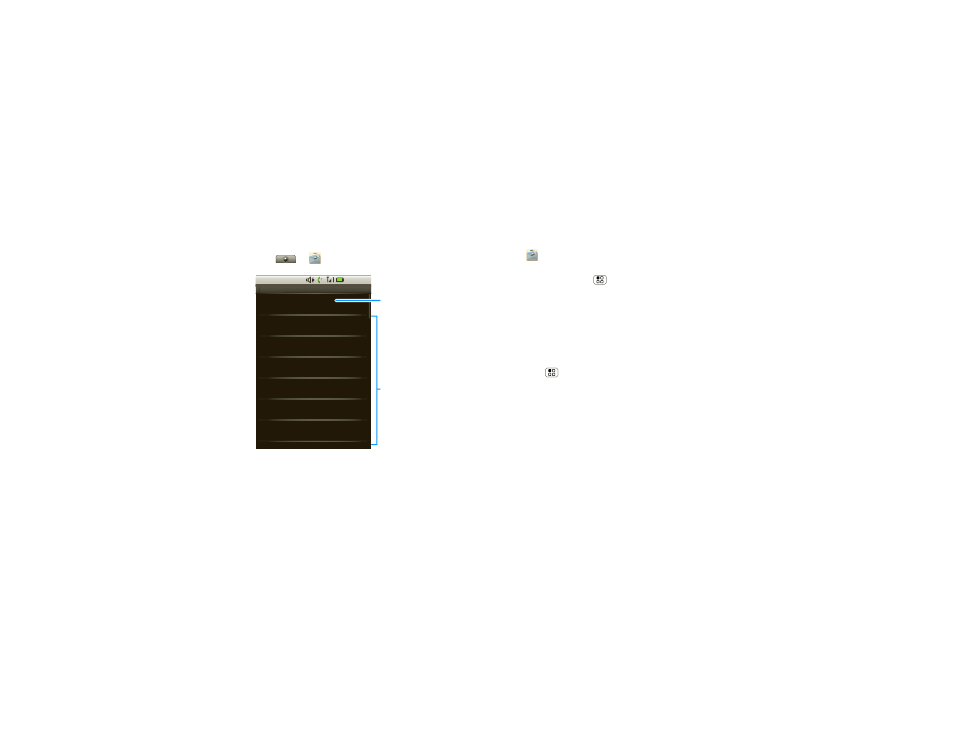
25
Messaging
Messaging
sometimes it’s best 2 text, or IM, or email . . .
Quick start: Messaging
Find it:
>
Messaging
See “Manage your life” on page 21 for email setup.
Read & reply to messages
To
open
a message and all of its replies, touch it.
To open
options
, touch and hold a message.
New message
Compose new message
Jill Dean (2)
Hey what time is everyone meetin...
7:35pm
Jane Doe
Dinner was amazing!!
6:42pm
Ted Gilmoure
Don’t forget to bring that movie to...
2:27pm
Frank Peters
I have a great chicken recipe for you
1:38pm
Katy Baker
How do I get to the gallery?
12:56pm
Pauline Fernandez
Where are you?
Ted Ruckspin
12:30pm
Messaging
1:22 PM
M
M
i
i
Message List
Touch to open a
message. Touch &
hold to view more
options.
Touch to create a
new message.
To
respond
to a message, just open it and enter your
response in the text box at the bottom.
Create messages
Find it:
Messaging > New message
Enter the recipient and message. In text messages
and emails, press Menu
for options, like
Insert
smiley or Attach.
Note:
Attachments are available with MMS messaging
only. Contact your service provider to see if they
support MMS messaging.
Send & receive attachments
To send a file in a message, open a new message and
press Menu
>
Attach.
When you receive a message with an attachment,
open the message and touch the file name to
download it. Then, touch the name again to open it.
Some file formats can be converted to HTML for faster
viewing, and your phone will show a button that says
Get HTML version.
Tip:
To send and receive large attachments faster, use
a Wi-Fi connection, in “Wi-Fi®” on page 41.
