Motorola I1 User Manual
Page 17
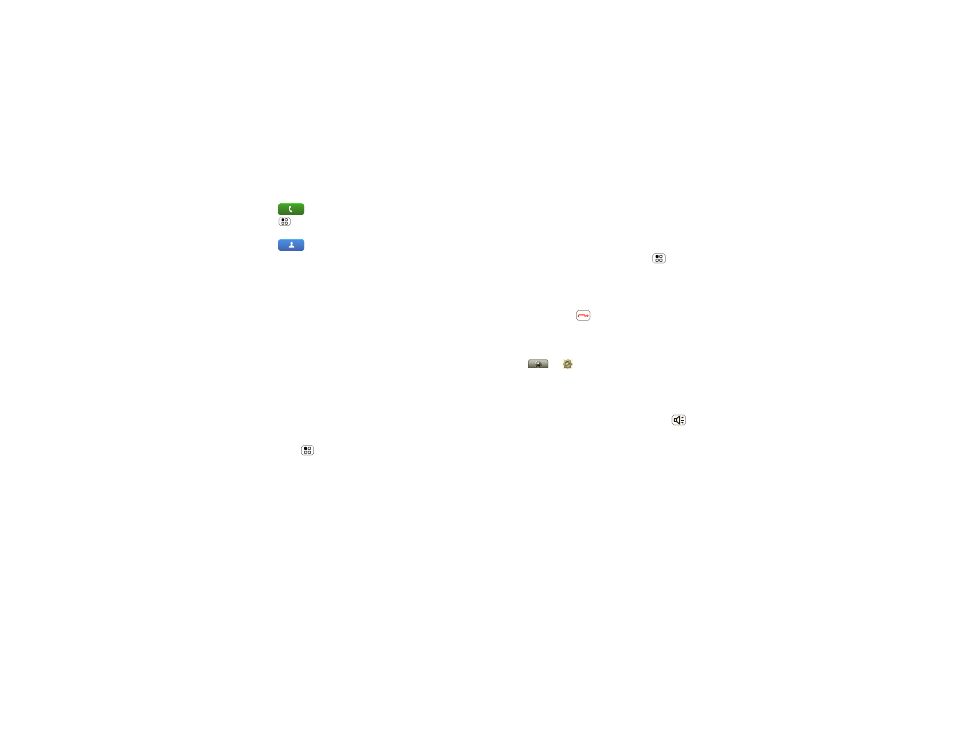
15
Walkie-Talkie
•
Touch
Dialer, enter a WT ID, and press
Menu
>
Send Alert. When prompted, press the
WT Button.
•
Touch
Contacts, and select a contact
containing a WT ID. Touch
Send Alert, and press
the WT Button when prompted.
When you
receive
a call alert, you can:
• Answer:
Push WT Button to begin a walkie-talkie
call with the sender.
• Later:
Store the call alert to
Notifications.
• Dismiss:
Dismiss the call alert.
Note:
Call alerts will automatically be moved to
Notifications after a few minutes of inactivity. You
won’t be able to make phone calls or walkie-talkie
calls until the call alert is moved, or you’ve chosen
one of these options.
Share via WT
During a walkie-talkie call, you can send contacts,
photos, events, or your contact info.
Find it:
Menu
>
Share contact, Share picture,
Share event, or Share my info
Switch from a walkie-talkie call to a phone call
For longer calls, you can switch from a walkie-talkie call
to a phone call if the walkie-talkie call recipient has a
phone number stored in
Contacts.
During a walkie-talkie call, press Menu
>
Call
contact.
Unanswered calls
If you receive an error when making a walkie-talkie call,
or press End/Power
to end an incoming or
outgoing walkie-talkie call before it’s answered, you
can send an automatic text message to the other
caller.
Find it:
>
Settings> Call settings > Auto
Text reply > Incoming call or Outgoing call
Set walkie-talkie speaker
You can listen to walkie-talkie calls through your
phone’s speaker or earpiece. Press Speaker
to
turn the speaker on or off.
