Walkie-talkie, Walkie-talkie calls – Motorola I1 User Manual
Page 16
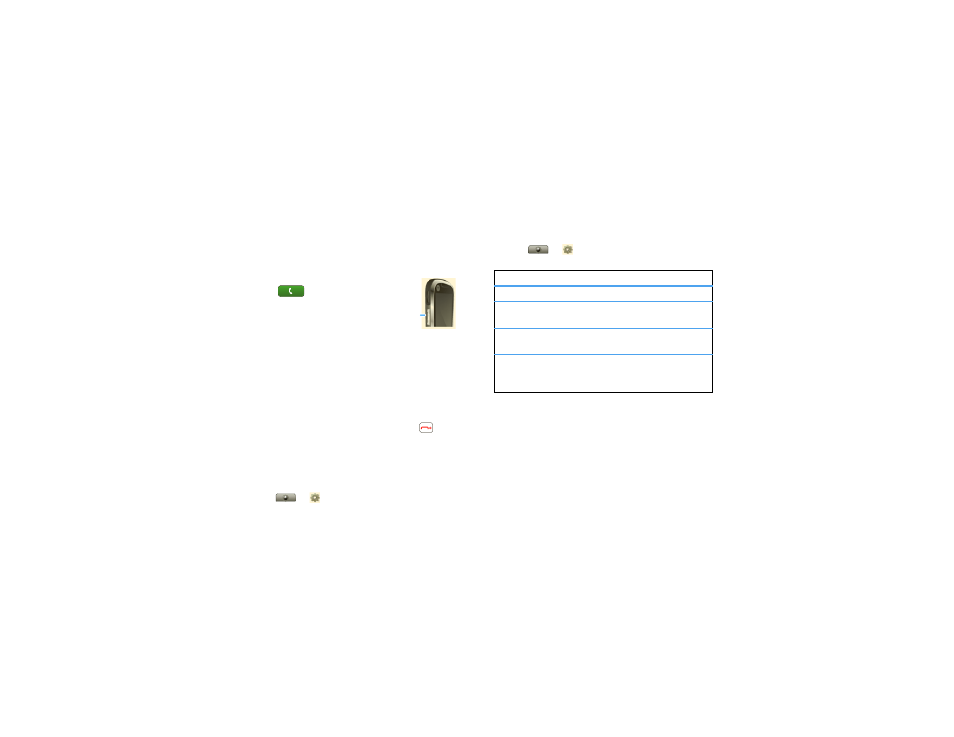
14
Walkie-Talkie
Walkie-Talkie
one or more, talk to them all
Walkie-Talkie calls
Make and answer walkie-talkie calls
To
make
a walkie-talkie call:
•
Touch
Dialer, and enter
the recipient’s WT number.
Tip:
The first contact in
Contacts contains your WT
number.
•
Touch
Contacts, and select a contact that has a WT
number.
To
talk
, press and hold the WT Button. To
listen
,
release the WT Button.
To
answer
a walkie-talkie call, press the WT Button
after the caller has stopped talking.
To
end
a walkie-talkie call, press End/Power
or do
nothing. The call will end after a few seconds.
WT timeout
You can extend the automatic timeout of a WT call by
about 30 seconds using the
Resume WT setting.
Find it:
>
Settings > Call settings >
Walkie-Talkie settings > Resume WT
WT
Button
One touch WT
You can customize the WT Button for quick access to
walkie-talkie functions.
Find it:
>
Settings > Call settings >
Walkie-Talkie settings > One Touch WT
Tip:
You can also add the
One Touch WT widget to
your home screen. See “Widgets” on page 8.
Call alerts
Use call alerts to tell someone you want to speak to
them.
To send a call alert:
options
Off
Turn off
One Touch WT.
Launch WT
Contacts List
Open a list of walkie-talkie
contacts on your phone.
WT a selected
contact
Start a walkie-talkie call with the
selected contact.
WT the most
recent
number
Start a walkie-talkie call with the
most recent WT number in the
Call log.
