Editing addresses, To edit an individual address, To change the name of a group – Motorola PageWriter 2000X User Manual
Page 36
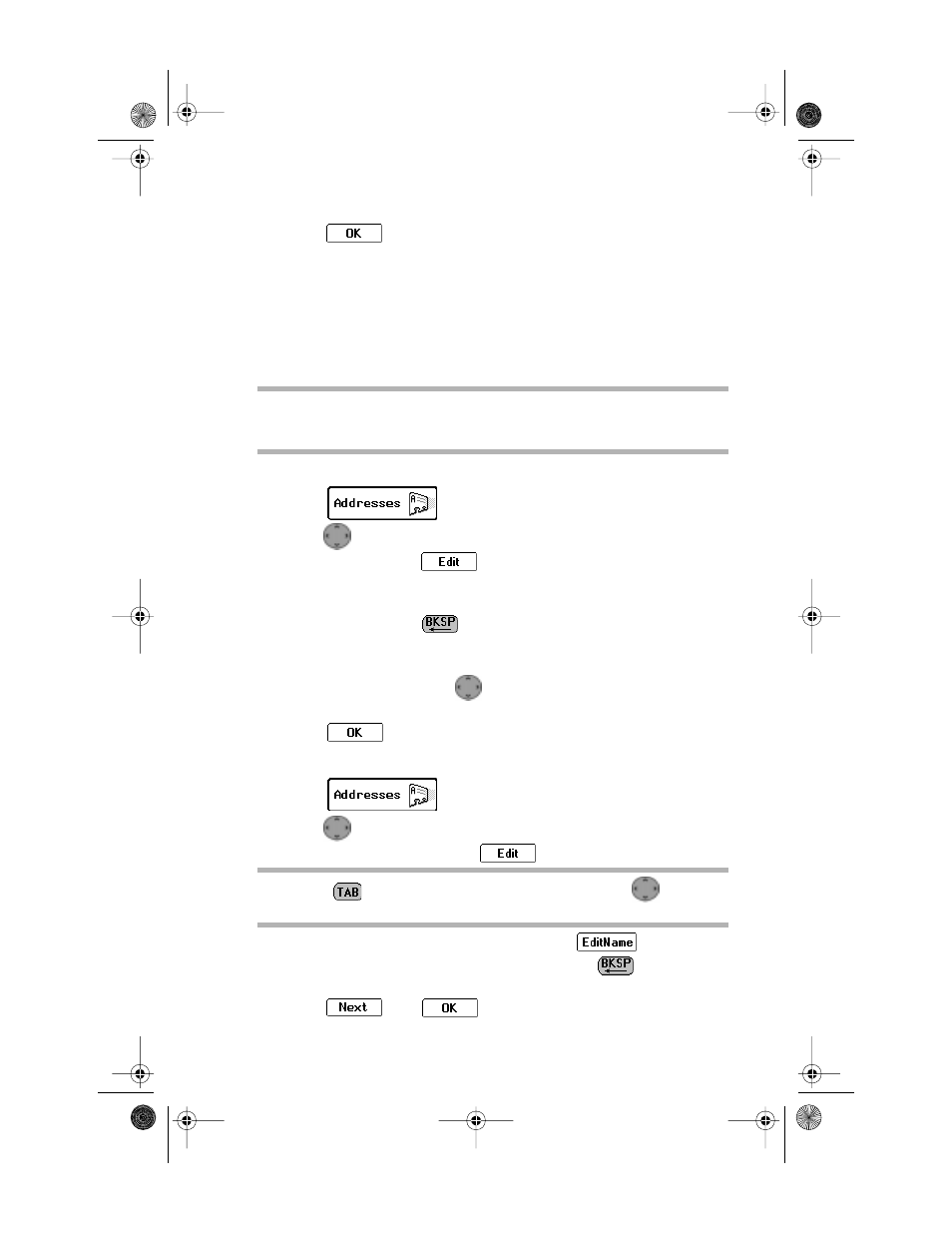
Addresses
29
5. Select
to accept the changes and return to the Address
Book Entries screen.
Editing Addresses
Addresses saved in your Address Book can be updated as informa-
tion changes. To update Address Book files from your personal
computer (PC), review “FLEX PC Partner” on page 54, then see
“Managing Your Address Book” on page 58.
To edit an individual address:
1. Select
from the menu wheel.
2. Press
up or down to highlight the address entry requiring
change then, select
.
3. Place the cursor in the field containing the information you
want to change.
In text fields, press
to delete old information, then type
the new information.
-or-
In scrolling fields, press
left or right to scroll within the
fields and highlight the correct information.
4. Select
to return to the Address Book Entries screen.
To change the name of a group:
1. Select
from the menu wheel.
2. Press
up or down to highlight the name of the group you
want to change, then select
.
3. From the Group Addresses screen, select
.
4. From the Change Group Name screen, press
to delete the
current name, then type the new name.
5. Select
then
to accept the change and return to
the group addresses screen.
TIP
Type as many characters of the address name as you want to
find the contact you are looking for. If the address cannot be
found, the pager will beep and display an error message.
TIP
Press
to access the button field, then press
left or
right to scroll through the options.
PWContents.book Page 29 Thursday, July 8, 1999 11:57 AM
