To add a group – Motorola PageWriter 2000X User Manual
Page 35
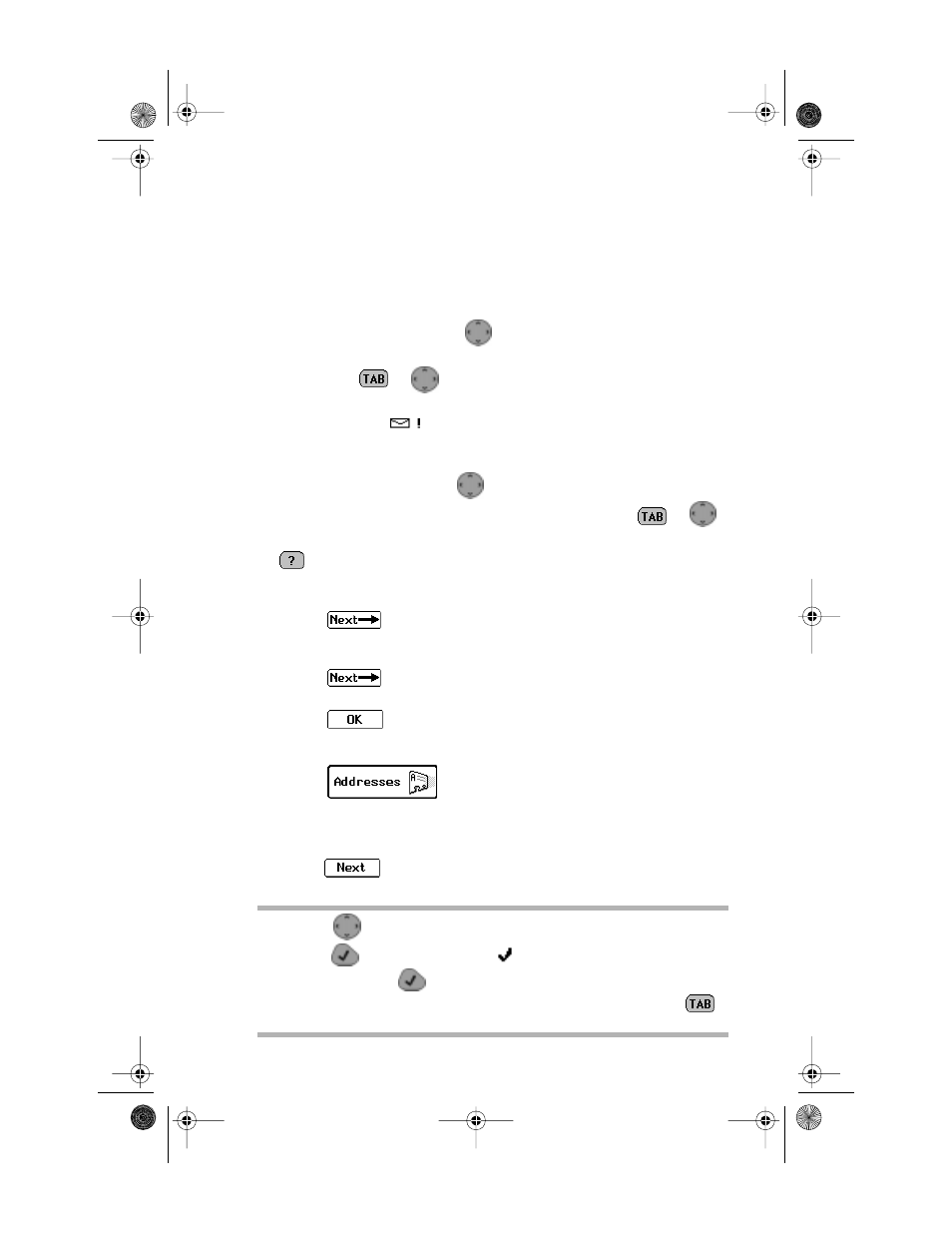
28
PageWriter 2000X User’s Guide
3. In the Name field, type the name for the entry as it should
appear in the Address Book (e.g., Cody, Catherine).
Ä
The Address Book sorts address entries alphabetically based on
the first letter in the address name. Type the last name first if
you want to find addresses for individuals by their last name.
4. In the Carrier field, press
left or right to scroll through the
paging service providers. Highlight the name of your carrier,
then press
or
down to move to the next field
Ä
If the paging carrier of the addressee is accessible from your
paging carrier,
appears next to the Pager field. If the
envelope does not appear, the Enter PIN field allows you to store
the pager information for reference only.
5. In the Pager field, press
left or right to scroll through the
pager types. Highlight the pager type, then press
or
down to move to the next field.
Ä
provides access to additional information about the PIN for
the selected pager type.
6. Enter the individual’s PIN and/or fax number.
7. Select
to access a supplemental screen where you can
enter other address information, such as email address, home
phone number, work phone number, and fax number.
8. Select
, then type any additional information in the
Notes text field.
9. Select
to return to the Address Book Entries screen.
To add a group:
1. Select
from the menu wheel.
2. Select New Group Entry.
3. In the Group Name field, type the name for the group as it
should appear in the Address Book (e.g., Sales Team), then
select .
4. Select the individual members to add to the group.
TIP
Press
up or down to highlight an address entry, then
press
to select the entry.
appears next to each entry
selected. Press
again to de-select an entry, as required.
When you are finished selecting group members, press
to access the button field.
PWContents.book Page 28 Thursday, July 8, 1999 11:57 AM
