Taking and sending a photo – Motorola E816 User Manual
Page 20
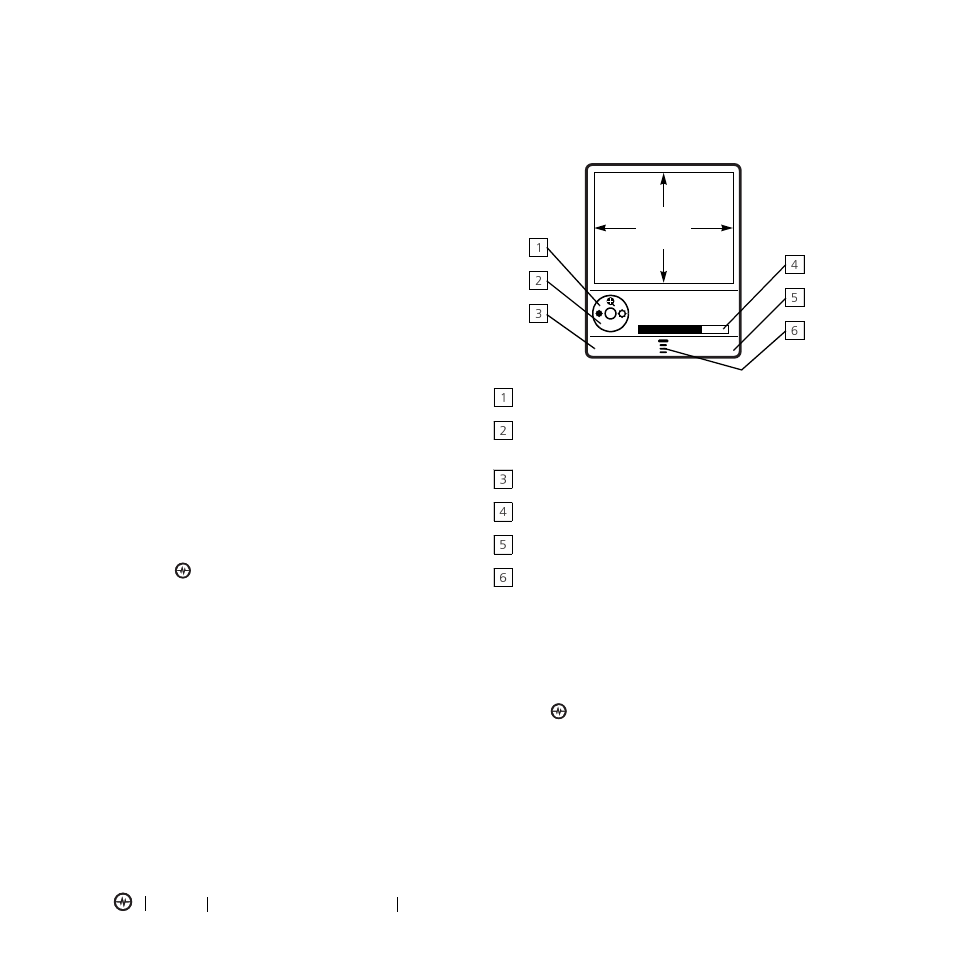
PAGE 19
TAKING AND SENDING A PHOTO
HIGHLIGHT FEATURES
It’s like a pay-per-view movie from your cable or satellite
TV service. If you want to use an item more than one,
select the Download option instead.
How do I edit playlists?
You can edit only the built-in MyList playlist from your
phone. Edit your other playlists using your computer,
then place an updated copy on your phone.
Where can I view details about an item?
1. Go to MyStuff.
2. Select the item for which you want to see details.
3. Select Menu.
4. Select Details
How do I cancel a subscription?
1. Go to MyStuff.
2. Select Subscription.
3. Select the subscription you want to cancel.
4. Select Menu.
5. Select Unsubscribe.
6. Press
to confirm the cancellation.
Get Help Online
To get help online, go to www.ampd.com and select
Customer Care at the bottom of the page.
Customer Care
To reach an Amp’d Mobile
TM
Customer Care
representative, call 1-866-811-0091, or dial 611 from
your Amp’d Mobil
TM
phone. Otherwise, go to
www.ampd.com.
Taking and Sending a Photo
From the home screen, press the camera key
j to
activate your phone’s camera.
The active viewfinder image appears on your
phone’s display.
Press
S up or down to zoom in or out on image.
Press
S left or right to decrease or increase the
image brightness.
Return to previous screen.
Photo storage memory space currently in use.
Take a photo.
Access Pictures Menu.
Point the camera lens at the photo subject, then:
1. Press the camera key to take a photo.
-or-
Press Capture key
-or-
Press
.
2. Press Store key to view storage options.
If you choose to store the photo, continue to step 3.
-or-
Press Erase key to delete the photo and return to
the active viewfinder.
BACK
CAPTU
Photo
Viewfinder
IMAGE
AREA
