Maintenance, Frequently asked questions – Minicom Advanced Systems 5UM20114 User Manual
Page 51
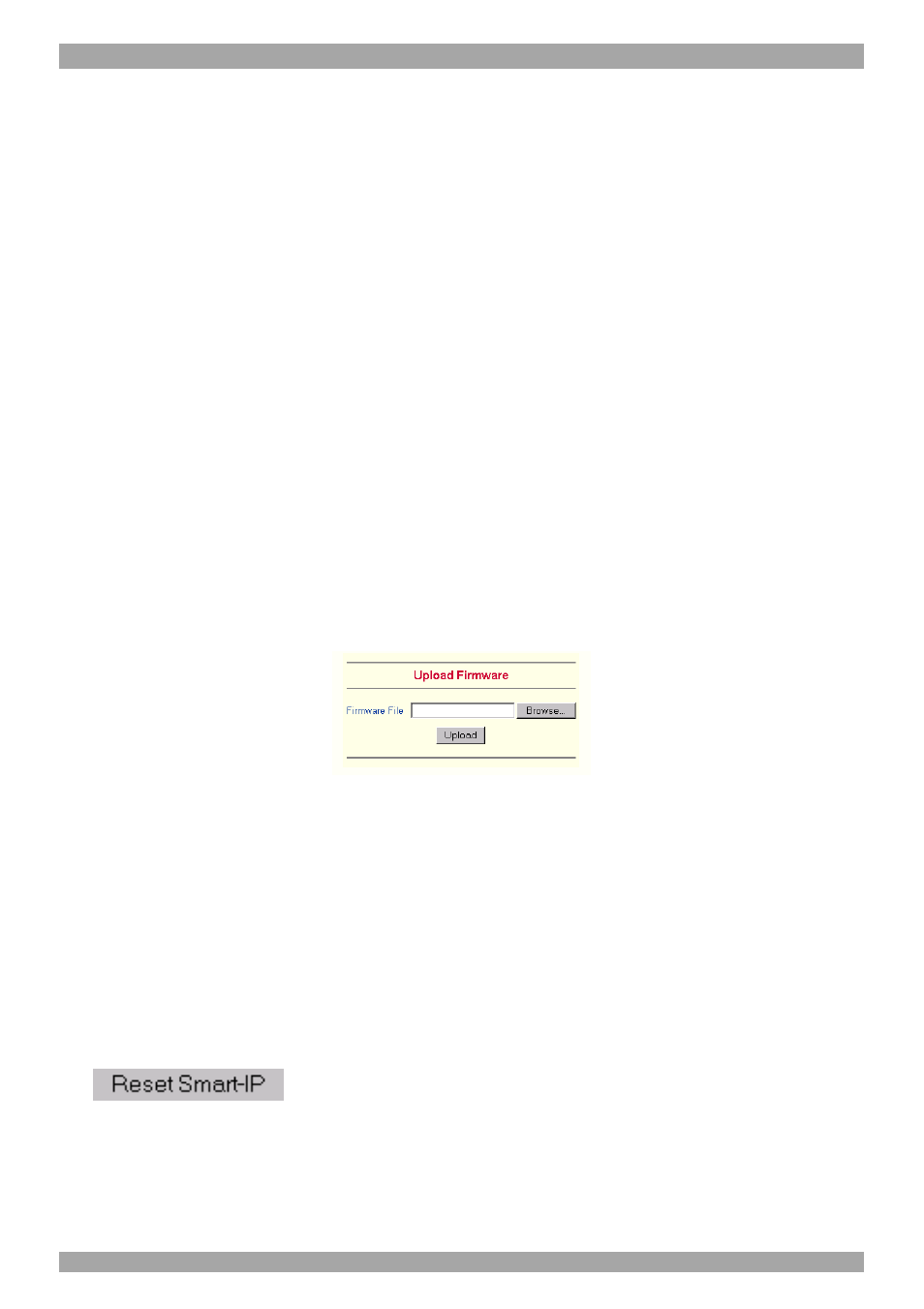
OPERATING GUIDE
.
50
Name of user-entry object class - The object class that identifies a user in the
LDAP directory. To use the default leave this field empty. The default depends on
the selected LDAP server type.
User search subfilter - Refine the search for users that should be known to the
Smart 16 IP.
36. Maintenance
From the Smart 16 IP Menu choose Maintenance. The Smart 16 IP Maintenance
window appears.
Board Summary - This contains information about the Smart 16 IP and its
current firmware.
Updating firmware
You can receive firmware updates by email or download them from the Minicom
Web site. Save the firmware file on the client computer.
To update the firmware:
1. Scroll down the Maintenance window. Under Maintenance features click
Update Firmware. The Update Firmware window appears. See Figure 35.
Figure 35 Update Firmware window
2. Locate and upload the firmware file from your client system. In case of any
errors the upload will be aborted.
After a smooth upload the Update Firmware panel appears showing the current
firmware version number and the uploaded firmware version number.
3. Press the Update button. The firmware updates. Warning! This process is
irreversible; ensure the Smart 16 IP's power supply won't be interrupted during
the update process, as this may cause damage.
4. When prompted reset Smart 16 IP manually by pressing the
button. When pressed all connections to the administration
or Remote console close. 30 seconds later, Smart 16 IP runs with the new
firmware. You must login again.
Attention: Only experienced staff members or administrators should perform a
firmware update.
