Power management, Brightness, Screen calibration – Mio C210 User Manual
Page 73: About screen, 1 power management 6.5.2 brightness 6.5.3 screen, Calibration, 6 about screen
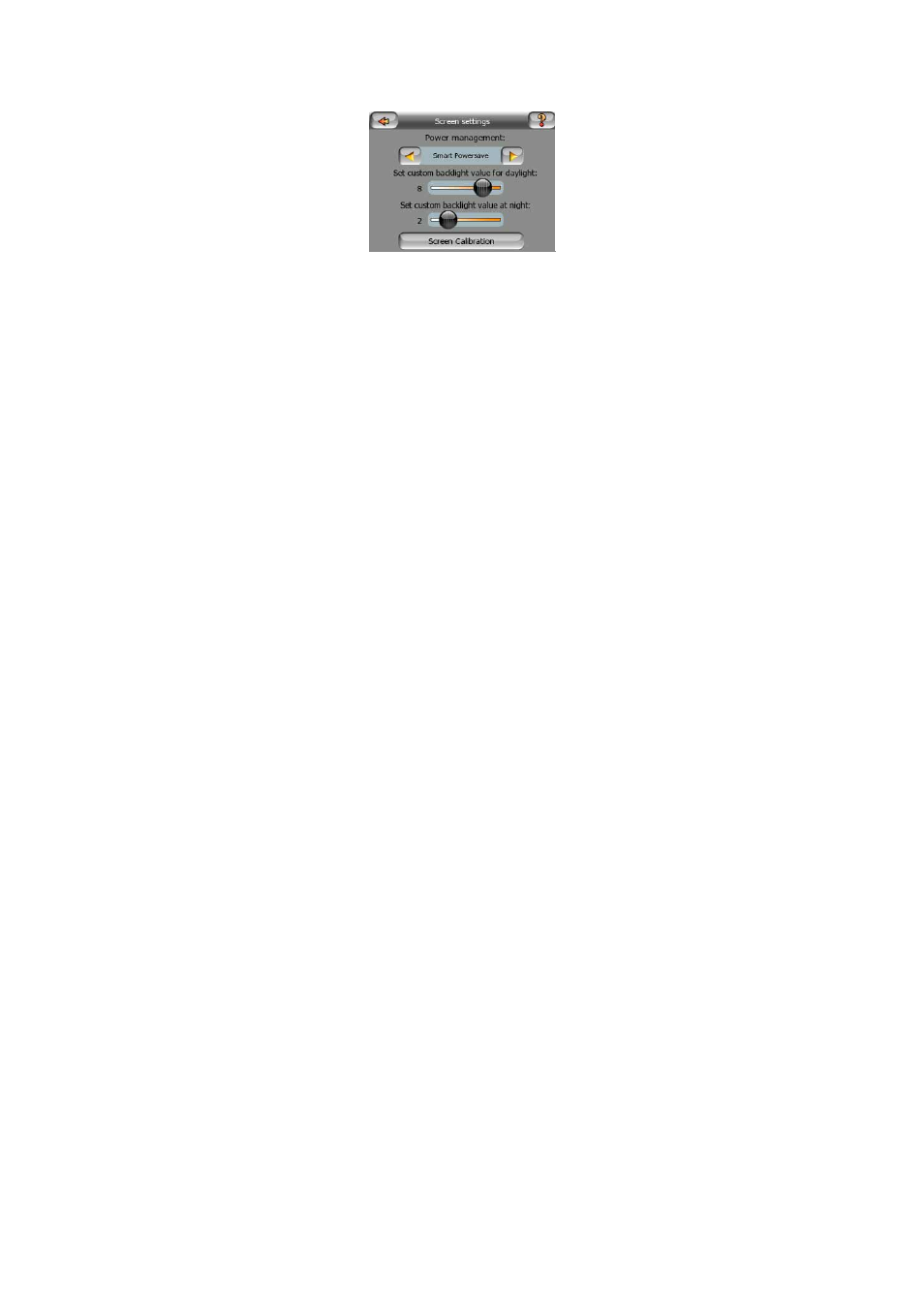
73
6.5.1 Power management
At the top of the screen you can set how the backlight will behave when the screen
has not been touched for a while.
Backlight always on
You can choose to have the lights always on.
Smart powersave
You can also initiate this special feature of MioMap. When running on battery Smart
Powersave will light up the screen only when you press or tap a button, or if MioMap
has something to show you. After a few seconds the light level decreases, and after
another few seconds the backlight turns off. This helps you achieve a longer battery
life.
6.5.2 Brightness
You can set the backlight level separately for both daylight and night modes, thus
enhancing the effect of the night colour scheme. The values are between 0 and 10,
where zero means there is no backlight at all, and 10 represents the maximum
backlight value.
6.5.3 Screen calibration
If the device does not respond precisely to screen taps, tap this button and
recalibrate the touch screen. Just follow the on-screen instructions.
6.6 About screen
Tap About on the Main menu screen to open this screen. The About screen is not
used in normal navigation. It is there to inform you about the map licenses you have,
the creators of MioMap and the legal aspects of using the program.
