Mio C210 User Manual
Page 57
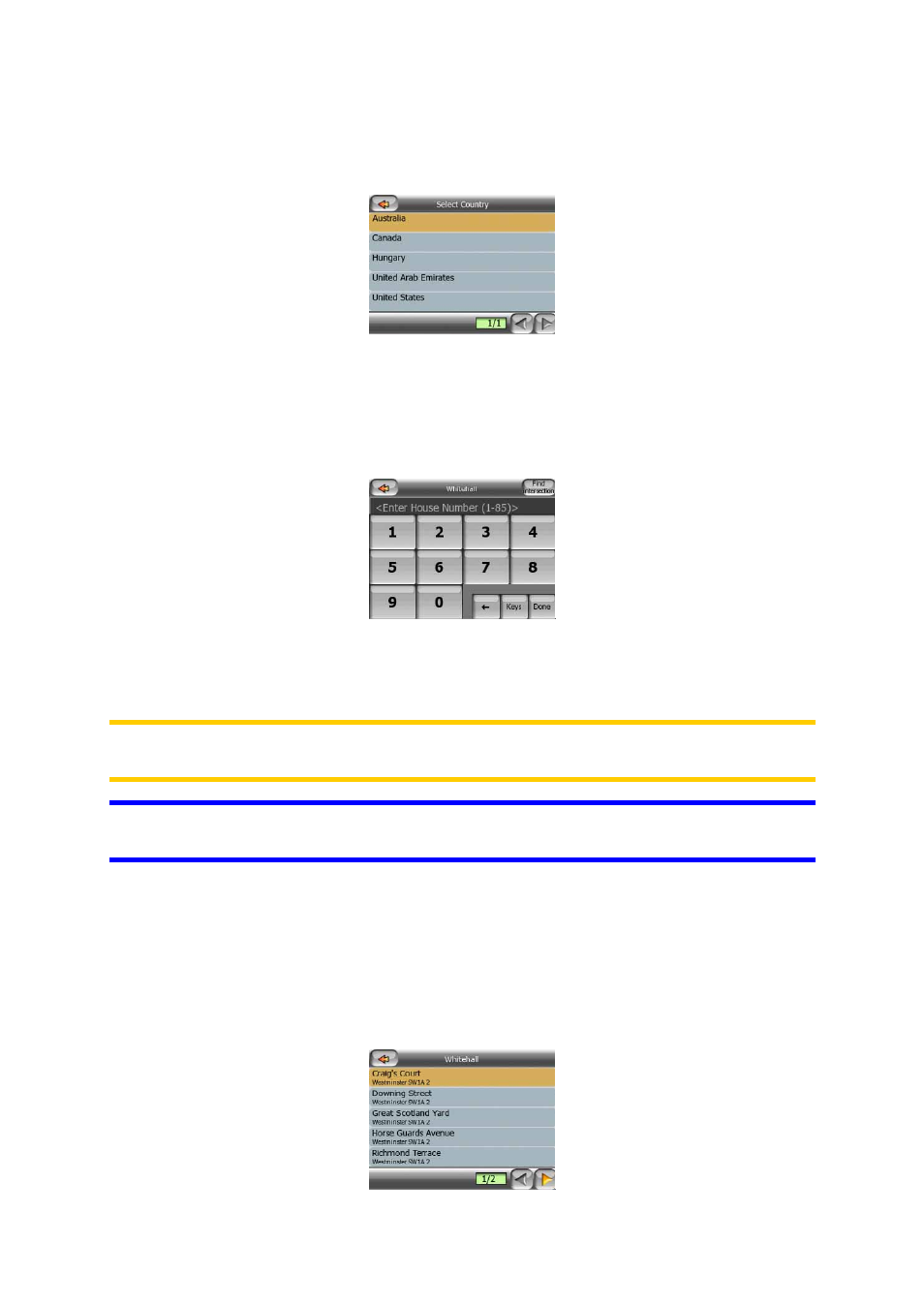
57
If your destination is in another country, tap the Change Country button in the top
right corner of the state selection screen (Australia and USA), or the city selection
screen (Europe and Asia), and select the country from the list.
5.3.1.2 Selecting a house number or the midpoint of the street
Once the country, the city and the street name are selected, you are asked to give
the house number using the numeric keypad. The range of available house numbers
for the chosen street is shown in the input field before you begin entering the figures.
Enter the number, tap Done, and MioMap will show you the selected location on the
map (or will start navigating immediately if you have selected Find Address at the
Main menu screen).
Note: House numbers may not be available on the map of your region. Ask your
local dealer for details.
Tip: If you do not know the house number, just press Done, and the midpoint of the
street will be used as the selected location.
5.3.1.3 How to select an intersection instead of a house number
If you do not know the house number or it is easier to pinpoint the location with an
intersection, press the Find intersection button in the top right corner and select the
desired street name from the list of available intersections of the previously selected
street (displayed in the top centre of the screen). The crossing of the two streets will
be the selected point.
