Automatic night colours, Speed warning options, Speeding tolerance – Mio C210 User Manual
Page 64: Alternative speed limit, Alternative speeding tolerance, 2 automatic, Night colours, 3 speed, Warning options
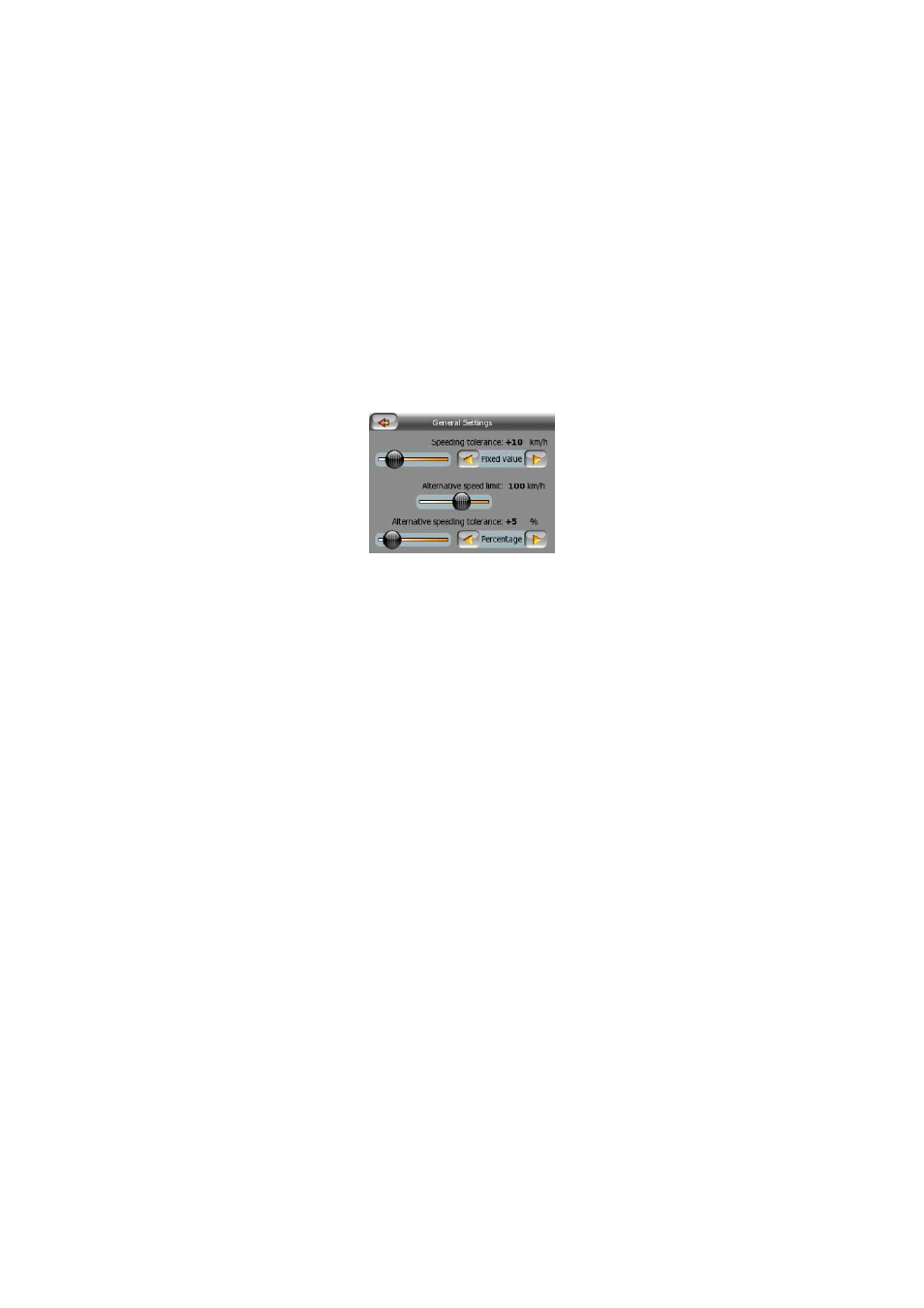
64
6.1.2 Automatic Night Colours
Using the automatic night mode, MioMap will change between the daylight and night
colour schemes a few minutes before sunrise and a few minutes after sunset based
on the time and location information provided by your GPS. Once you set a
permanent colour scheme in the Quick menu (Page 36), this automatic mode turns
off. If you need MioMap to switch between colours for you again, you need to re-
enable this feature.
6.1.3 Speed Warning Options
When speed warning is turned on, the values of these controls determine when the
warning will be triggered.
You can set two different kinds of behaviour for the warning: one is applied up to a
certain speed limit and the other one is used above that.
6.1.3.1 Speeding tolerance
MioMap will warn you when you exceed the speed limit by the amount specified
here. Select whether you want to specify the tolerance as a Fixed value (offset to the
speed limit) or as a Percentage.
The slider will change depending on which mode you have chosen.
Both positive and negative values can be given in either offset or percentage mode.
6.1.3.2 Alternative speed limit
If the speed limit of the current road segment equals or is above this limit, the speed
warning will use the alternative tolerance instead of the previous one.
Move the slider to its rightmost position to turn off the alternative speed warning.
Then the settings of the upper slider will determine the warning for all roads.
6.1.3.3 Alternative speeding tolerance
If the speed limit of the current road reaches the value set at Alternative speed limit,
this setting will replace the basic one set at the top of this screen. The slider and the
selector work exactly as the basic ones described here: Page 64.
