Info, 6 info – Mio C210 User Manual
Page 45
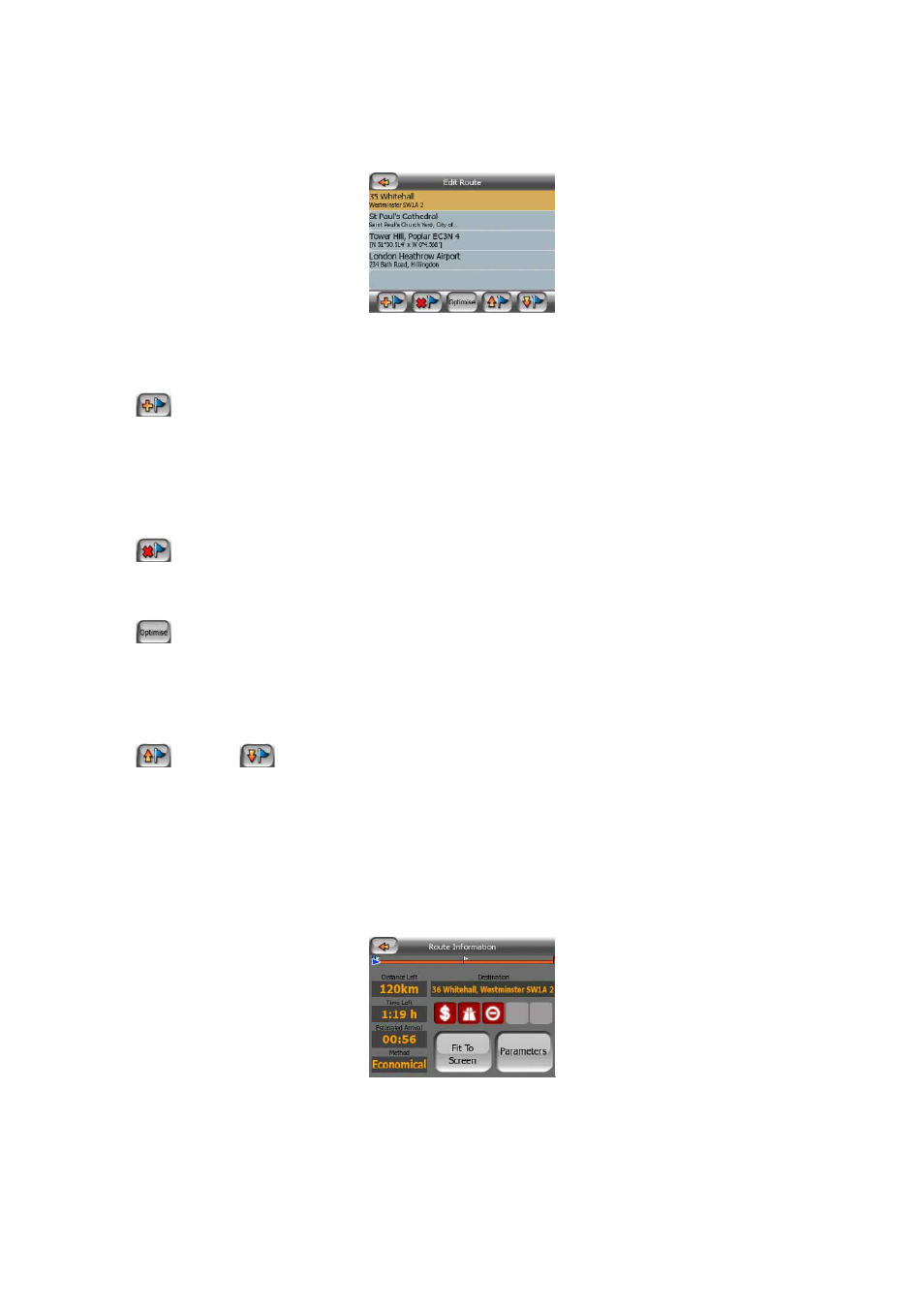
45
recalculated the route. This means the list is permanently updated, and via points
drop out during the journey. The last item in the list is your final destination.
Use the arrows on the right to browse through the list and tap any line to highlight it.
You can perform the following operations:
•
Add: you can add a new route point (or a new final destination if the
highlighted item is the last one in the list) after the selected point. The Find menu
opens automatically to let you search for an address, POI, coordinates, one of
your favourite destinations, or select a point from the History list. As soon as you
select any of these, MioMap returns to the Edit screen and your selection appears
right under the highlighted line.
•
Delete: you can delete the selected point from the list. If the highlighted item
is the last one in the list, the previous via point will be promoted to be the final
destination.
•
Optimise: you can optimise the order in which you will drive through the via
points, if there is no specific order you would like to keep. When tapping this
button, MioMap reorders the list instantly to save you time and fuel. Optimisation
is for via points only. Your starting point and destination remain in their positions,
of course.
•
Up and
Down: using these buttons you can reorder the list by moving
the highlighted item up or down in the list.
4.5.3.6 Info
This button opens the Route Information screen described here: Page 31. This
screen shows information about the current route and has a few additional options to
check and modify your active route.
