Other objects, Speed cameras, Elements of the active route – Mio C210 User Manual
Page 17: The start point, via points and the destination, 5 other objects 4.1.6 speed, Cameras, 1 the start point, via points and the destination
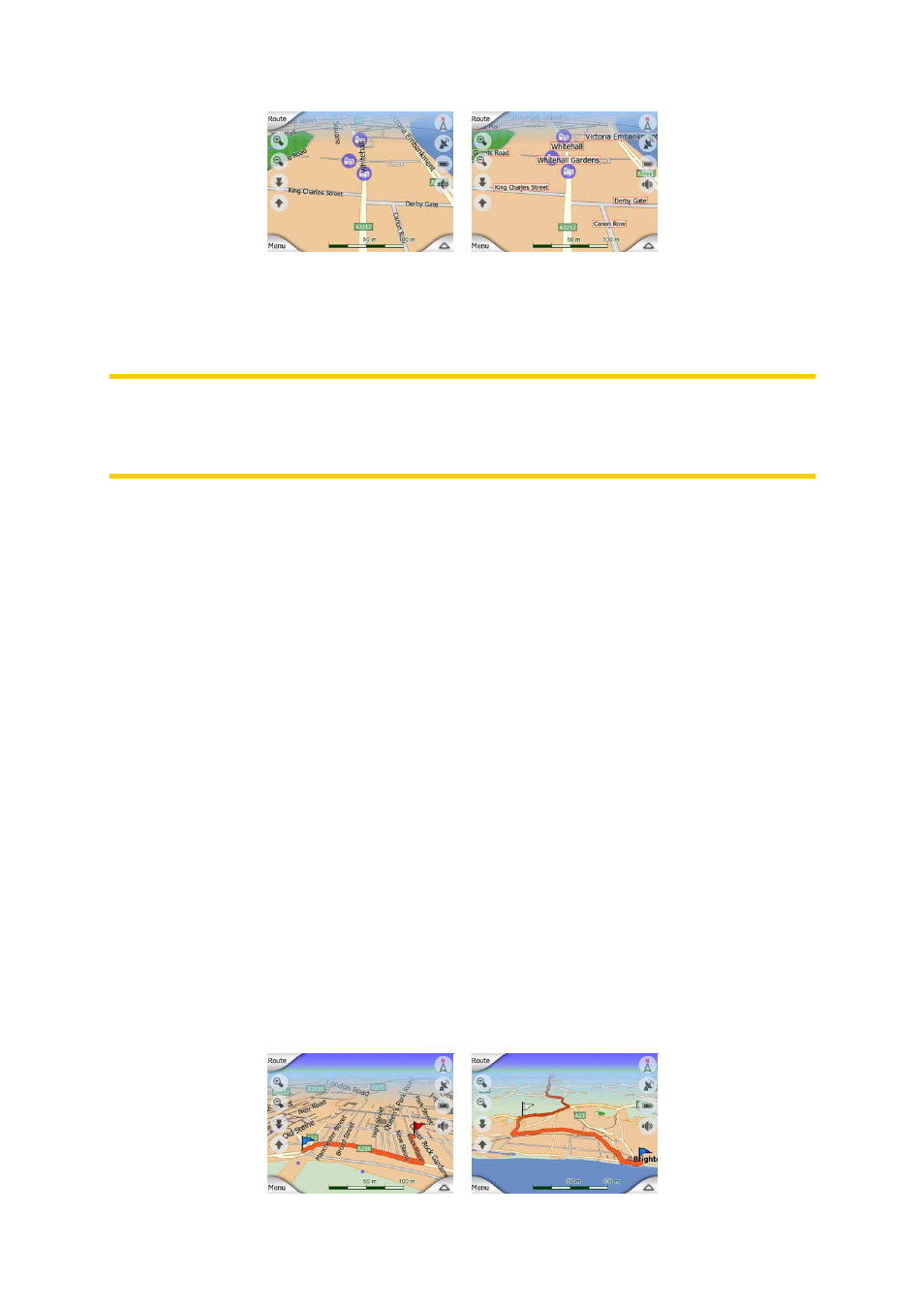
17
You need not choose between the two modes. MioMap will use the one best for the
current tilt and zoom level. Zoom in to have only a few streets on the map, and start
tilting up and down to see how MioMap switches between the two modes in an
instant.
Note: The automatic switching is on even when using Smart Zoom. At first you may
find it odd, but later you will discover how it adjusts the displayed information to the
current view of the map. It is important, as the driver must be able to read the map at
a glance.
4.1.5 Other objects
To help orientate you, the map also contains objects that have no other navigating
function than to help you recognise your location on the map. These are surface-
waters, large buildings, forests, etc.
4.1.6 Speed cameras
There are special POI types in MioMap. There is a built-in database of fixed and
mobile speed cameras. It is also possible to add new cameras to enhance this
database. They are not shown in POI lists, but they are shown on the map with
special icons. Speed cameras are described in detail here: Page 46
4.1.7 Elements of the Active Route
MioMap uses a multi-destination routing system in which you have a start point (your
current location if GPS position is available), a destination, the line of the active leg
of the route, and optionally via points and inactive legs. They are all shown on the
map.
4.1.7.1 The start point, via points and the destination
These points are represented by flags.
