Operating miomap (controls), Power on/off, Main menu – Mio C210 User Manual
Page 10: Screen buttons and controls, Direct selectors, 3 operating, Miomap (controls), 1 power on/off 3.1.2 main menu, 2 screen, Buttons and controls
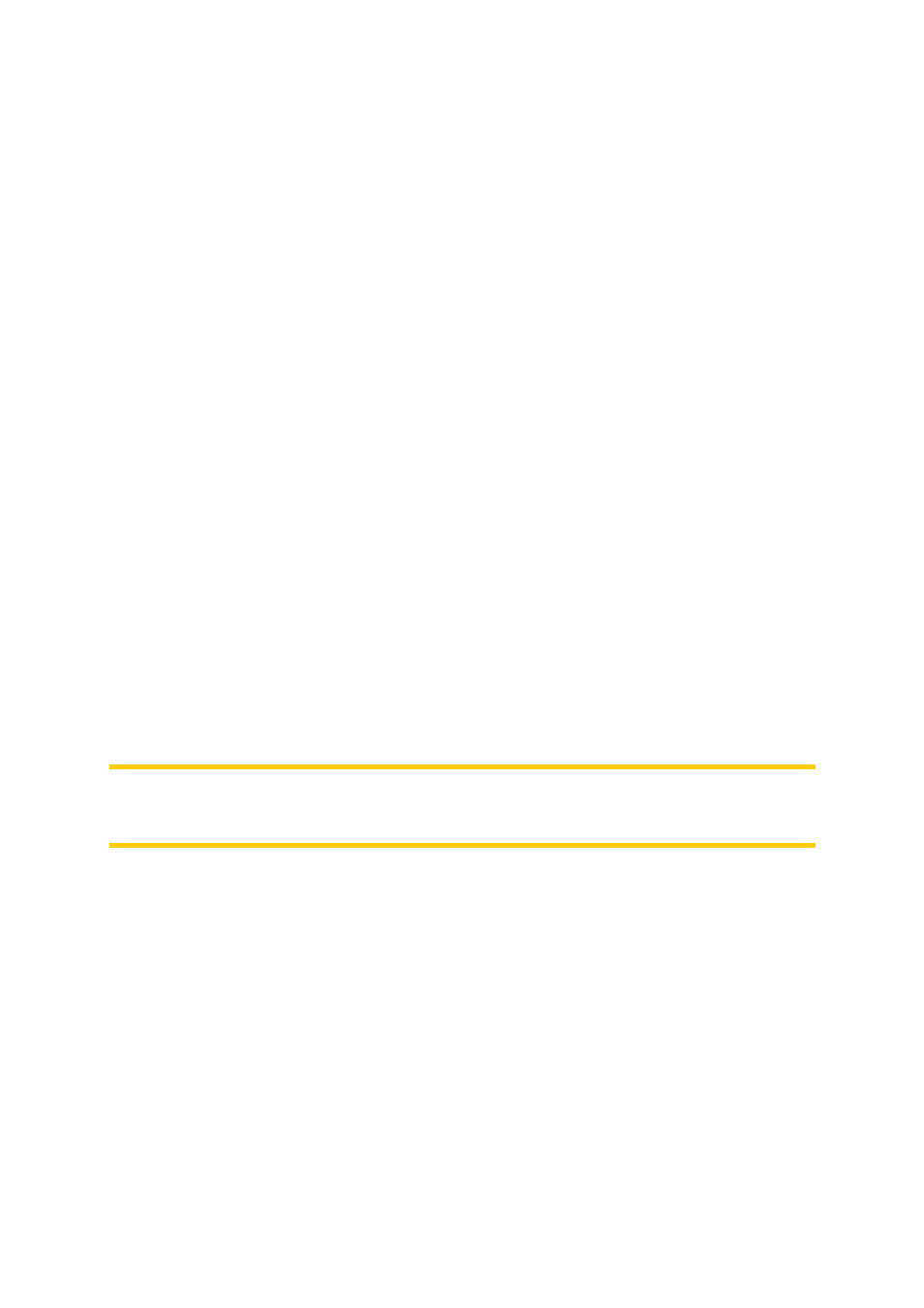
10
3 Operating MioMap (Controls)
MioMap is designed for easy operation. All controls are operable by fingertips.
Wherever possible, pushbuttons and lists are provided to make accessing functions
or changing settings as easy as possible.
3.1.1 Power on/off
Use this button to turn the power of the Mio DigiWalker C210 on or off any time.
When you turn the device back on, MioMap will continue the navigation as soon as
the built-in GPS determines the location again.
While the device is switched off, the GPS will not work, no position will be calculated,
track log will not be saved, and navigation will stop.
3.1.2 Main menu
If pressed while having the Cockpit, Map or Route Information screen (Page 29)
displayed, this button will open the Main menu screen (Main menu).
Note: This button has a special function when starting Fly Over (Page 44), the route
simulation. If started while keeping this button depressed, the simulation will be fast
to give you a rough overview of the route events.
3.2 Screen buttons and controls
The primary input channel of MioMap is the touch screen. If you read on, you will
realise that most parts of the screen are not only used to display information but also
to initiate functions by tapping. Below you will find a list of the most frequently used
controls in the program.
3.2.1 Direct selectors
Some of the settings can be chosen from a short list of possible values. If the values
can be described graphically, all values are available on the screen.
