Cursor (no. 7), Map scale (no. 8), Menu (no. 9) – Mio C210 User Manual
Page 23: Map orientation and overview (no. 10), 5 cursor (no. 7) 4.2.6 map, Scale (no. 8), 7 menu, No. 9), 8 map, Orientation
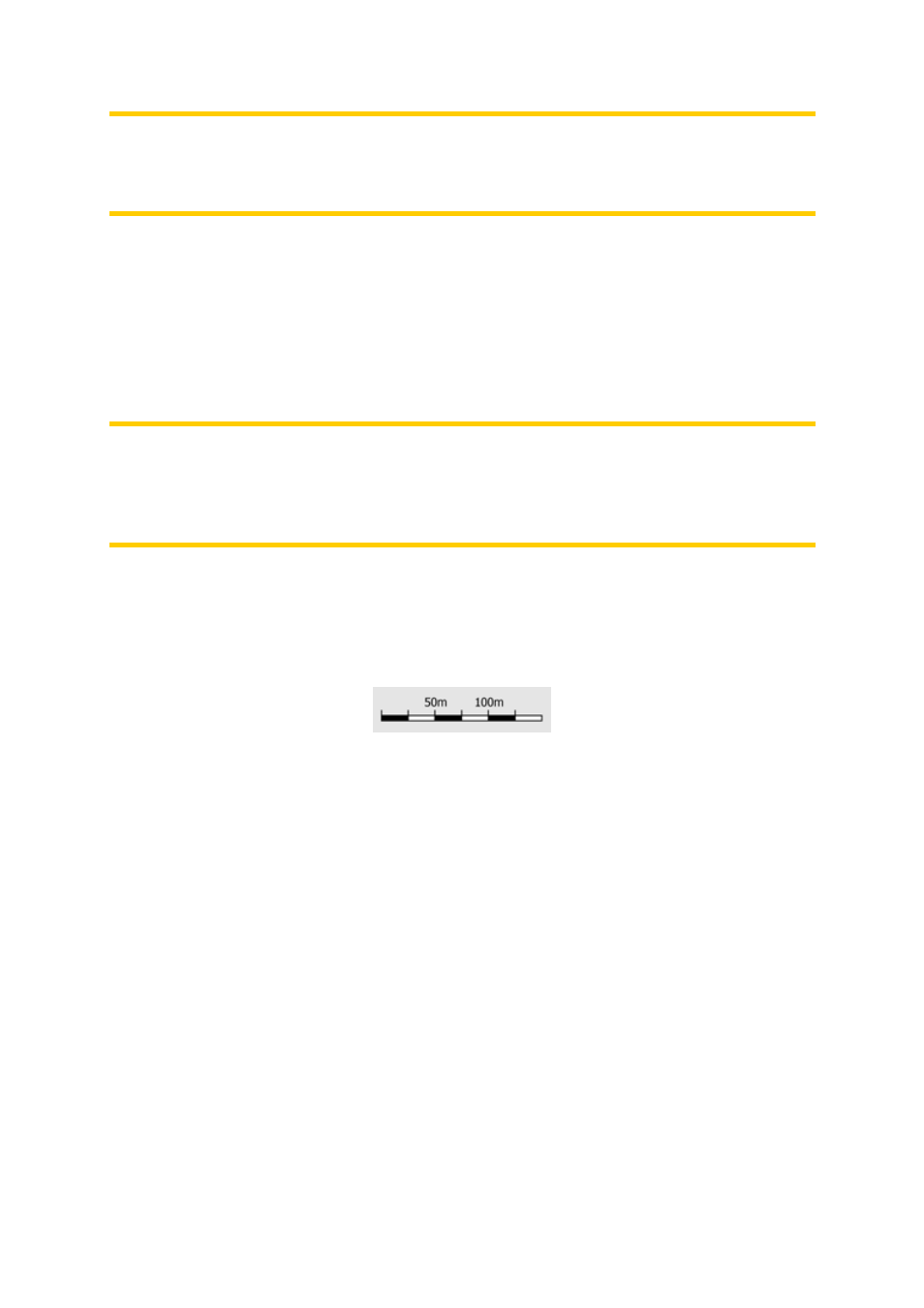
23
Note: When the Cockpit screen is open, you do not need to tap the Lock button. Just
wait for 30 seconds without tapping the screen, and MioMap will automatically re-
enable Lock-to-Position and/or Smart Zoom. If you tap the screen during this period,
the 30 seconds countdown will restart.
4.2.5 Cursor (No. 7)
As described earlier (Selected map point, also known as the Cursor), if you tap the
map somewhere or select one specific item in Find, it will become the selected point
on the map, marked with a small red dot and radiating red circles to make it
conspicuous. You can use this point as starting point, via point or destination for your
route, you can search for a POI near it, mark it with a pin, or save it as a POI.
Note: When GPS position is available, the Lock button will appear indicating that you
have disabled Lock-to-Position. Tapping the Lock button will re-enable the position
lock and move the cursor back to the current GPS position. The same happens
when MioMap restores Lock-to-Position automatically on the Cockpit screen after 30
seconds of inactivity.
4.2.6 Map scale (No. 8)
The scale indicator is only available on the Map screen. In 2D map view it represents
the scale of the map. In 3D view it is the scale of the nearest part of the map only.
You can use it in both 2D and 3D modes to scale the map. Drag and pull it right to
zoom in, or left to zoom out.
4.2.7 Menu (No. 9)
This button opens the Menu with the Find engine, the Quick menu, the Route menu
and the exit button that takes you to the Main menu screen. The Menu will be
described in detail later: Page 34.
4.2.8 Map orientation and Overview (No. 10)
You can view the map screens in three different presentation modes. This switch will
cycle through them in the following order.
The usual map orientation for navigation is Track-up. It means MioMap rotates the
map during navigation to always face the direction of your travel. In this mode an
arrow (compass) points towards North.
