Fit to screen, Parameters, Menu – Mio C210 User Manual
Page 34: 3 fit, To screen, 4 parameters, 5 menu
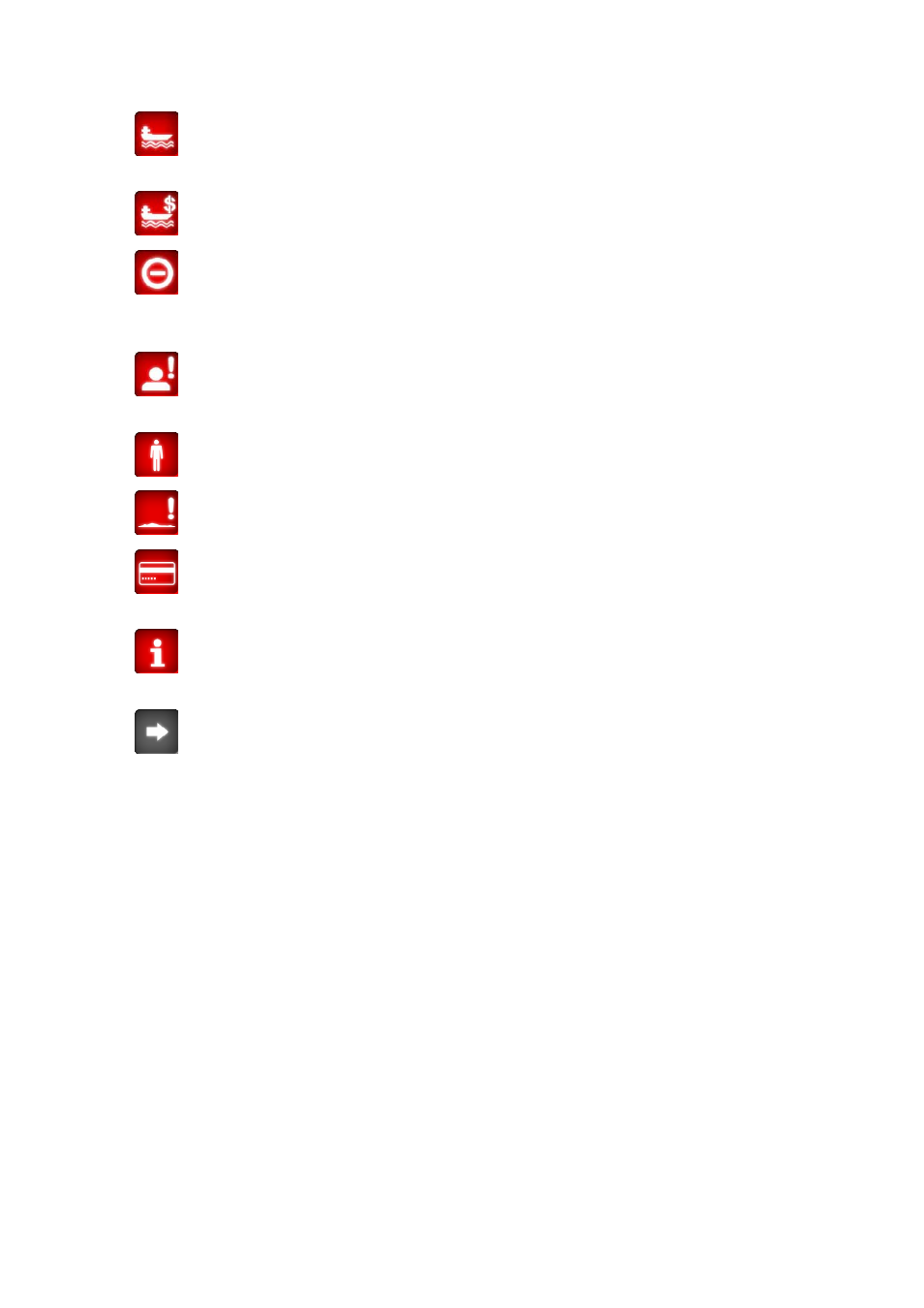
34
•
This icon shows that you need to board a ferry along the recommended
route.
•
This icon shows that you need to pay for the ferry.
•
This icon is displayed when MioMap could not plan a route with all your road
type preferences respected. Sometimes it is impossible to find a suitable route
near the start or the destination.
•
This icon warns you that MioMap had to recommend a route that does not
match all your preferences given at the Route Parameters settings.
•
The recommended route contains areas only accessible to pedestrians.
•
The recommended route contains unpaved roads.
•
The recommended route contains roads that require a permit or permission
to enter.
•
Information – any other piece of relevant but not categorised information.
Tap the icon to see the content.
•
Next page – displayed when more than 5 warnings apply for the
recommended route.
4.4.3 Fit to screen
Tap this button to display an overview of the whole recommended route. You will
jump to the Map screen with a 2D North-up view so that you can check where the
route takes you.
4.4.4 Parameters
This button opens the Route parameter settings screen (Page 69) otherwise opened
from the Route menu (Page 41).
4.5 Menu
The Menu button can be found in the bottom left corner of the map screens.
