Change password, Load factory defaults, Save/restart – Moxa Technologies NE-4100 User Manual
Page 56
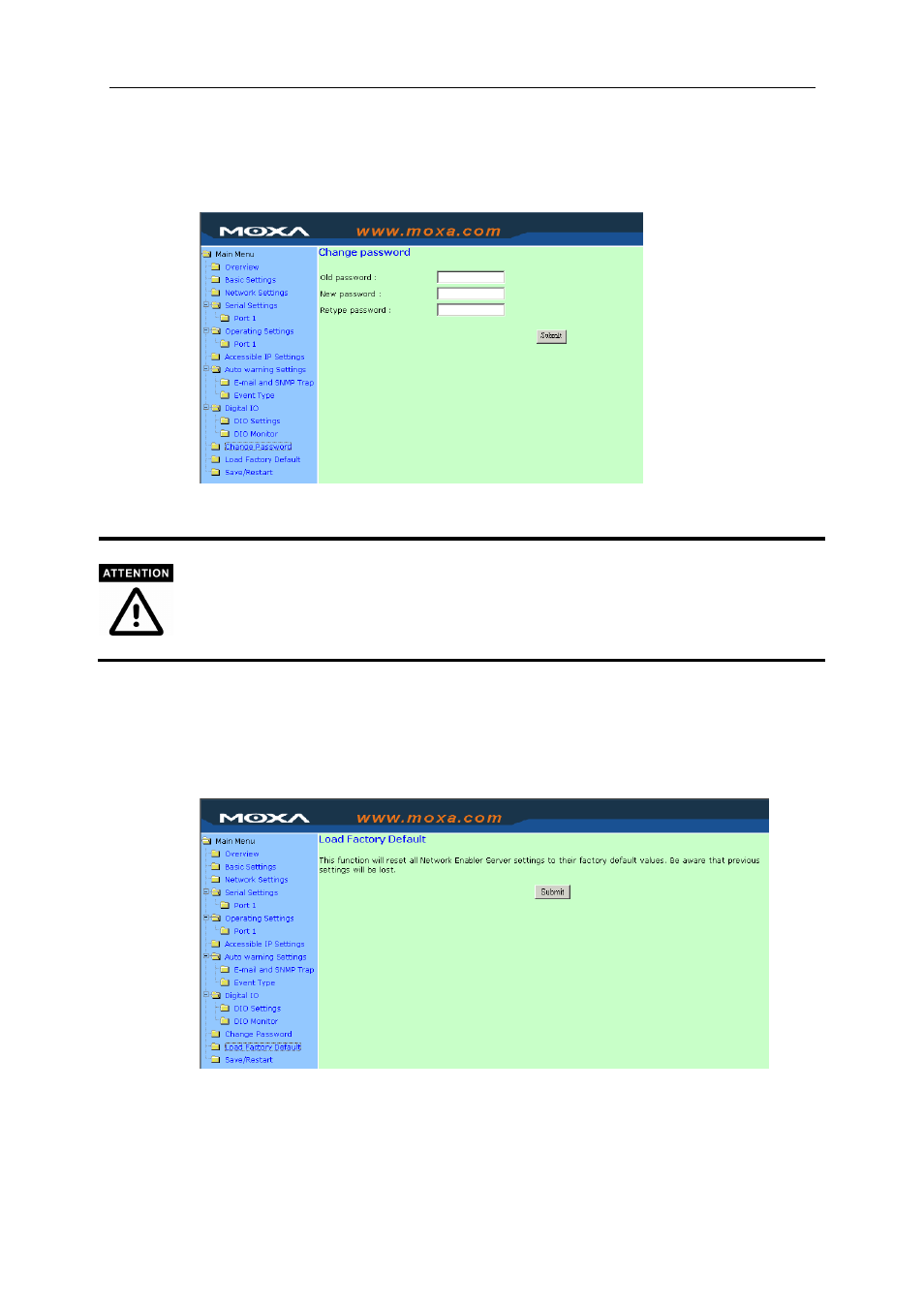
NE-4100 Series User’s Manual
Web Console Configuration
6-21
Change Password
Click on the Change Password link on the left side of the screen to display the Change
Password window. Make necessary changes to the settings and click on Submit to validate the
modifications.
Input the “Old password” and “New password” to change the password. Leave the password
boxes blank to erase the password. In this case, the NE-4100 will not have password protection.
If you forget the password, the ONLY way to configure NE-4100 is by using the Reset button on the
NE-4100 Series’ evaluation boards to “Load Factory Defaults.”
Remember to export the configuration file using Windows Administrator when you finish the
configuration. By using the Import function of Windows Administrator, your configuration can be
re-loaded into NE-4100 after using “Load Factory Default.” Refer to Chapter 7 for more details about
the Export and Import function.
Load Factory Defaults
To load the factory default settings, click on the Load Factory Default link on the left side of the
screen and then click on Submit to restore the factory default settings. Note that by doing so the
modifications you made before will be lost.
Save/Restart
Click on the Save/Restart link on the left side of the screen if you would like to restart the
configuration. After all changes have been made and applied, click on Submit to exit the system.
