Connecting the power, Connecting to the network, Connecting to a serial device – Moxa Technologies NE-4100 User Manual
Page 24: Di/o settings
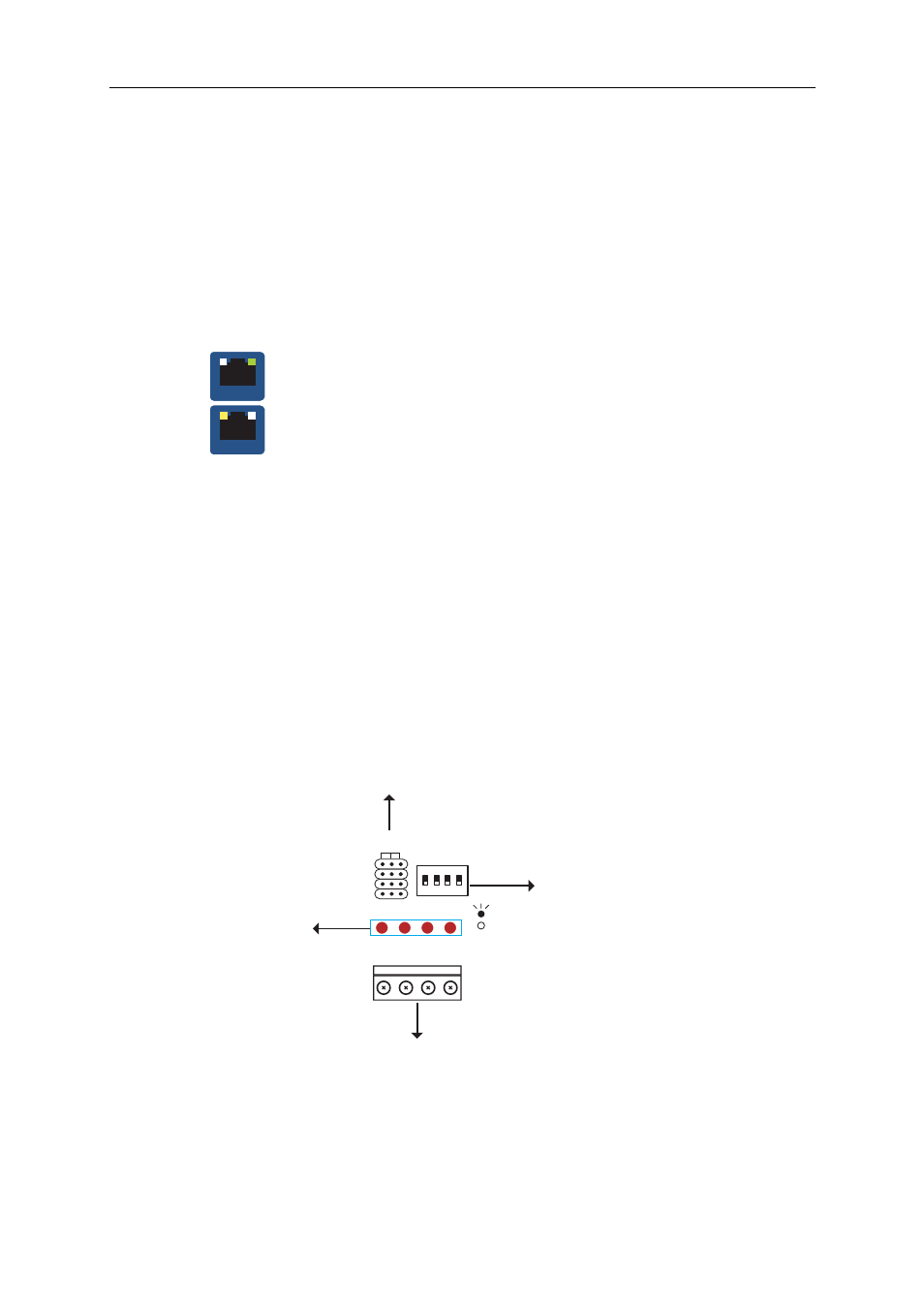
NE-4100 Series User’s Manual
Getting Started
3-5
Connecting the Power
Connect the 12 VDC power line with the evaluation boards’ power jack. If the power is properly
supplied, the “Power” LED will show a solid red color until the system is ready, at which time the
“Ready” LED will show a solid green color.
Connecting to the Network
If you are using NE-4100T, connect one end of the Ethernet cable to the NE-4100-ST’s RJ45
Ethernet port, and the other end of the cable to the Ethernet network. If you are using NE-4110
Series, connect one end of the Ethernet cable to the NE-4110 Series board and the other end of the
cable to the Ethernet network. If the cable is properly connected, the RJ45 connector will indicate
a valid connection to the Ethernet in the following ways:
LAN
The green indicator LED in the upper right corner blinks when the cable is properly
connected to a 100 Mbps Ethernet network, and data is being transmitted.
LAN
The yellow indicator LED in the upper left corner blinks when the cable is properly
connected to a 10 Mbps Ethernet network, and data is being transmitted.
Connecting to a Serial Device
Connect the serial data cable between the evaluation boards (NE-4100-ST and NE-4110-ST) and
the serial device.
DI/O Settings
NE-4100 Series Embedded Network Enablers support 4 digital I/Os. All 4 digital I/Os are GPIO
(General Purpose I/O) that allow you to set to “digital output” or “digital input” mode by software.
On the evaluation board, LEDs are used to simulate output loading whereas the DIP switch
simulates an input device.
DI/O mode for physical wiring is selected by the DI/O mode jumper. For example, when the DI/O
mode of DI/O1 is set to DI, the circuit of DI/O1 on the NE-4100 series module is connected to
Digital Input DIP switch, digit 1. When the firmware of the NE-4100 series sets DI/O1 to digital
input mode, you can check the DI/O1 status with the Windows utility or Web browser. When you
change digit 1 of the switch, the changes appear on the Web browser.
Digital Output
DO0 DO1 DO2 DO3
DI DO
0
1
2
3
DI/O Mode
DO0 DO1 DO2 DO3
1
2
3
4
ON
D I P
Digital Input
0 1 2 3
ON: Low
OFF: High
: Low
: High
DI/O Selectable Jumper
Digital Input Signal Setting Switch
Digital Output Terminal Block
Digital Output LEDs
