Entering text, Handwriting recognition – Motorola A925 User Manual
Page 32
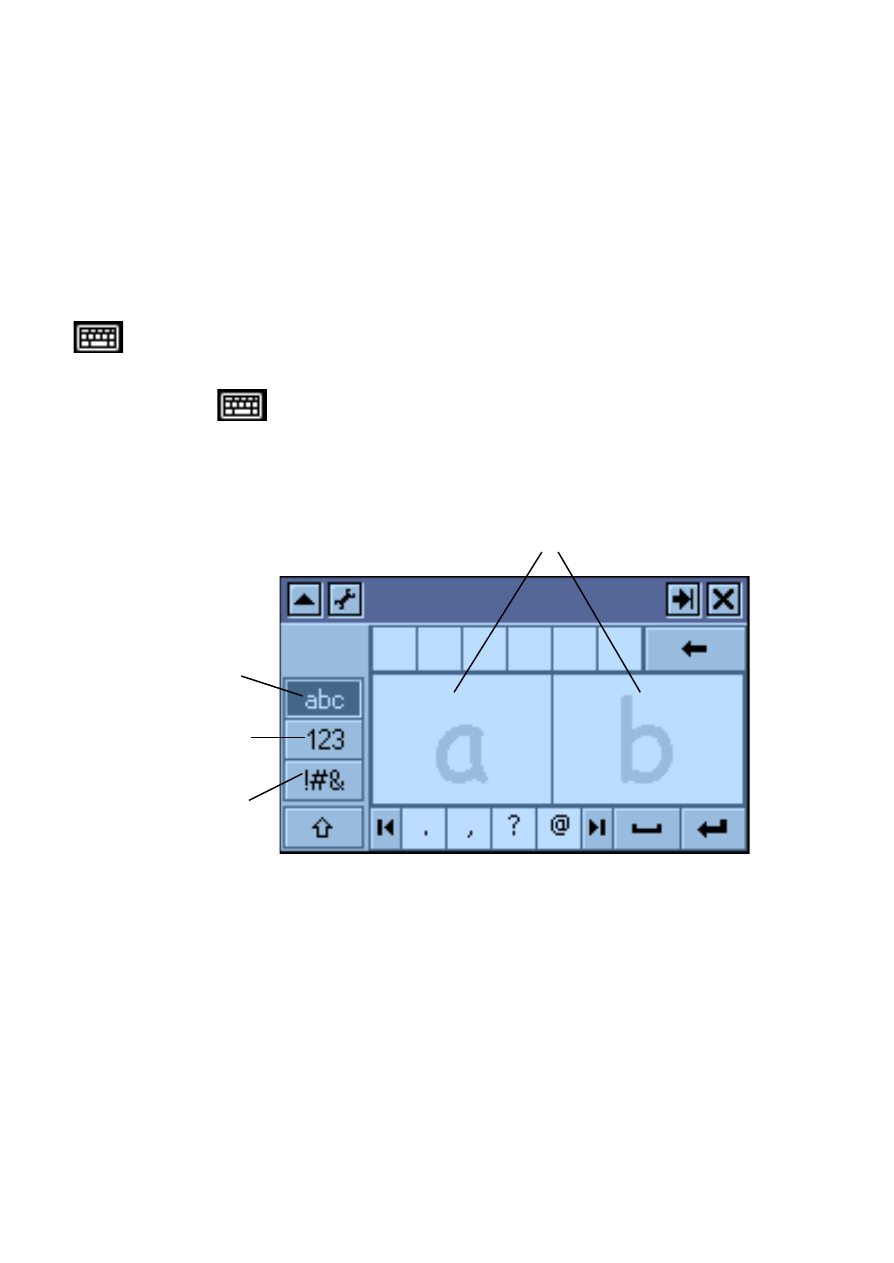
32 - Using Your Handset
Entering Text
Two text entry methods make it easy to enter names, numbers, and
text messages on your handset.
Handwriting Recognition
You can use the stylus as a pen to write letters, numbers, and
punctuation directly on the touchscreen. To write with the stylus, tap
in the status bar. The handwriting pad or the keyboard
appears (depending on which you used last). If the keyboard
appears, tap
again, and then tap
Handwriting
in the popup
menu.
To write, tap the letters, numbers, or characters button on the left
side of the handwriting pad. Then use the stylus to write in one of
the two writing spaces. For best performance, alternate between
the writing spaces so that recognition can occur in one while you
are writing in the other.
To enter punctuation marks, special characters, spaces, and
returns, tap the buttons beneath the writing spaces.
Note: You can activate the handwriting pad only when the screen
cursor is in a field that allows you to enter text.
Writing spaces
Tap to write
letters
Tap to write
numbers
Tap to write
special
characters
