Show & manage files – Motorola Crush User Manual
Page 51
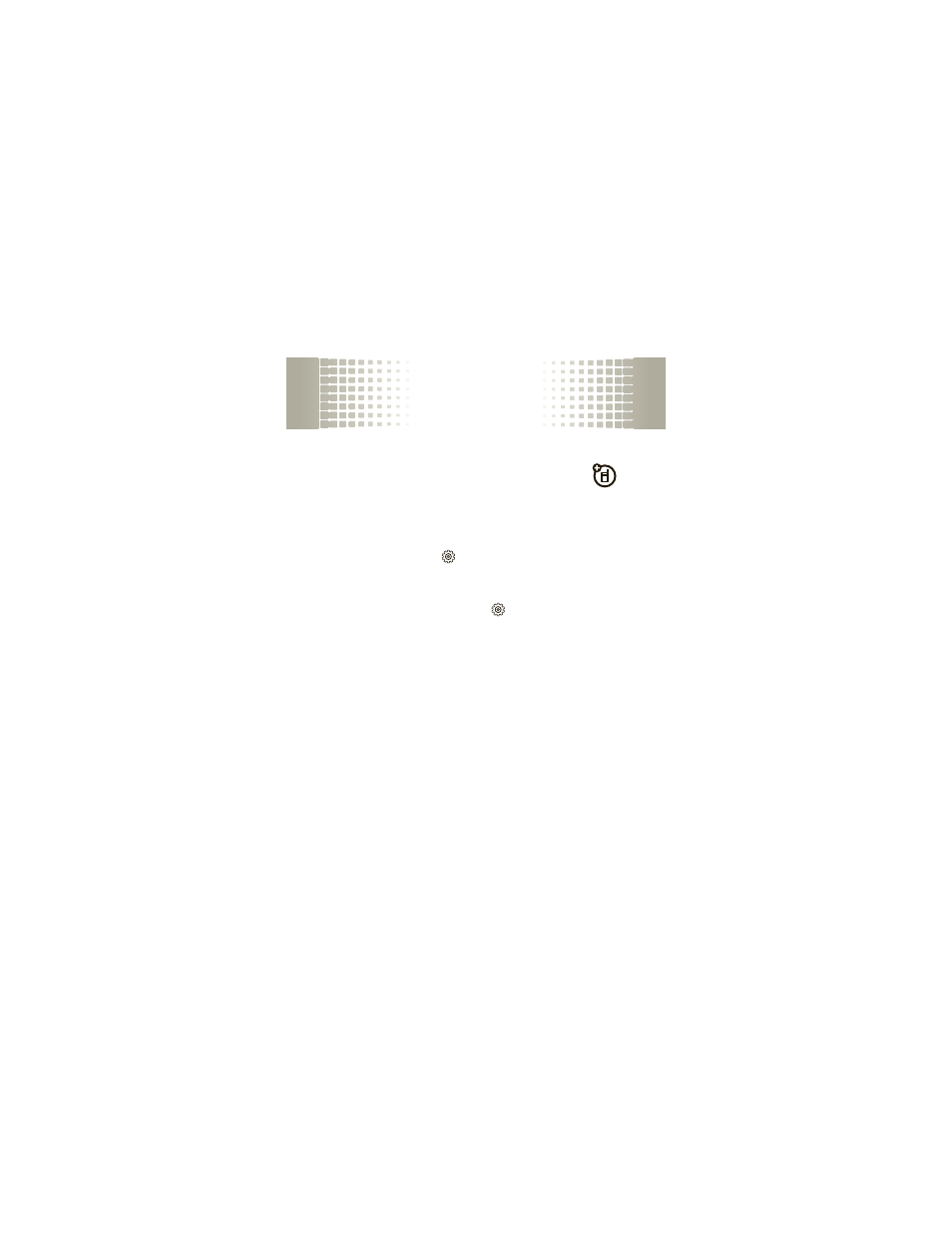
memory card
49
show & manage files
Note:
To install an optional microSD memory card
in your phone, see page 6.
Do not remove your memory card while your phone is
using it or writing files on it.
To see the stored files on your memory card: Open the
main menu, then tap
Settings > Memory > Card Memory
> Pictures, Videos, Music, or Sounds.
To see the available memory on your memory card:
Open the main menu, then tap
Settings > Memory
> Card Memory. Used memory and available memory are
listed at the top of the screen.
To move a file from your phone to your memory card:
Select the file, then tap Send > Memory Card.
Note:
If you download a copyrighted file and store it on
your memory card, you can use the file only while the
memory card is inserted in your phone. You cannot send,
copy, or change copyrighted files.
