Motorola DSR405 User Manual
Page 67
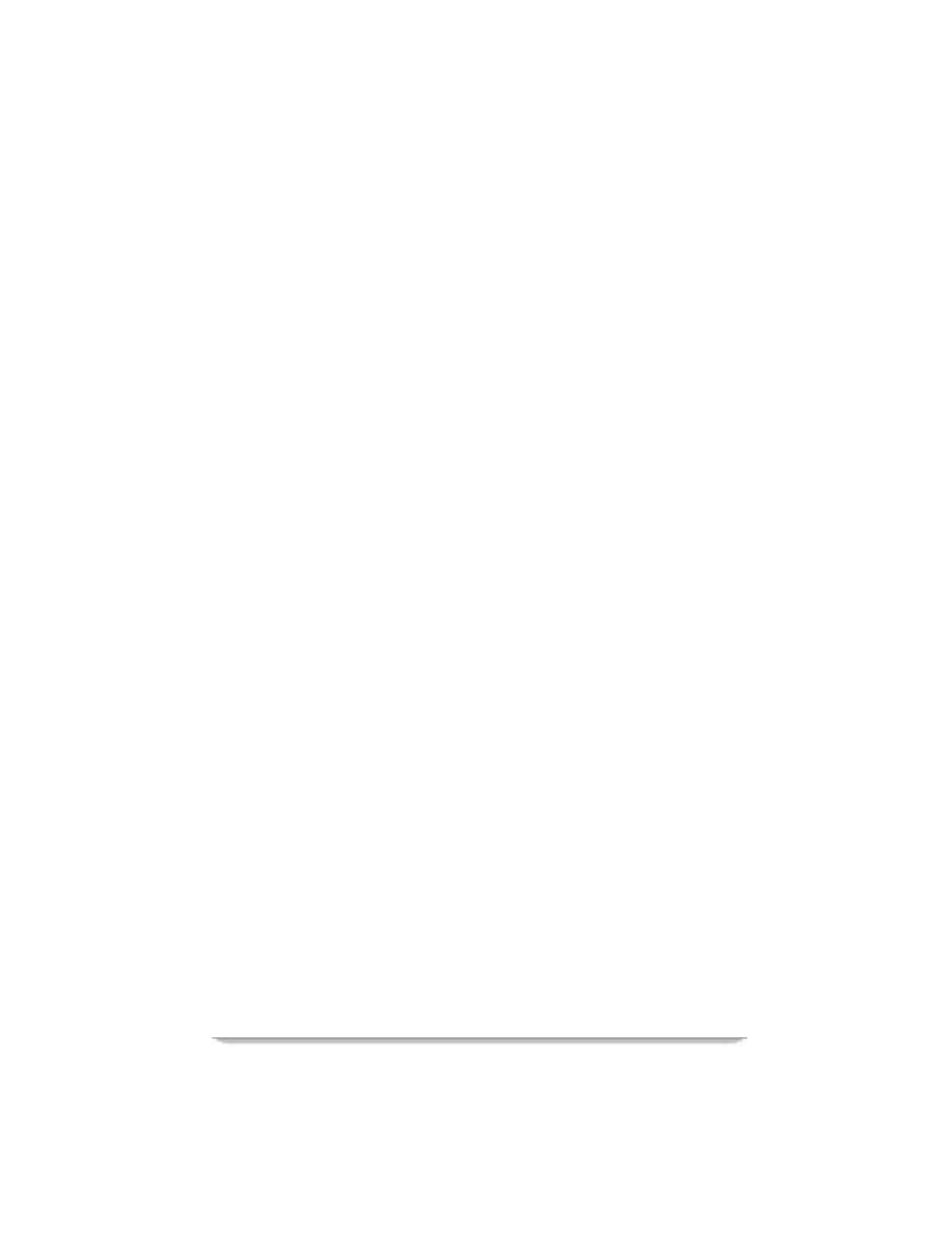
Options
DSR405 User Guide
53
appears on the button. To remove a lock, select a channel that is already locked
(press the ENTER key when it is highlighted).
•
Press the GO BACK key to exit this menu. Changes are saved automatically
each time you set a lock.
•
When you are channel surfing, the receiver will skip locked out channels. If
you try to directly enter the channel number of the locked-out channel while
channel surfing, the following message will appear: "This channel has been
locked".
3. Set General Rating Locks. The Set General Rating Locks option allows you to
lock out programs based on their general rating —PG, R, NC-17, X, etc. Once you
set a general rating limit, you must use the parental control password to view
programs with that rating or a higher rating.
•
Select option 3 (Set General Rating Locks). The General Rating Locks menu
appears.
•
If you highlight one of the rating boxes on the left side of the menu, a
description of that rating will appear.
•
Select a rating to lock out programs matching that rating. All higher ratings
will also be automatically locked out. A closed lock symbol will appear. If you
select a locked rating, it will be unlocked.
•
You may also select No Locks to permit access.
4. Set Content Rating Locks. The Set Content Rating Locks option allows you to
lock out digital programs based on their specific content—violence, sexual
material, or offensive language—regardless of their general rating. Once you set a
content rating lock, you must use the parental control password to view programs
that possess the locked-out content. This applies to programs which have a content
rating.
•
Select option 4 (Set Content Rating Locks). The Content Rating Locks menu
appears.
•
Listed under each category (Violence, Sexual Material, or Language) are four
boxes. For example, under the Violence category are: No Locks, GV (graphic
violence), V (violence), and (MV) mild violence. If you highlight one of the
boxes, a full description of the category will appear.
•
Select a rating to lock out programs with that rating. All higher ratings will be
automatically locked out, and a closed lock icon will appear. If you select a
locked rating, it will be unlocked.
•
You may also select No Locks for each category.
5. Locks. The Locks option allows you to turn off all of the channel and program
locks so that you can view all of the locked out channels and programs. If you set
any new locks after Locks is set to Off, the Locks option automatically re-sets
