Heat, cold, humidity, and glare, Surge suppressors, Work location – Micron Technology Transport LT User Manual
Page 13
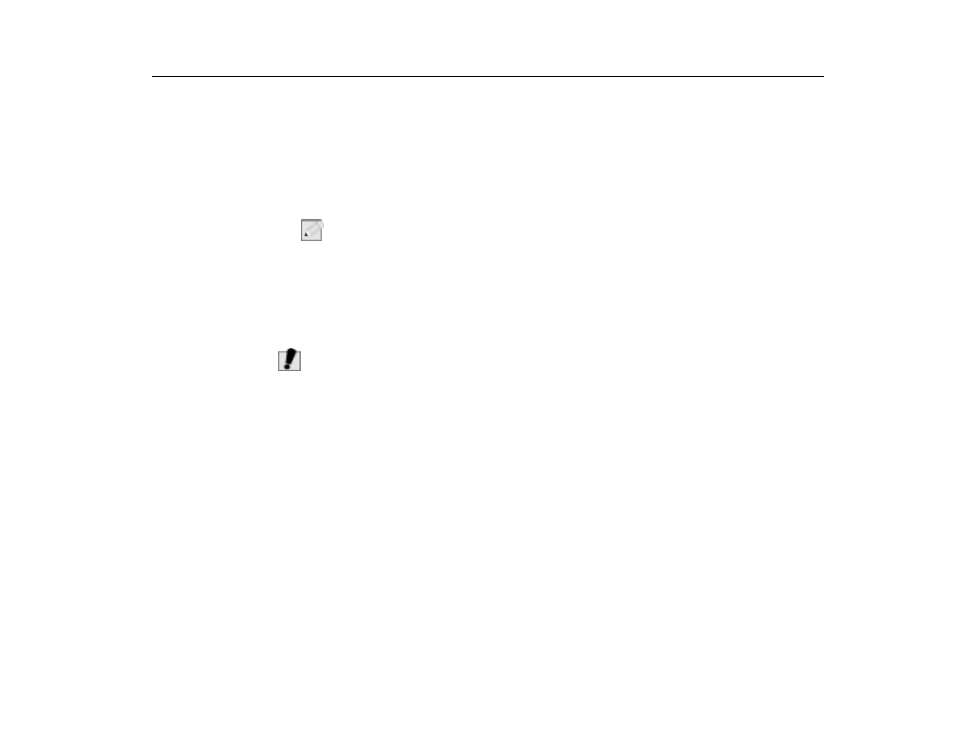
Heat, Cold, Humidity, and Glare
Getting Started
13
CPU Type: __________________________________
Hard Disk Capacity: ___________________________
Memory Capacity: ___________________________
N
OTE
:
If your system arrives in cold weather, do not apply power to the computer until it
has reached room temperature.
Heat, Cold, Humidity, and
Glare
Find a spot for your computer that’s not too hot, too cold, too dark, or too bright.
Glare can make it hard to read the screen. Overheating can destroy computer
components, so allow plenty of room for air to circulate around the case. Do not
place your TransPort LT in direct sunlight.
W
ARNING
:
Do not expose the notebook to cold (frost) or heat, do not leave the
notebook in a car, and do not drop it, spill fluids on it, or open the case. This
can destroy the notebook and void the warranty. The system’s Liquid
Crystal Display (LCD) video display may be damaged by exposure to
intense sunlight, which builds up excessive heat inside the display
enclosure. Only exposure to indirect or subdued sunlight is recommended.
Surge Suppressors
Your computer has its own electrical filters, fuses, and protections, and even its
own built-in surge suppressor. However we strongly recommend using a high-
quality, external surge suppressor. An external surge suppressor looks like an
extension cord with several grounded outlets. It will help shield your computer
from lightning strikes, surges, shorts, and other electrical hazards.
Work Location
Your TransPort LT generally will run well in conditions you are comfortable in. But
extremes of temperature and humidity can be challenging to your system’s parts.
There are, however, some things you can tolerate that the computer can’t —
things like static electricity, dust, water, steam, and oil.
