Removing a book – Microsoft ET180 User Manual
Page 67
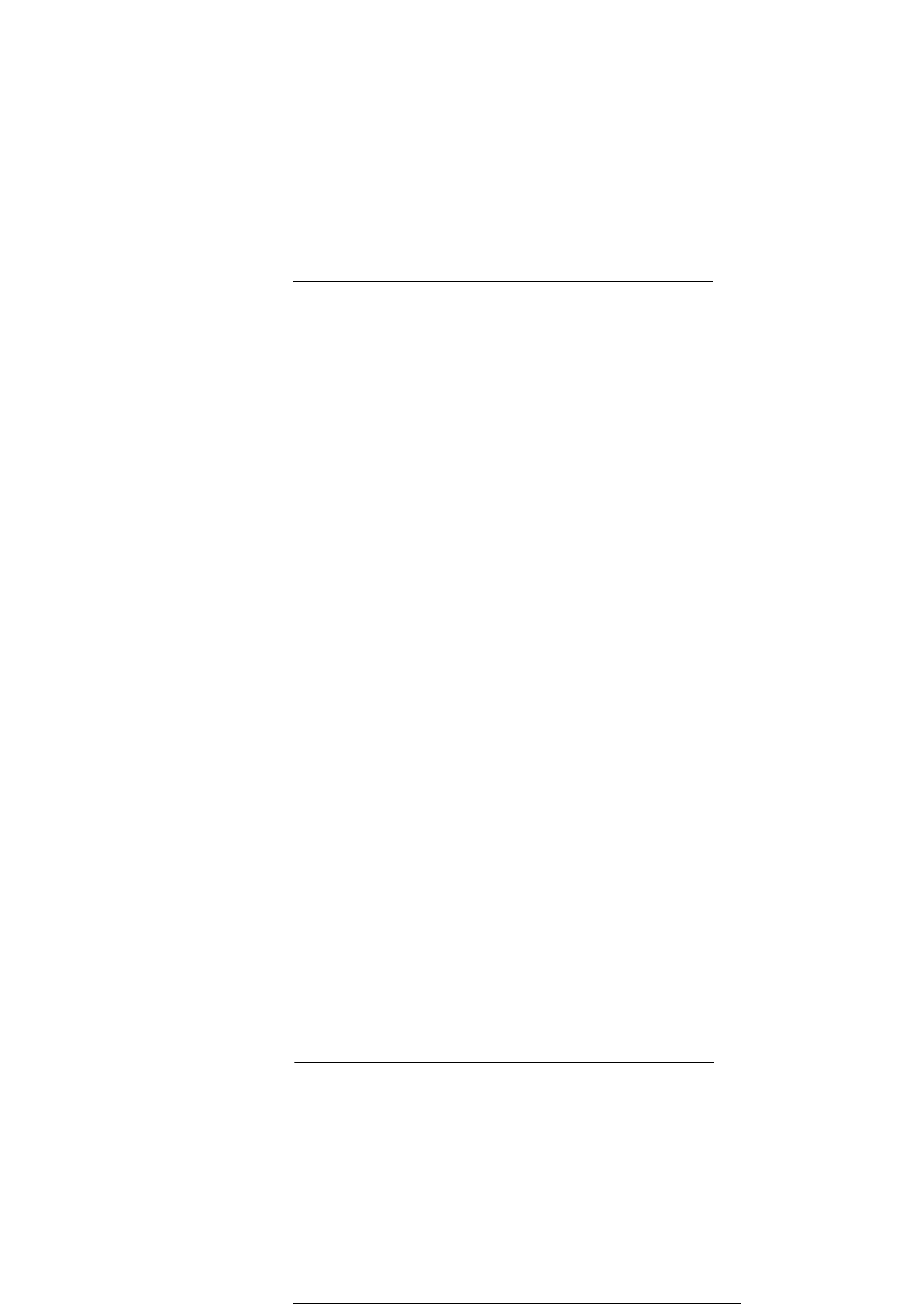
5 M a n a g i n g M i c r o s o f t ® P o c k e t P C 2 0 0 2 c o m p a n i o n p r o g r a m s
Microsoft® Reader for Pocket PC
47
Highlights
•
When you highlight text, it appears with a coloured background.
Notes
•
When you attach a note to text, you enter the text in a note pad that appears on
top of the book page. A Note icon will appear in the left margin. To show or hide
the note, tap the icon.
Drawings
•
When you add a drawing, a Drawing icon appears in the bottom-left corner of the
page, and drawing tools appear across the bottom of the page. Draw by dragging
your stylus.
Removing a book
When you finish reading a book, you can delete it to conserve space on your device. If a
copy of the book is stored on your computer, you can download it again at any time.
1
Tap and hold the title in the Library list.
2
Tap Delete on the pop-up menu.
