Notes, Creating a note – Microsoft ET180 User Manual
Page 57
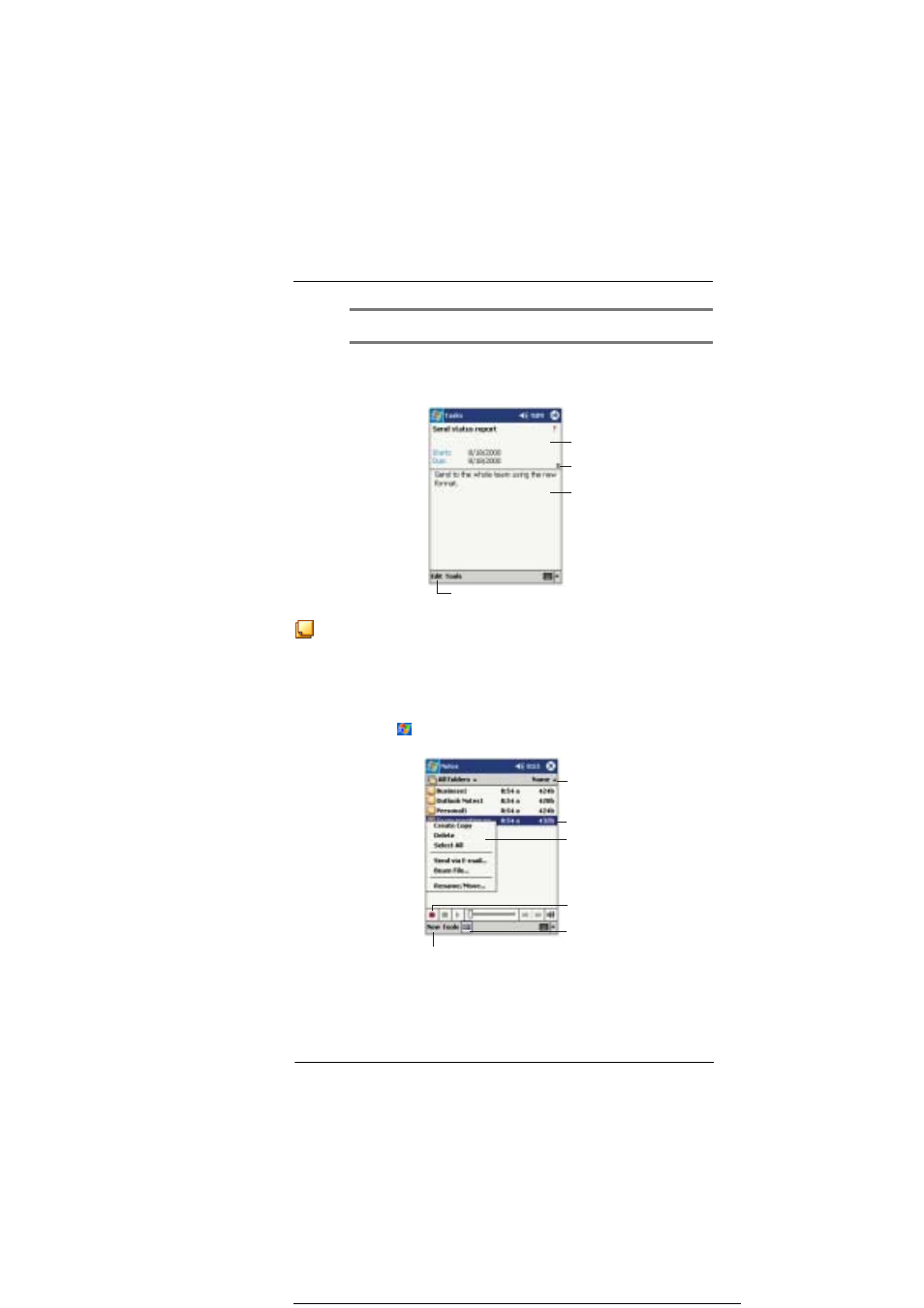
4 M a n a g i n g M i c r o s o f t ® P o c k e t O u t l o o k ® a p p l i c a t i o n s
Notes
37
TIP:
To quickly create a task with only a subject, tap Entry Bar on the Tools menu. Then, tap Tap Here
to add a new task and enter your task information.
To use the Tasks summary screen
When you tap a task in the task list, a summary screen is displayed. To change the task,
tap Edit.
Notes
Quickly capture thoughts, reminders, ideas, drawings, and phone numbers with Notes.
You can create a written note or a recording. You can also include a recording in a note.
If a note is open when you create the recording, it will be included in the note as an icon.
If the note list is displayed, it will be created as a stand-alone recording.
To open Notes
•
Tap
then, Notes.
Notes will open to the note list.
Creating a note
1
Tap New.
View task details.
View notes.
Tap to show and hide additional
summary information.
Tap to change task.
Tap to open a note or
play a recording.
Tap and hold to display
a pop-up menu of actions.
Tap to create a new item.
Tap to change the sort
order of the list.
Tap to show or hide the
Recording toolbar.
Tap to record.
