Microsoft ET180 User Manual
Page 40
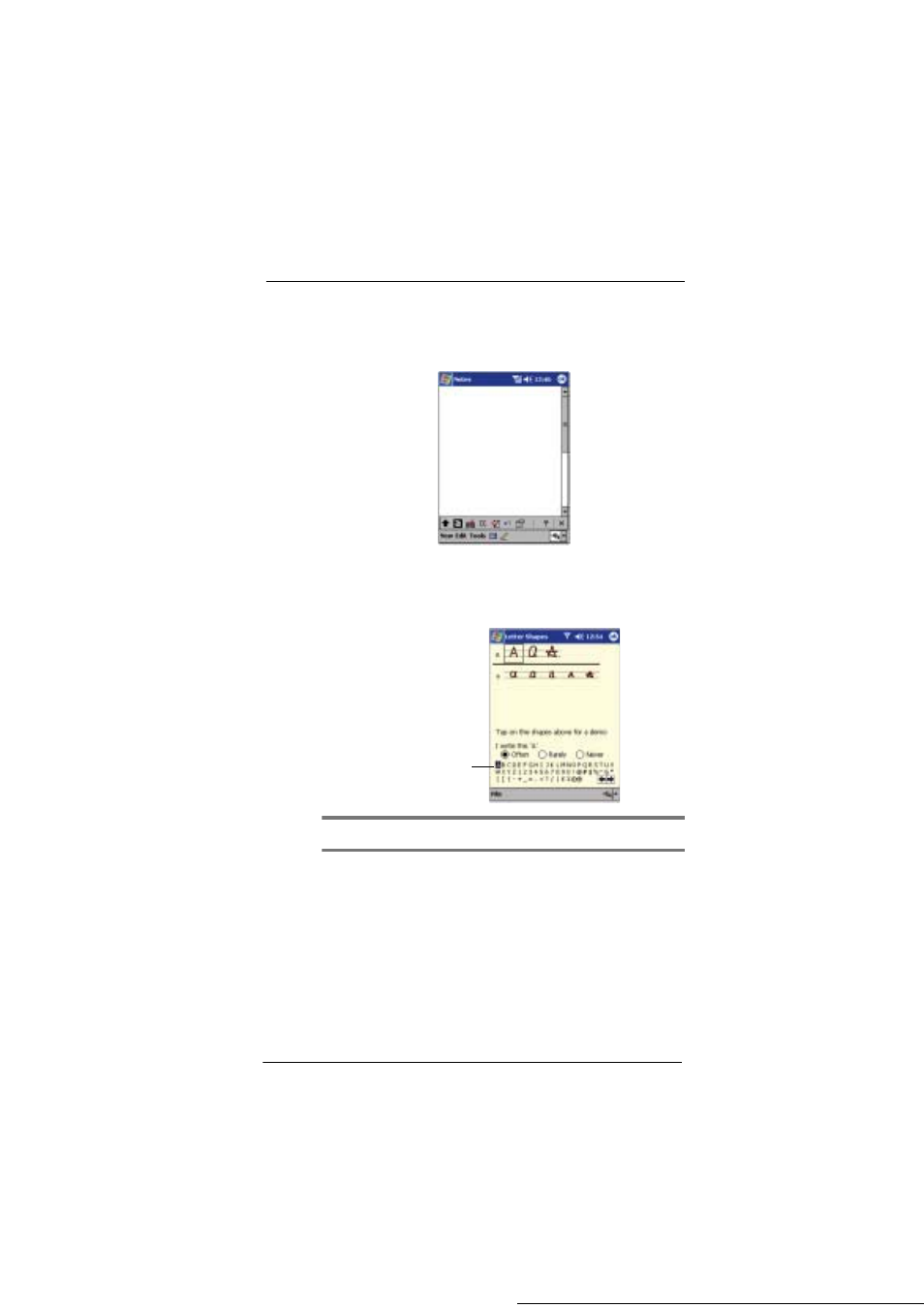
2 E n t e r i n g d a t a i n y o u r E T 1 8 0
Using the input panel
20
Unlike Letter Recognizer and Block Recognizer, you can write a sentence or more of
information. Then, pause and let Transcriber change the written characters to typed
characters.
1
Tap the arrow next to the Input Panel button and then Transcriber.
2
Write anywhere on the screen.
To see how to write a letter in Transcriber
1
Tap “a” on the toolbar.
2
In the screen that appears, select the letter you want to learn about, and then tap
on one of the examples given.
NOTE:
For specific instructions on using Transcriber, with Transcriber open, tap the question mark
in the lower right hand corner of the screen.
To punctuate in Transcriber
1
Tap the keyboard on the toolbar.
2
Tap the punctuation mark you need.
Click a letter for a demonstration.
