Microsoft ET180 User Manual
Page 127
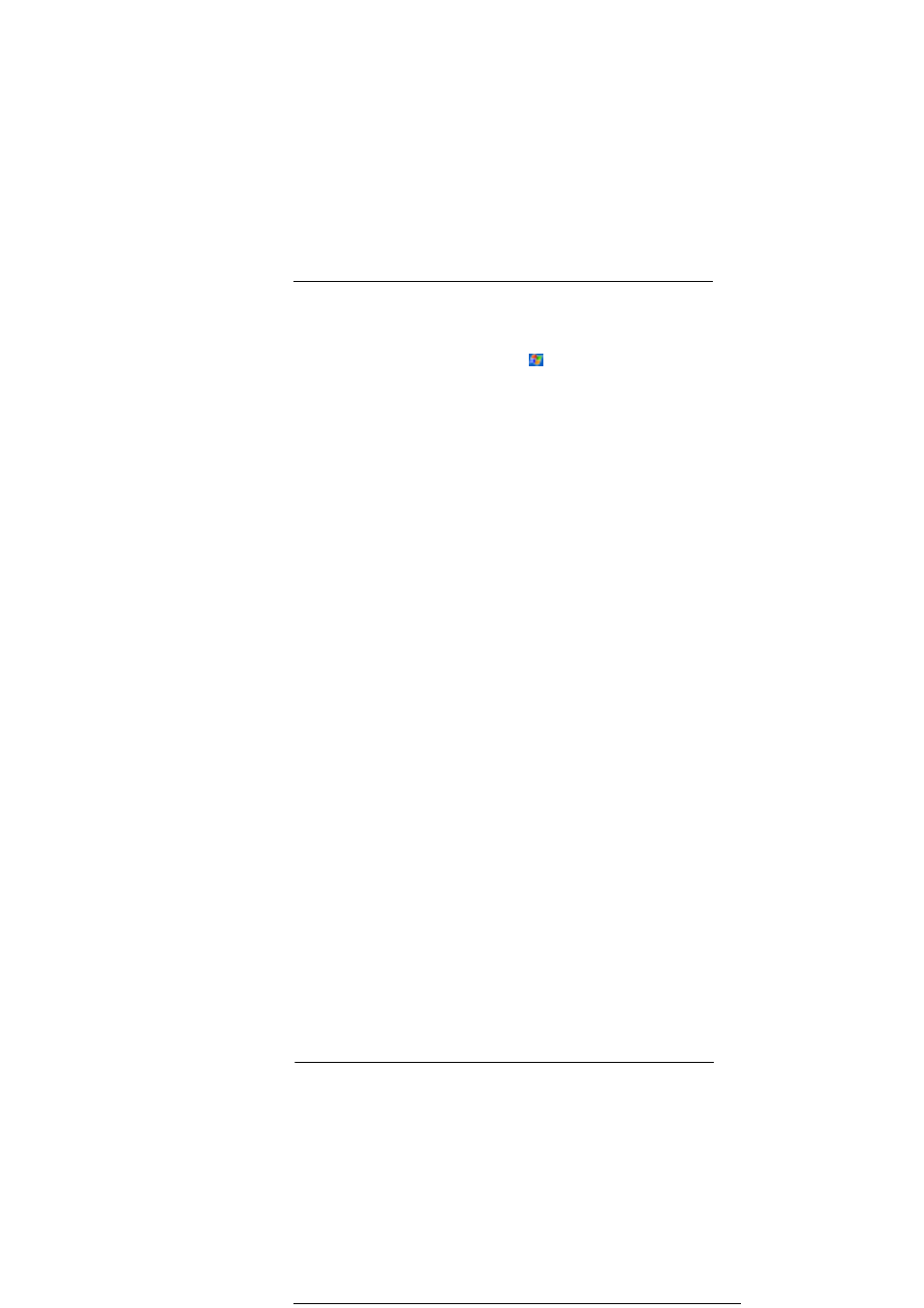
9 C u s t o m i s i n g y o u r E T 1 8 0
Adding a program to the Start menu
107
2
Tap and hold the program and tap Cut on the pop-up menu.
3
Open the Start Menu folder located in the Windows folder, tap and hold a blank
area of the window.
4
Tap Paste on the pop-up menu.
5
The program will now appear on the
menu.
For more information on using File Explorer, refer to the "To use File Explorer"
section on page 29.
To add a Start menu program using ActiveSync
TM
on your
computer
1
Use the Explorer in ActiveSync
TM
to explore your device files and locate the
program.
2
Right-click the program, and then click Create Shortcut.
3
Move the shortcut to the Start Menu folder in the Windows folder.
4
The shortcut now appears on the menu.
For more information on using ActiveSync
TM
, see ActiveSync
TM
Help on your
computer.
