Command interface, Hardware buttons and the stylus, Today screen – Microsoft ET180 User Manual
Page 33: Hardware buttons and the stylus today screen
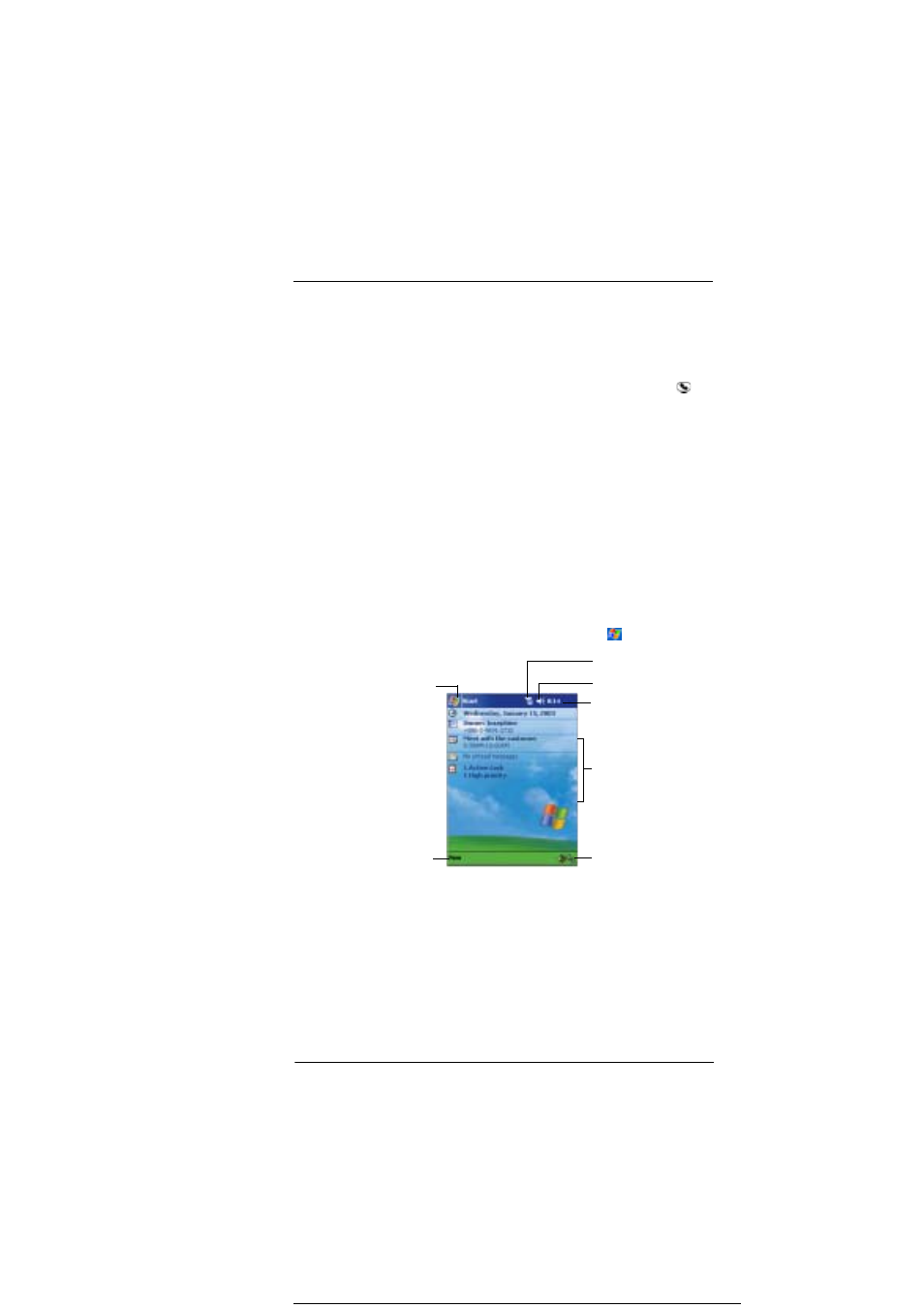
1 G e t t i n g t o k n o w y o u r E T 1 8 0
Command interface
13
When the keypad module is attached to the device and is:
•
Flipped close - Phone is launched
•
Flipped open - the last active screen before Phone was launched is displayed
To lock/unlock the keypad module
•
To lock the keypad module, press the key combination “*” + “1”
•
To unlock the keypad module, press the key combination “*” + “1”; the prompt
message “Unlock?” appears on the touchscreen. Press the Send button
.
Command interface
Hardware buttons and the stylus
Your device has hardware buttons that control actions and scroll functions, and a stylus
for selecting items and entering information.
On your device, the stylus replaces the mouse.
•
Tap. Touch the screen once with the stylus to open items and select
options.
•
Drag. Hold the stylus on the screen and drag across the screen to select
text and images. Drag in a list to select multiple items.
•
Tap and hold. Tap and hold the stylus on an item to see a list of actions
available for that item. On the pop-up menu that appears, tap the action
you want to perform.
Today screen
When you turn on your device for the first time each day (or after 4 hours of inactivity),
you'll see the Today screen. You can also display it by tapping
and then Today. On
the Today screen, you can see, at a glance, a list of important reminders for the day.
Tap to switch to
a program.
Tap to adjust volume or
mute all sounds.
Tap to change
date and time.
Your day at a glance.
Tap to create a
new item.
Tap to view connection
status.
Tap to turn off the
phone function.
