Removing the smx-m8xx camera, Removing the software, See figure 2-13 – Micron Technology USB Camera User Manual
Page 22: Completing the found new hardware wizard
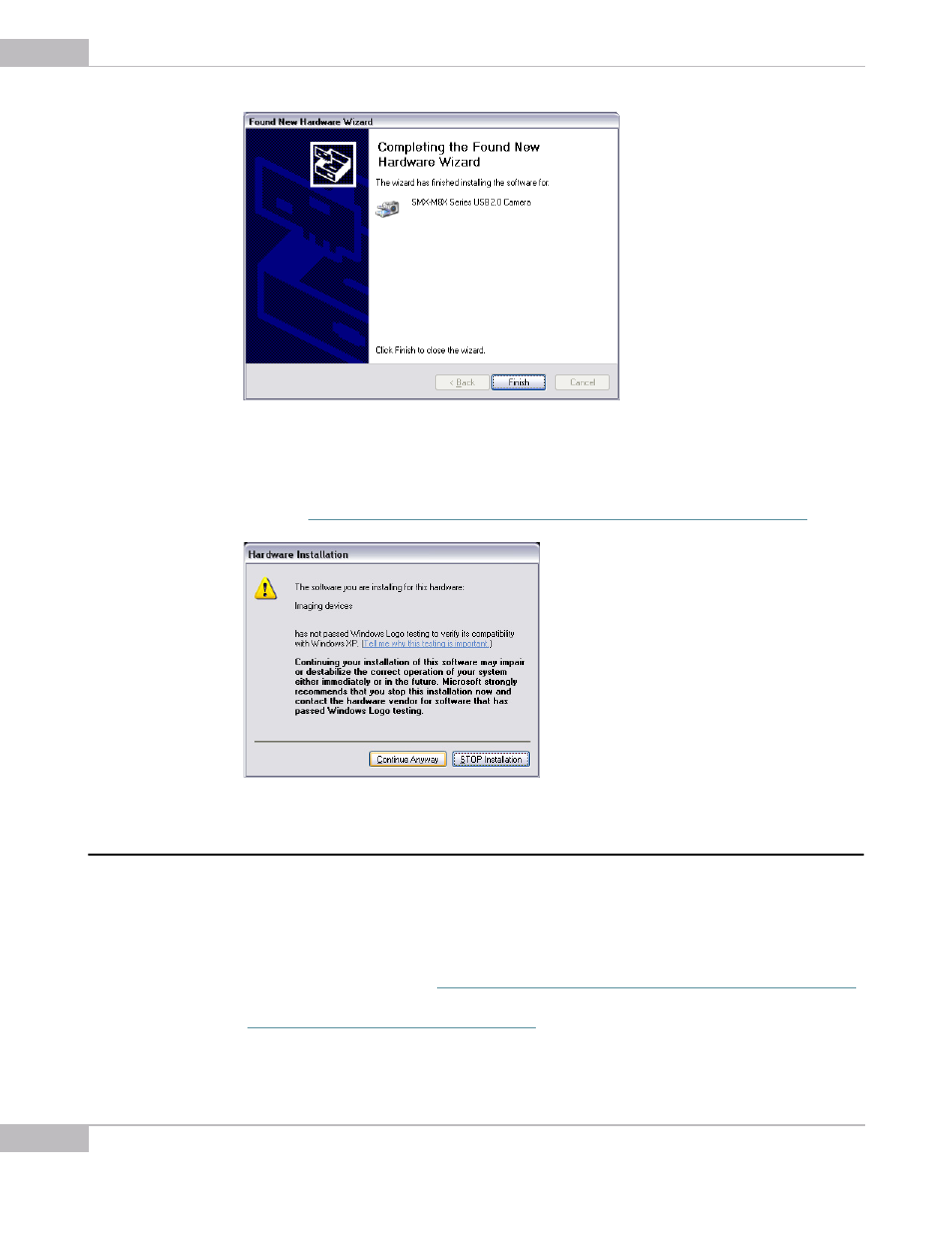
Installation: Removing the SMX-M8xx Camera
18
SMX-M8xx Series USB2.0 Camera User Guide
Figure 2-13 Completing the Found New Hardware Wizard
Press the Finish button. Windows will warn you that the SMX-M8xx Camera driver
does not contain Microsoft digital signature. In order to proceed with the camera
installation click Continue anyway (Yes in Windows 2000) in the Digital Signature
window (
see Figure 2-14 Software has not passed Windows Logo Testing message box
Figure 2-14 Software has not passed Windows Logo Testing message box
Removing the SMX-M8xx Camera
Removing the Software
To remove the SMX-M8xx USB2.0 Camera Software Package click Start > Control
Panel > Add/Remove Programs (Start >Settings> Control panel > Add or Remove
Programs under Windows 2000). Find the SMX-M8x USB2.0 Camera Software in the
registered applications list (
see Figure 2-15 Removing the SMXM8xx USB2.0 Camera Software
and click the Change/Remove button. A message to confirm the removal will appear
(
